Spotfire Analyst: workstation setup
Before you can use Analytics Explorer, the Spotfire server administrator needs to deploy the .spk files to the Spotfire server (Analytics Explorer, Harmony Analytics, Kingdom Analytics).
To set up a workstation:
- If not already installed, install the Spotfire Analyst client: Double-click the .exe file and follow the wizard.
You need the Spotfire Server URL and your Spotfire username and password. If you do not have this information, contact your Spotfire server administrator.
- Run the Spotfire Analyst client, and type the username and password provided to you by the Spotfire server administrator.
- If your company has more than one Spotfire server, make sure that you are connecting to the one configured for Analytics Explorer.
- Click the down arrow in the Server box to view and select the correct server. If the correct server is not listed, click Manage servers and add the server address given to you by your company’s Spotfire server administrator.
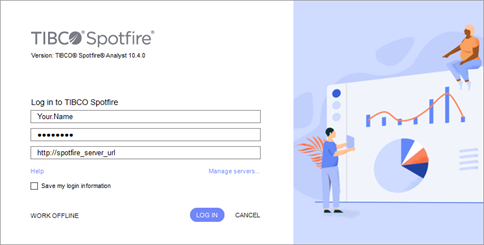
- If prompted to update, click Install Now.
- When you connect the Spotfire Analyst client to the server, it checks for any updated packages to download . If new packages are found, a message appears indicating there are new client packages on the server. To download the new Spotfire modules to your workstation, click Install Now.