Spotfire Analyst: server package deployment
These instructions are for the Spotfire server administrator.
Before following the steps below, you must install and configure Spotfire server.
To deploy the server package:
- Open the Spotfire Server console and log in as an administrator.
- If you get a "404 File not found error", try to manually start the Spotfire server by using the shortcut in the Windows Start menu; then, try again.
- If, after following a), you get this error message: “Address already in use: bind”, try restarting the computer and running the TIBCO Spotfire server again.
- Select Deployments & Packages.
- Navigate to the Deployment Area you want.
- Click Add Packages and upload the Analytics Explorer, Harmony, and Kingdom packages (*.spk files) and a required companion file for the Analytics Explorer file (JSViz_version.sdn).
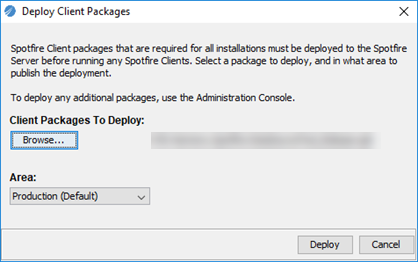
- Verify that the Deployment Area is correct.
- Save the deployment area.
- Log in as an administrator (using the admin account created during configuration) and verify that the packages are there.
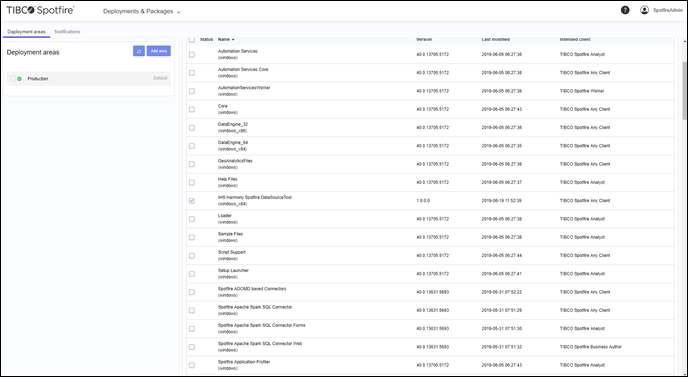
- Connect using Spotfire Analyst and test that the updated packages are downloaded to the client.
Troubleshooting tip
If users are having trouble connecting to your server, you may need to adjust your firewall settings:
Using the Windows Defender Firewall | Advanced Settings | add an inbound rule that allows all TCP traffic on port 80.