Entering and editing data
The basic steps for editing well data in Frac Explorer are similar for all data types, though some data types are more complex and require extra steps. This topic explains the basic editing steps common across data types. For specific data editing steps, refer to the individual data type.
The editing ribbon

Most frac data is displayed and edited in tables. Every data type has an editing ribbon. While the editing ribbon may vary slightly depending on the data type, there are certain items in common across all versions of the ribbon:
|
Save |
Saves any changes you have made to a data type since you began editing or since the last time you saved any edits. |
|
Discard Changes |
Undoes any changes you have made since the last time you saved any edits. |
|
Insert |
Adds a new row to a data table so you can add new information to a data type. |
|
Remove |
Removes the currently selected row in a data table. You can remove multiple rows at the same time. |
Editing basics
|
Copy/Paste |
When pasting from a spreadsheet, the data you are pasting must have the same number of columns as the corresponding data in Frac Explorer, even if some of the columns are empty. However, you can paste more rows of data from the spreadsheet into Frac Explorer. For example, if you select multiple rows in the spreadsheet, you can select just one row in Frac Explorer and then paste the data from the spreadsheet. This updates the row you selected and adds additional rows. If you paste data from a spreadsheet into calculated cells, Frac Explorer overwrites the pasted values with calculated values. |
|
Rows with expanders |
If you are copying from or pasting to a row with an expander , the column that the expander is in is read as a column. Therefore: If you copy an entire row and paste it into Excel, the first column will be blank (the expander column). |
|
Manual entry |
Data can be text, numeric, or a date. If a field requires a specific format, then it only accepts that format. For example, if you try to enter text into a field that requires numbers, you cannot enter any text. |
|
Data locking |
You can only edit one data type at a time, and you cannot edit a data type without first saving any edits you have made to any other data type. This ensures that you do not make conflicting edits. Data cards with unsaved edits are marked with an asterisk*. |
|
Sorting and filtering |
You can sort data by clicking on the column headings. You can also filter the data by clicking on the Filter icon in a column heading and entering filter criteria. Filters can be applied to multiple columns. Another display option for some data types is to group by a selected field (column). Click on the column header, drag the name to the top of the table, and drop it on top of the text. The data is then sorted by the selected field. |
Error notifications
Validation checks while you are editing ensure that the data you are entering are valid. For example, if you try to save data but you are missing required fields, the cells that are required will be outlined in red. Similarly, if there is an error in the value entered, the cell will be outlined in red. If you hover over the cell, the specific error will display as a too tip. See the following examples and the Error Log for a complete list of possible errors.

|
You need to enter a value for a required field. The Frac Explorer Overview lists the required fields for each data type. |
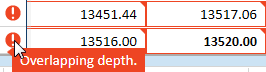
|
The values you entered are not valid. In this example, the perforation intervals overlap. |