Installing the Frac Data Web Service
The Frac Data Web Service is available for download from the Kingdom Download page at https://kingdomdownloads.enr.ihsenergy.com/.
You need to download both the Frac Data Web Service and the database backup file: Frac_Explorer_Database.bak.
|
Note |
Before installing the web service, see Server Details for supported server operating systems and details of features enabled by the installer during installation of the Frac Data Web Service. |
To install the Frac Data Web Service:
- Double-click on the
IHS Markit Frac Data Web Service 2017.exefile. - Follow the InstallShield Wizard.
- In the Database Server dialog box you need the following information from the database administrator who installed the SQL Server database:
- Database name
- Database instance name
- User name and password for the database
- Name of the actual database. The default name when the backup database is restored is Frac_Explorer_Database, but your database administrator can rename it.
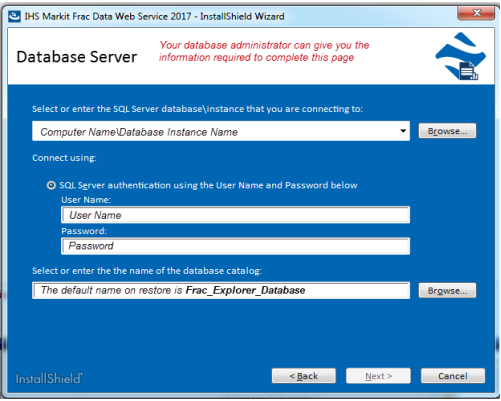
- The TCP Port defaults to 8080. This number becomes part of the URL required to connect to the database. Consult with your IT department for the port to use.
- The Ready to Install screen lists the Windows features that will be enabled if required. Click Install to continue.
- The InstallSheld Wizard Complete screen displays the URL that you need to connect to the web service which connects to your database.
- After you have copied the URL you can click Finish to exit the wizard.