The GeoSyn Directory Browser displays and sorts the contents of LAS and GeoSyn files by UWI rather than file name in selected directories and associated sub-directories. Sorting by UWI instead of a file name allows users to:
- Filter files by geographic coordinates
- Sort by various UWI columns
- View basic details about the individual files before opening or importing
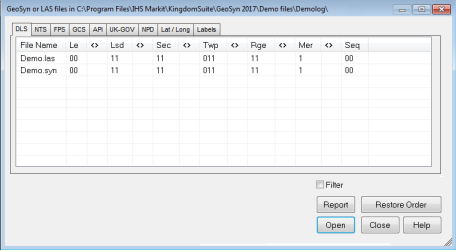
UWIs are listed in the appropriate survey system tab separated into columns representing each coordinate group of the survey system. Log files with missing or invalid UWIs are only listed in the Labels tab
Cataloging files
The first time it reads a directory, the Directory Browser creates a catalog file (.cat )of all (.las) and GeoSyn files in the selected directories . Depending on the volume of files, this can take several minutes as each file is read and cataloged. As a best practice and to reduce time, search directories should only include..las and ..syn files.
Note: Corrupt GeoSyn files in the target directory may cause Directory Browser to crash.
To use Directory Browser
- Depending on whether you are searching for an existing synthetic or creating a new one:
- File > Open., working with existing GeoSyn synthetic.
- File > Import > Log Data, creating a new synthetic from an imported
.lasfile.
- Select a directory path from the resulting dialogs Look in: folder drop down list .
- Click one of the action buttons at the bottom of the dialog:
- Browse dir, Opens the Directory Browser with files in current directory only.
- Browse sub-dir, Opens Directory Browser with files in current directory and sub directories
- Importor Open, Immediately opens the selected file without opening Directory Browser.
- File Viewer, Displays selected .las files in text editor for viewing without Directory Browser.
- Select the desired
survey system tab and then click a column header to sort rows based on
the values in that column or change the column order by clicking transpose
(
) between two columns to swap.
To remove UWIs that appear outside of a certain geographic boundary, select Filter then click Edit to display the Edit a UWI dialog box and specify the coordinates for the area within which to display UWIs. - Right-click a row to view a popup window with basic log details.
- Select the row to open or import into GeoSyn file and click Open. Additionally you can:
- Click a column header to sort rows based on column values
- Change the column order by clicking transpose between two columns to swap
- Remove UWIs that appear outside of a certain geographic boundary
- Select Filter then click Edit to display the Edit a UWI dialog box and specify the coordinates for the pane within which to display UWIs.
- Right-click a row to view a popup window with basic log details.
-
Click Report to display the Browser report dialog box.