Fixed width columns format is different than delimited format. All entries in fixed width columns align on the left-edge of the column. Delimited simply includes one or more delimiters between entries, but the items may not align neatly in columns.
When importing tops, you have the option of overwriting existing tops in the list, if you keep the current tops, imported tops with the same name appear alongside them.
To duplicate and then modify an existing tops list within GeoSyn, see Related topics below.
To import tops from fixed width files:
1. From the File menu, point to Import, click Tops,
and then select fixed width, delimited.
2. Browse to the desired tops file and select the depth placement options, units, and whether to delete current tops if importing into a tops list that's already populated, and then click OK.
The Highlight first line
dialog box opens.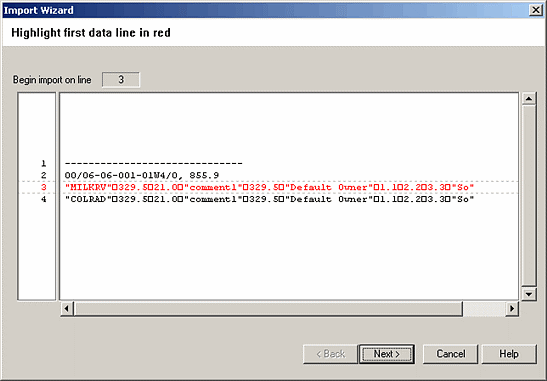
3. Select the row in which the first top appears, and then click Next.
The Import Wizard:
Highlight Last Line
dialog box opens.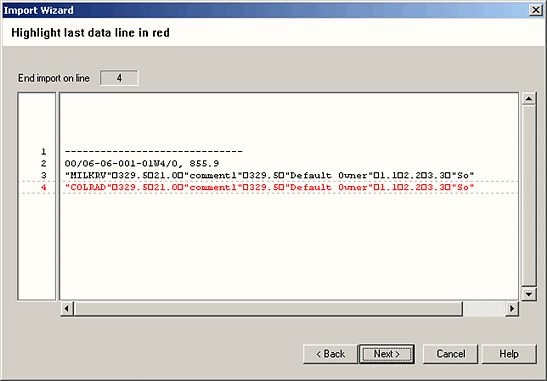
4. Select the row in which the last top appears, and then click Next.
The Import Wizard: Set Column Delimeters
dialog box opens.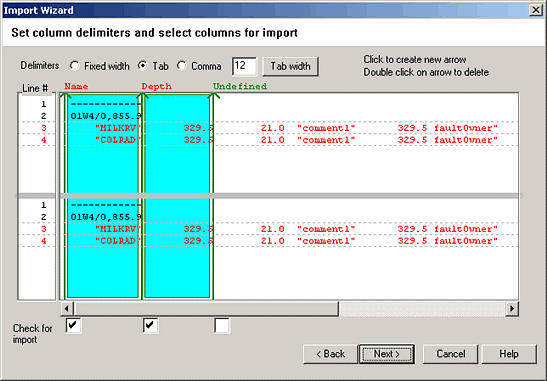
Set
the column delimeters (
| Click the box that appears below each delimeter to display the Select from List dialog box and identify the data type then click Next. |

|
The Import Wizard: Finish
dialog box opens.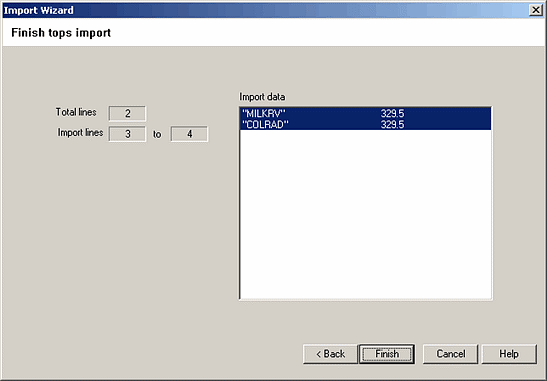
5. Click Finish.
The Select
a recipient tops list dialog box opens.
6. Select the list to which to import the tops or click New top list and define a new tops list, and then click OK. Shift+Click or Ctrl+Click to select more than one tops list to import into the list of tops.
