Importing tops lists
You can import tops lists saved in GeoSyn, LAS, or ASCII format into the GeoSyn tops list to make them available to your current model. When importing tops, you have the option of overwriting existing tops in the list, if you keep the current tops, imported tops with the same name appear alongside them.
To duplicate and then modify an existing tops list within GeoSyn, see Related Topics below.
To import tops lists:
1. Right-click a log and select Tops properties.
The Top Properties
dialog box appears.
2. In the Tops Lists pane to the right, select whether the desired tops are in GeoSyn or delimited format, and if delimited (by tabs, commas, or spaces), whether the tops appear in the file either in rows or in fixed width columns.
Space delimited and fixed width columns are not the same thing. All entries in fixed width columns align on the left-edge of the column. Space delimited simply includes one or more spaces between entries, but the items may not align neatly in columns.
3. Click Import.
Either the Import Tops
dialog box (depicted below) or the Import
Delimited Tops File dialog box appears.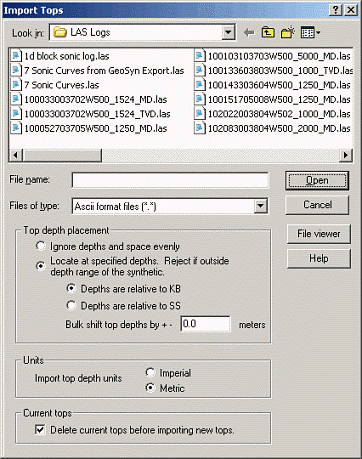
4. Browse to the desired tops file and select the depth placement options, units, and whether to delete current tops if importing into a tops list that's already populated, and then click OK.
The Tops Import
dialog box appears.
GeoSyn automatically searches in the file you selected above for a UWI
that matches the one in your GeoSyn file and highlights the row in which
it appears in the tops file.
5. Using
the display pane, verify whether the tops in the source file are ordered
in rows (formation top names run horizontally along a single row), or
columns (formation top names run vertically down a single column).
Your selection above is saved and applied the next time you launch the
Tops Import
dialog box.
6. Using the Names in row or column and the Depths in row or column (depending on whether you selected Tops in rows or Tops in columns above), specify the row or column in which the formation top names and depths appear.
7.
In the from and to boxes, specify the range to import.
OR
Drag in the display pane to select the range of tops to import.
Rows are highlighted gray simply to show the columns and rows in which
formation top names and depths appear. Rows and columns highlighted green
are those that will be imported into GeoSyn.
Verify the delimeter GeoSyn chose is correct. GeoSyn attempts to determine the correct delimeter by reading the source file.
In the Top placement pane, verify the options originally displayed on the Import Tops dialog box are as desired.
8. Click Apply.
The Select
a recipient tops list dialog box appears.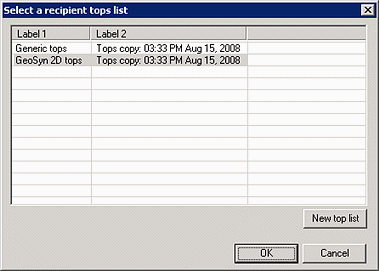
9. Select the list to which to import the tops or click New top list and define a new tops list, and then click OK. Shift+Click or Ctrl+Click to select more than one tops list to which to import the list of tops.

