Activating / deactivating network licenses
To set up a network licensing system, you need to install the License Service on your server and the License Manager on one or more machines with connectivity to the server.
Best practice
For network entitlements, activate / deactivate licenses through the License Manager. For standalone entitlements, activate / deactivate licenses through the application itself. Do not activate licenses using the EMS Customer Portal unless instructed to do so by a customer care representative.
Activating network licenses
To activate network licenses:
1. Open your Entitlement Management System (EMS) - Entitlement Certificate email and copy your entitlement ID (EID).
2. Launch the License Manager and connect to your license server.
3. Click the Software tab (the Activate sub-tab is selected by default) and paste your EID (from the email) in the Entitlement Id field; click Connect.
4. Select the products you want to activate and click the Activate button.
The new seats are added to your previous total when activating seats for features you have already activated on this server.
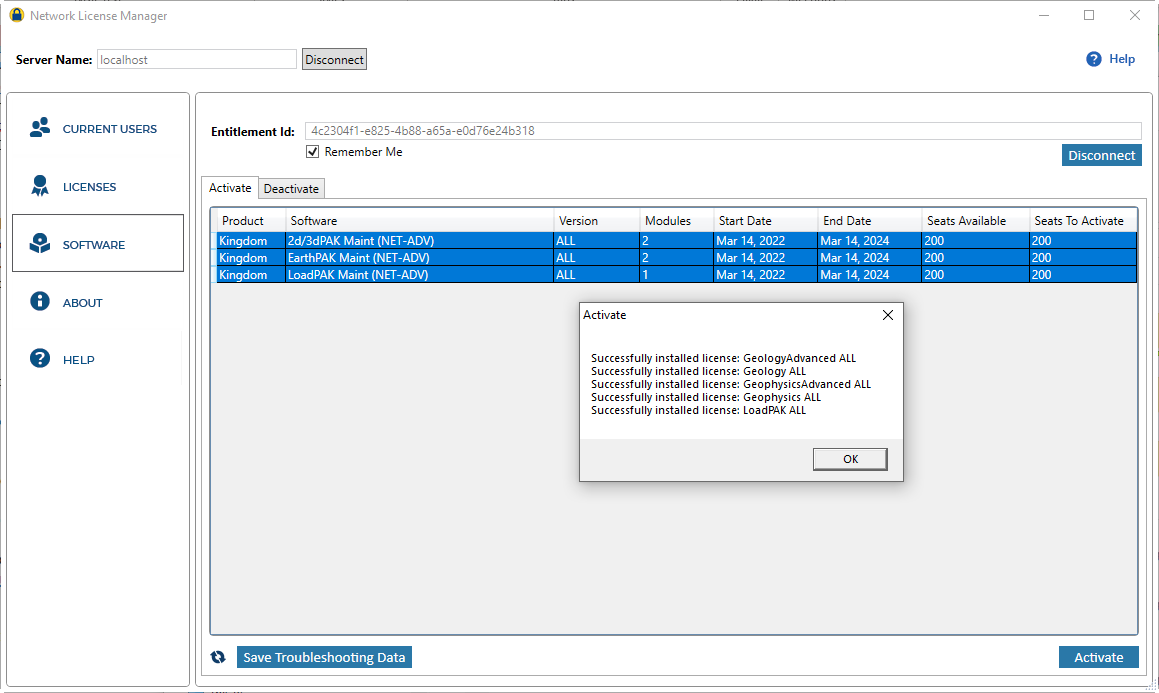
5. Configure network licensing (all links open the installation guide in a new window / tab).
Your licenses are now active.
| Note: | The License Manager only supports full activations (all available seats). If you want to split your entitlements up between multiple servers, you need to use the customer portal. |
Deactivating network licenses
If you want to move your network license from one server to another, you need to first deactivate the license, so that it can be installed on another server.
| Note: | You can only deactivate a network license if it is not currently in use. |
To deactivate a network license:
1. Open your EMS - Entitlement Certificate email and copy your EID.
2. Launch the License Manager and connect to your server.
3. Click the Software tab and paste your EID (from the email) in the Entitlement Id field; click Connect.
4. Click the Deactivate sub-tab, select the products you want to move to a new server, and click the Deactivate button. Note that you can only deactivate licenses that have no occupied seats or commuters.
The products are now displayed in the Activate sub-tab and can be activated on a new server.
When the deactivation process completes, a dialog box opens indicating whether the process was successful or not. If the network experiences an interruption during the deactivation, a “Complete Partial Deactivation” button may appear. When the network is restored, clicking this button cleans up any artifacts caused by the interruption, and then the button disappears.
Troubleshooting tip
The License Manager uses TCP port 443 to activate and deactivate licenses. If you have trouble connecting the Entitlement Management System, ensure TCP port 443 is open and https://softwarelicensing.ihsmarkit.com/ems is accessible.