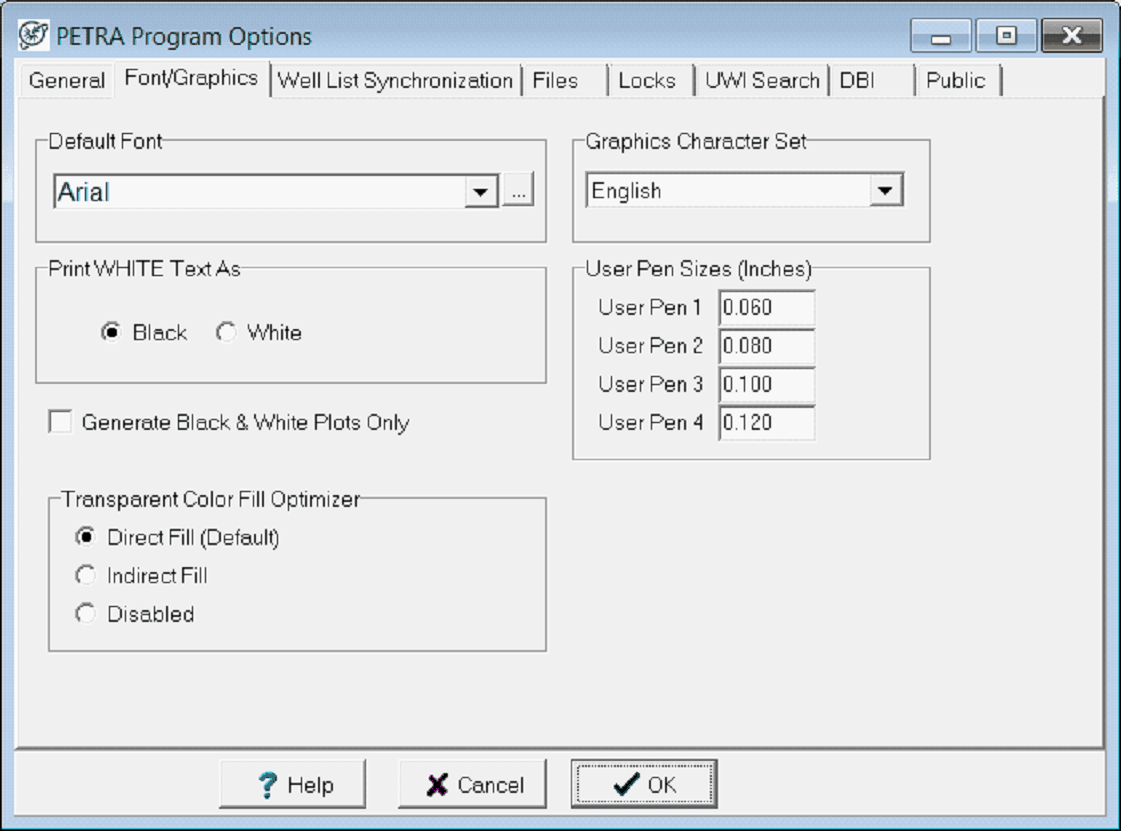|
Default Font
|
This dropdown sets the default font for plotted text.
|
|
Print WHITE Text As
|
Normally, white text on the screen is plotted as black when printed. This option causes the white text to remain white when printed. Use this option when you need white text to appear on top of images.
|
|
Generate Black & White Plots Only
|
This option overrides all color plotting to the printer so that all colors are converted to black.
|
|
Transparent Color Fill Optimizer
|
This option controls how transparent color fill on top of raster log images is handled by plotter drivers. Some plotter drivers cannot transparent fill directly, so Petra has alternative methods to generate the fill. The "Direct Fill" method should be used whenever possible. If problems arise in cross-section raster log pay intervals or tops shading, first try the "Indirect Fill" method, and if that does not work, use the "Disabled" method. When the optimizer is disabled, plot files will become significantly larger.
|
|
Graphics Character Set
|
This dropdown sets whether Petra uses an English or Russian character set.
|
|
User Pen Sizes
|
These entry boxes set the line thickness for user pen sizes. These pen sizes appear in the Map and Cross Section overlays.
|