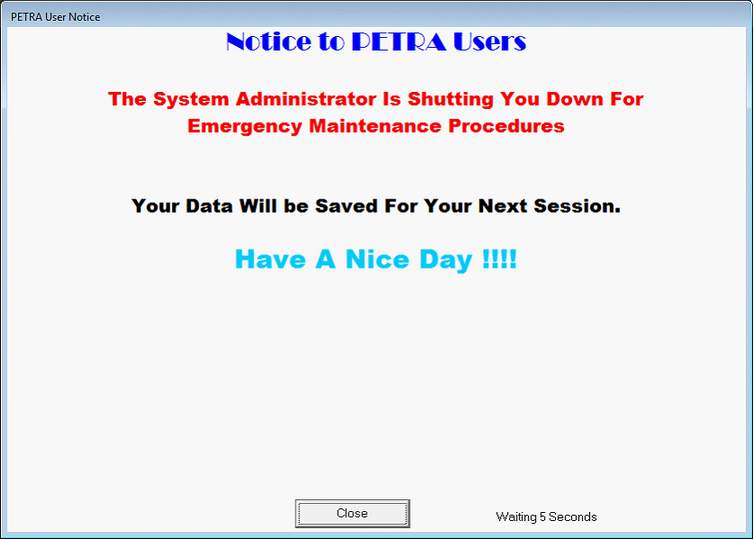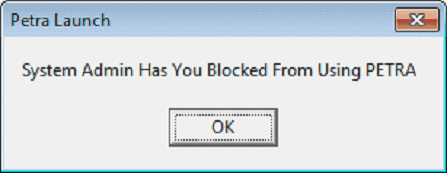NotifyKill |
Top Previous Next |
|
The Kill Notice forcibly closes Petra for all users, which is sometimes necessary for project table maintenance. To create a notice, create a Rich Text File document with Microsoft Word or Microsoft Wordpad, and save the file as KillNotify.RTF. Placing this file in the installation subdirectory (by default PetraSRV) will shut down Petra for every user on that installation. Placing the notification file in the root folder of a project will shut down Petra users in that particular project. Petra will also refuse to run (as shown on the example below on the right) while notifykill.RFT remains in the project or installation folder. Note that Petra comes with a copy of XNOTIFYKILL.RTF in the installation directory removing the X from the beginning of the file name enables the kill notice.
The default kill notice screen (left), and Petra refusing to run while KillNotify.RTF is in the directory (right) Though most of the formatting like text size and color is controlled by the actual document, Petra.INI has a few additional settings that change how the kill notification works. ·KillWaitSec This option sets the number of seconds the kill notice will display before closing Petra.
·KillSound1 This option sets the filename and pathway of the sound file that plays when the notice first appears.
·KillSound2 This option sets the filename and pathway of the sound file that plays once per second while the kill notice is counting down.
·KillSound3 This option sets the filename and pathway of the sound file that plays when the kill notice closes and forcibly shuts down Petra.
|