|
Petra can draw one or more gridded surfaces on the Directional Well Module'sProfile View. You can create grids in the Map Module or with a simplified tool inside the Directional Well Module's Map View. The Gridded Surfaces
To post a gridded surface, select Tops>Contour Grid Profiles on the menu bar at the top of the Profile View.
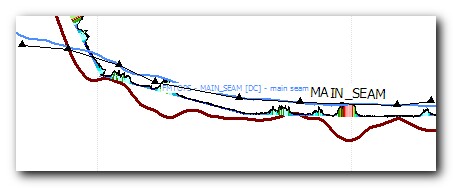
Grids tab
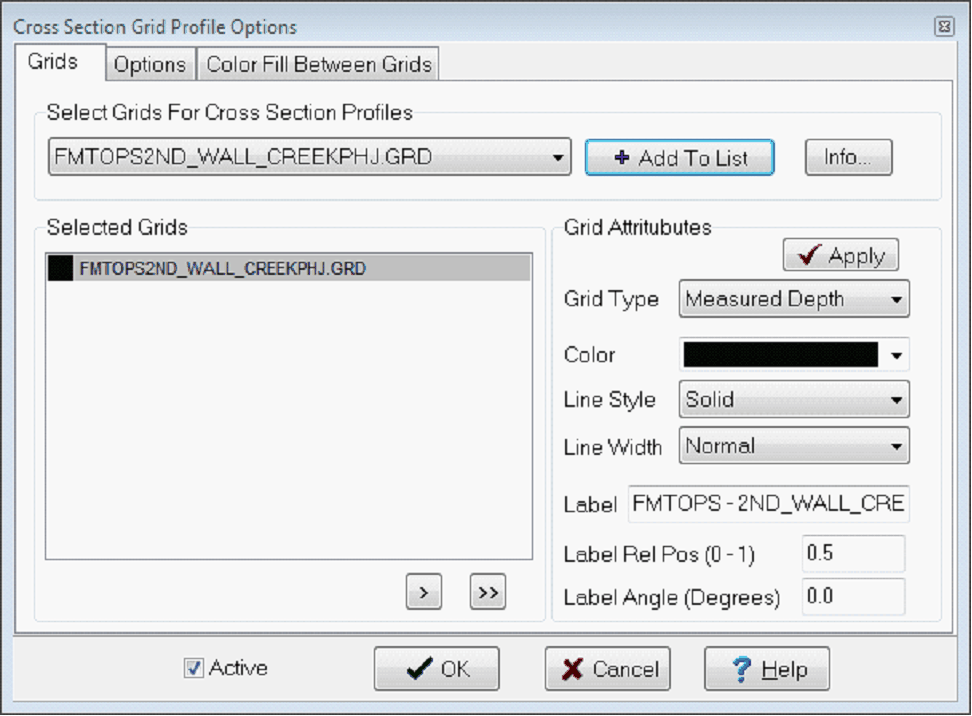
Select Grids For Cross-Section Profiles
This section contains a list of available grid files located in the project's GRIDS directory.
Choose a grid then click the "Add To List" button to select it for plotting. The grid name will appear Selected Grids List.Selected Grids
This section displays those grids which have been selected to plot on the cross section. Single clicking a grid name in this list will show the current attribute settings in the Grid Attribute section. Double clicking a grid name will show the grid's statistics. You may remove a single grid from the selection list by using the small '>' button located below the list box. To clear the selection list to start over, click the '>>' button.
Grid Attributes
Set each of the grid attributes for a selected grid. First, highlight the grid name in the "Selected Grids" list by clicking on the grid name. Set the attributes (see below) and click the "Apply" button. (Note: the Apply button is optional).
Grid Type - The grid type determines how Petra interprets the grid's Z values. A grid must be identified as either "Subsea (Structure)", "Measured Depth", or "Datum". Including a datum grid, such as a contour map of the KB, will insure that the other grids are correctly drawn when switching between log depths and tvdss depths.
Color - Choose the line color for drawing the grid profile.
Line Style - Choose from one of the standard line pattern styles.
Line Width - Choose from one of the standard line thickness.
Label - Enter the descriptive title for the grid. The default comes from the grid file header.
Options tab
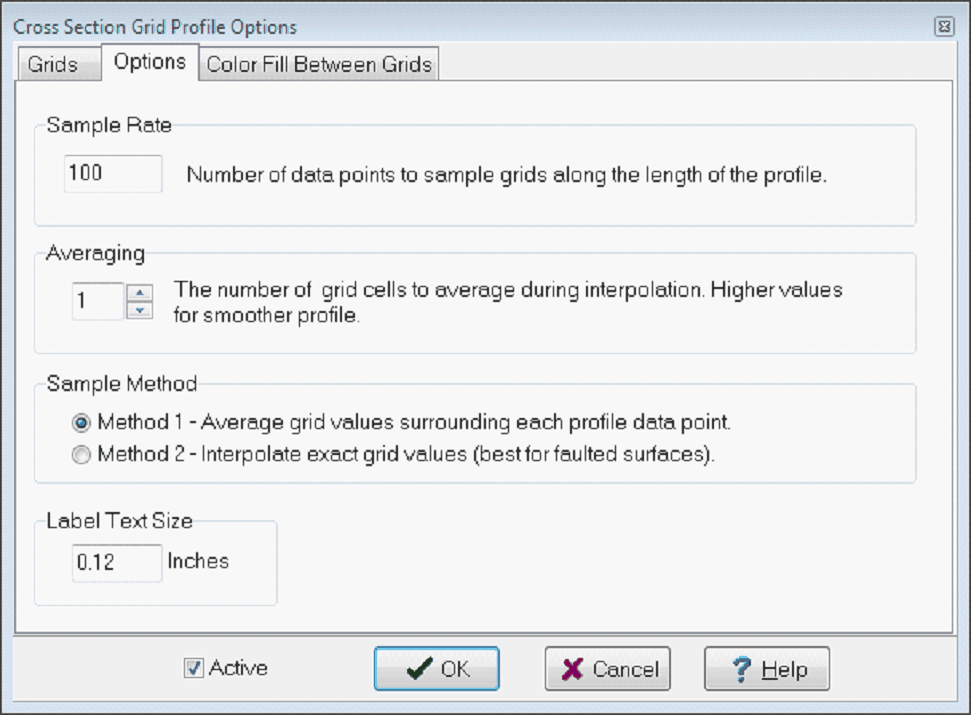
Sample Rate
The sample rate determines how many samples are interpolated from the surface grid along the length of the cross section. The default value is 100.
Averaging
The averaging factor (N = 1..10) determines the distance around each profile data point in Method 1. Larger values result in smoother profiles. All grid node values within a distance of N times the grid spacing will be averaged using an inverse distance weighting function. A value of 1 will sample only the grid nodes within a single grid cell distance. A value of 10 allows all grid nodes that are closer than 10 times the grid size to be included in the average. For Method 2, the averaging factor determines the amount of smoothing applied by a triangular filter function.
Method
Choose one of the two grid sampling methods. Method 1 samples the grid using an inverse distance weighting and results in a smoothed profile. Method 2 interpolates each profile point from the grid cell it is contained in.
Label Text Size
This option sets the size of the labels displayed on the Profile View.
Color Fill Between Grids
This tab adds a color fill between two grids displayed on the Profile View.
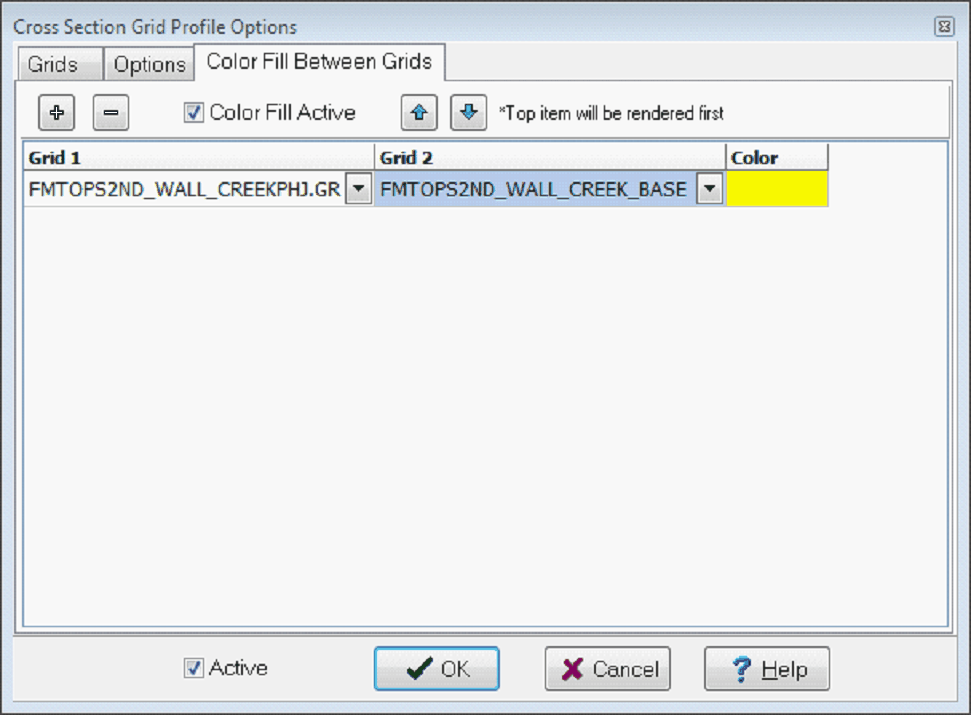
To add a color fill, select the "+" button to add a new line. In the left column under "Grid 1" select the upper grid from the dropdown. In the right column, under "Grid 2" select the lower grid from the dropdown. Finally, select the desired color from the third column.
|