|
Zoom and Scroll
For detail work, it's probably advantageous to zoom and scroll on the cross section. There are two ways to zoom in and out on the Log Correlation cross section.
Toolbar Zoom The toolbar has a set of zooming tools:
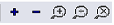 . .
+ and - zoom in and out by 1/2 onto the center of the screen. The
 button allows you draw an area to zoom. The button allows you draw an area to zoom. The
 button returns to the last zoom setting, while the button returns to the last zoom setting, while the
 magnifying glass removes all zoom to return you to the default scaling. magnifying glass removes all zoom to return you to the default scaling.
The Pan and Scroll Window - This window on the Quick List log correlation window pans and scrolls around a zoomed cross-section. The enlarge button creates an additional window, which is useful for double monitor setups.
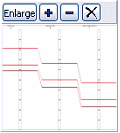
Like the toolbar zoom, the + and - zoom in and out of the center of the screen, while the X removes all zoom. The extents of the log correlation main window are shown in red on this window. Dragging this red outline scrolls the extents of the main correlation window at the current zoom level.
Scrolling with the Arrow Keys Window When zoomed in on a section, you can also quickly pan across the section using the arrow keys. By default, the screen will pan by 50% with every key press. To change this number, go to Display>Arrow Keys.
|