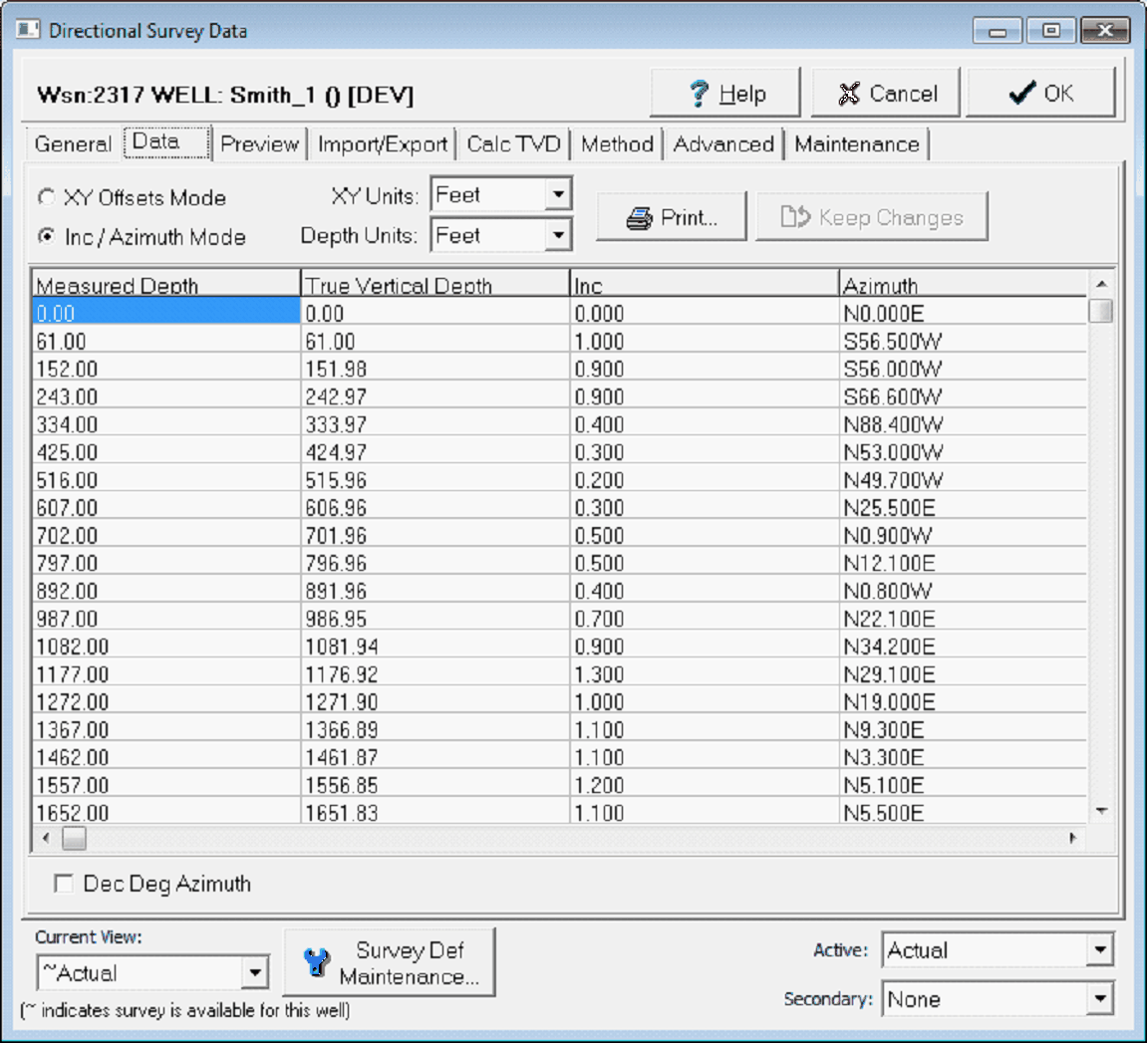Directional Data tab |
|
The Data tab shows the actual survey points stored in Petras database in a spreadsheet format. It will be blank for wells with no survey data. New data points can be manually added or old values can be changed. While its possible to enter in an entire wellbores survey points manually on the Data tab, its almost always faster to use the import utility on the Import/Export tab.
The Directional Survey Data's Data tab showing the well's individual survey points. XY Offsets Mode and Inc / Azimuth ModeData values can either be viewed and edited by MD, TVD, INC, and AZI in "XY Offsets Mode" or by MD, INC, EW, NS in Inc/Azimuth Mode. Petra will compute EW and NS offsets from entered inclination and azimuth data but will not compute the inclination and azimuth from offset data. From a users perspective, changing the offset data deactivates inclination and azimuth data. Modifying each points MD, INC, and AZI gives a little more flexibility later Note that Petra can display or import azimuth data in either the formatted or unformatted convention (e.g. N25E or 25). By default, Petra displays the formatted convention. Selecting the Dec Deg Azimuth button instead shows azimuth in the unformatted convention. XY and Depth UnitsSet the "XY Units" and "Depth Units" combo boxes to indicate the units of the survey data. Note that this option does not convert the data at all it just tells Petra whether the numbers used are in feet or meters. Adding and Modifying Data in the Data WindowMoving around in the data spreadsheet is similar to other spreadsheet programs. The arrow keys, clicking in different cells, and the tab key all navigate through the data spreadsheet. To add a new row, select the down arrow on the last row or press tab or enter keys in the last cell of the last row. To insert a row above the currently selected row, press the Alt and Insert keys simultaneously or right-click the mouse and select "Insert New Row." To delete the currently selected row, press the Alt and Delete keys simultaneously or right-click the mouse and select "Delete Current Row." After making changes, select the "Keep Changes" button to update the database.
Dec Deg Azimuth - This option instead displays azimuth directions in decimal degrees rather than compass directions. Print - This button sends the spreadsheet to the printer.
|