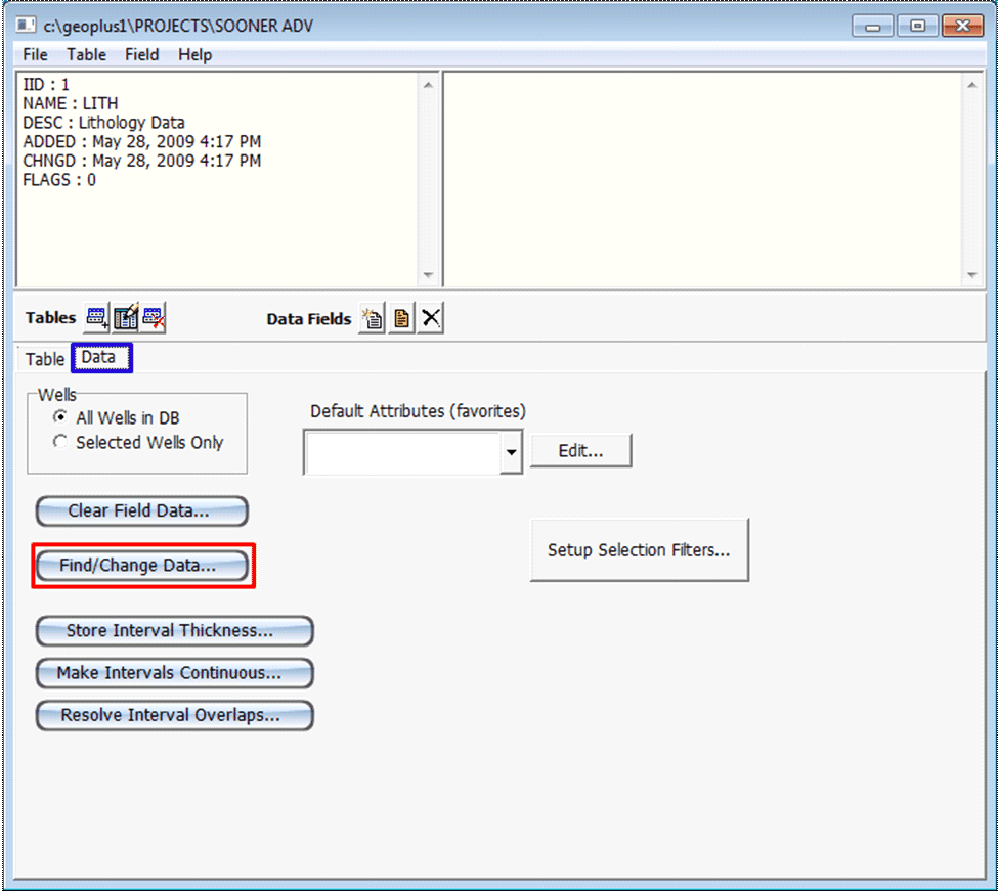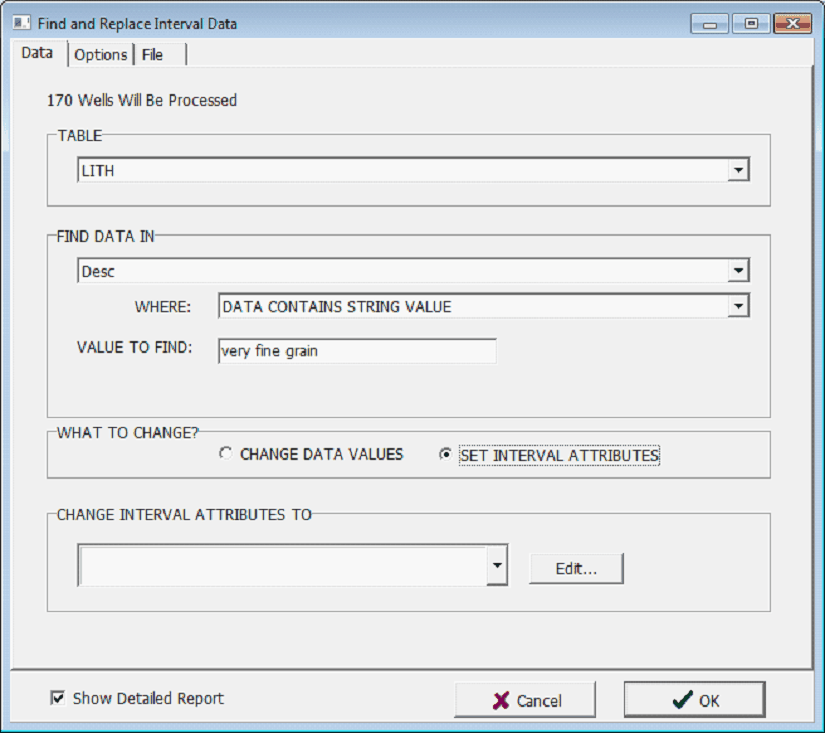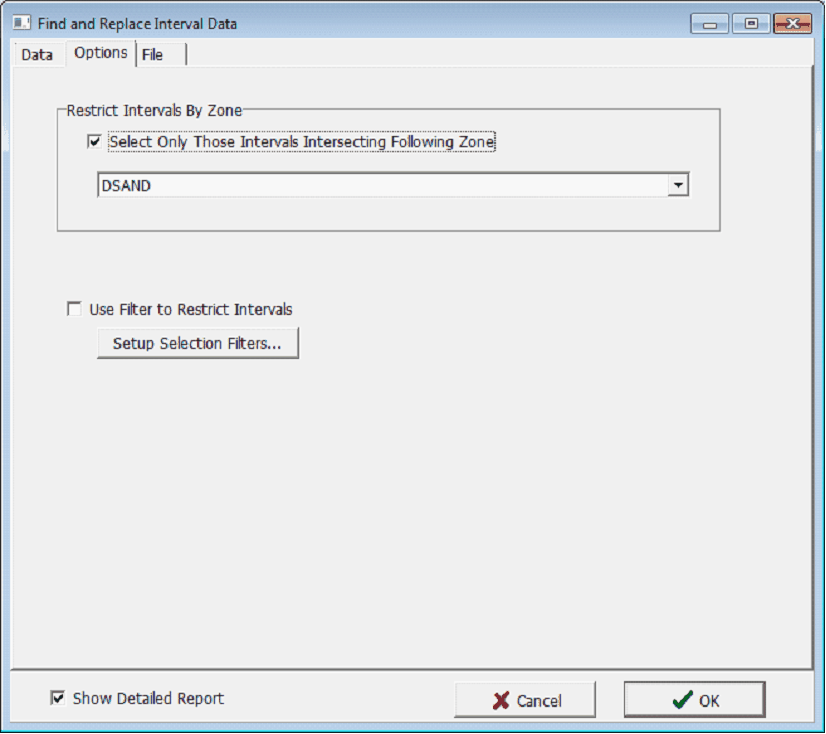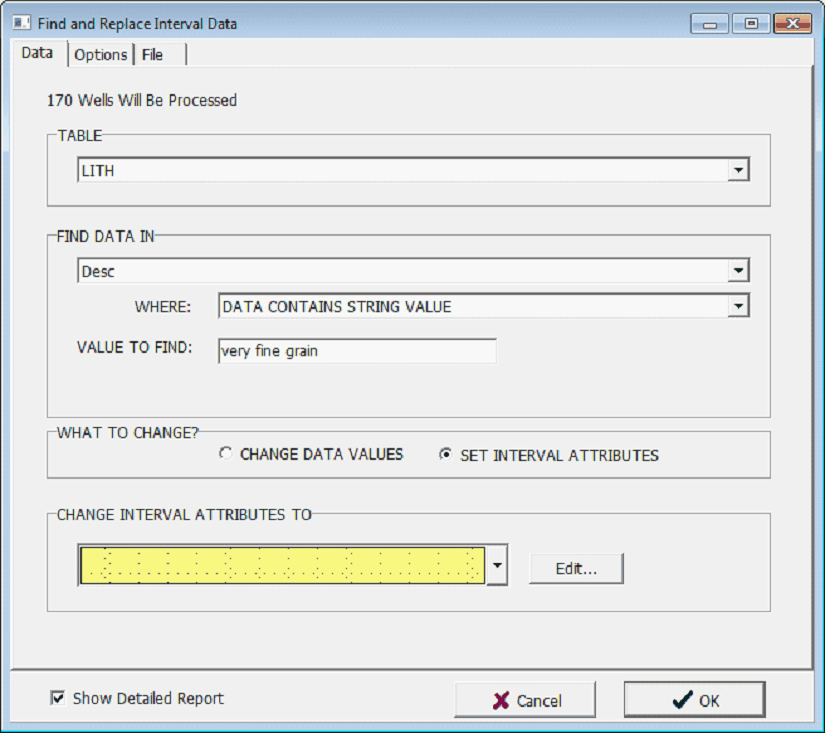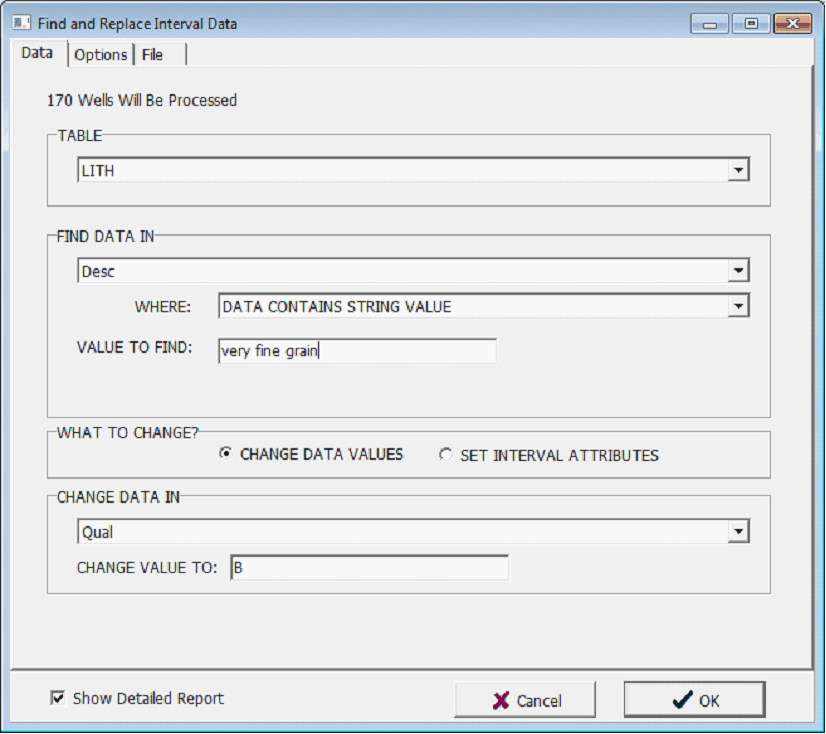Find/Change Data... |
|
The Find and Change Data function searches intervals by data criteria and either changes the intervals color and pattern fills, or changes field data entries. To perform a search on interval data, select the Maintenance button on the bottom of the Interval tab on the Main Module. Next, under the Data tab (highlighted in blue) select the Find/Change Data
Setting Basic Interval Search CriteriaSelect the interval data table to search under the TABLE dropdown. Next, select the interval field that will be searched under the FIND DATA IN dropdown menu. On the WHERE dropdown, select the style of the search. Petra can search inside data fields in a few different ways; select the condition (such as Data is Equal to value) and the appropriate value, range, or text string to find. The example below shows a search for intervals containing the phrase very fine grain.
Limiting the Interval Search to a ZoneThis search can be further limited by zones on the Options tab. Since a zone can be defined by a set of formation tops or depths, this can be a powerful way of limiting the search to intervals that have footage inside a specific stratigraphic interval. In the example below, only intervals intersecting the DSAND zone will be used.
Using a Filter in the Interval SearchWith a Find and Replace operation, filters provide a finer control over which intervals are changed. Intervals that do not meet the filter criteria are not changed. To create or modify a set of filters, select the Set Filters button on the Options tab. Filter criteria are shared between different functions, making it easier to use the same subset of interval data for different applications. Deselecting this box in any part of Petra does not erase the filter criteria; it simply inactivates the filters. For more information on filters see the Using Filters section of this document. Setting the Color and Patterns for the Interval SearchUsing the Find and Replace Data method to change color and patterns applies a default attribute scheme to intervals meeting search criteria. This methods key advantage is that it can be applied to multiple wells in a project. As a reminder, a default attribute is created in the Edit Interval Data window. For more information on creating a default attribute scheme, see the above section on Setting Multiple Intervals Attributes, Markers, and Patterns in a Single Well. Once the search criteria are set, select Set Interval Attributes. This tells Petra to change the color and pattern attributes of the intervals that meet the search. On the CHANGE INTERVAL ATTRIBUTES TO dropdown menu, select the appropriate default attribute scheme. The example below shows that the lithologic description field Desc in the LITH table will be searched. Recall that in earlier examples, very fine grained sandstones were given a pale yellow color fill with a sandstone lithologic pattern. In the search shown below, intervals containing the phrase very fine grain in the lithologic description will be given this same color and fill pattern.
Setting the Data Change for the Interval SearchUsing the Find and Change Data function changes field data entries in intervals meeting search criteria. This method changes a selected field value for every interval meeting search criteria. This methods key advantage is that it can be applied to multiple wells a project. Once the search criteria is set, select Change Data Values. This tells Petra to change a specific field on the intervals that meet the search. On the CHANGE DATA IN dropdown menu, select the appropriate field and data value. The example below shows that the lithologic description field Desc in the LITH table will be searched. In the search shown below, intervals containing the phrase very fine grain will have their Qual field changed to B.
|