|
The Modify Monthly Production Data" edits the selected wells production streams with a spreadsheet.
Every-time this dialog is closed, the view settings (including displayed streams) are saved as private parameters. You can also choose to save a default view (press "Save Default View"). When a default view is saved, you can now change the view to "Use Default View" for any well in that project.
Single Stream View
The production variable is selected from a drop down list of all defined variables. Each year of production is displayed as a row of values. Columns are labeled JAN through DEC. If the well does not contain any data, you are prompted for the first and last year of production to define the rows of the spread sheet.

"Column" or Multi-Stream View
Check the "Column View" check box to view more than one production stream as columns in the table. You can select the desired streams from the list on the right that appears in the "Column View." The far most left column displays the date in the format Month/Year. Inserting and Deleting years works the same as in the normal view, except it is done one year at a time (you cannot insert or delete individual months within a year).
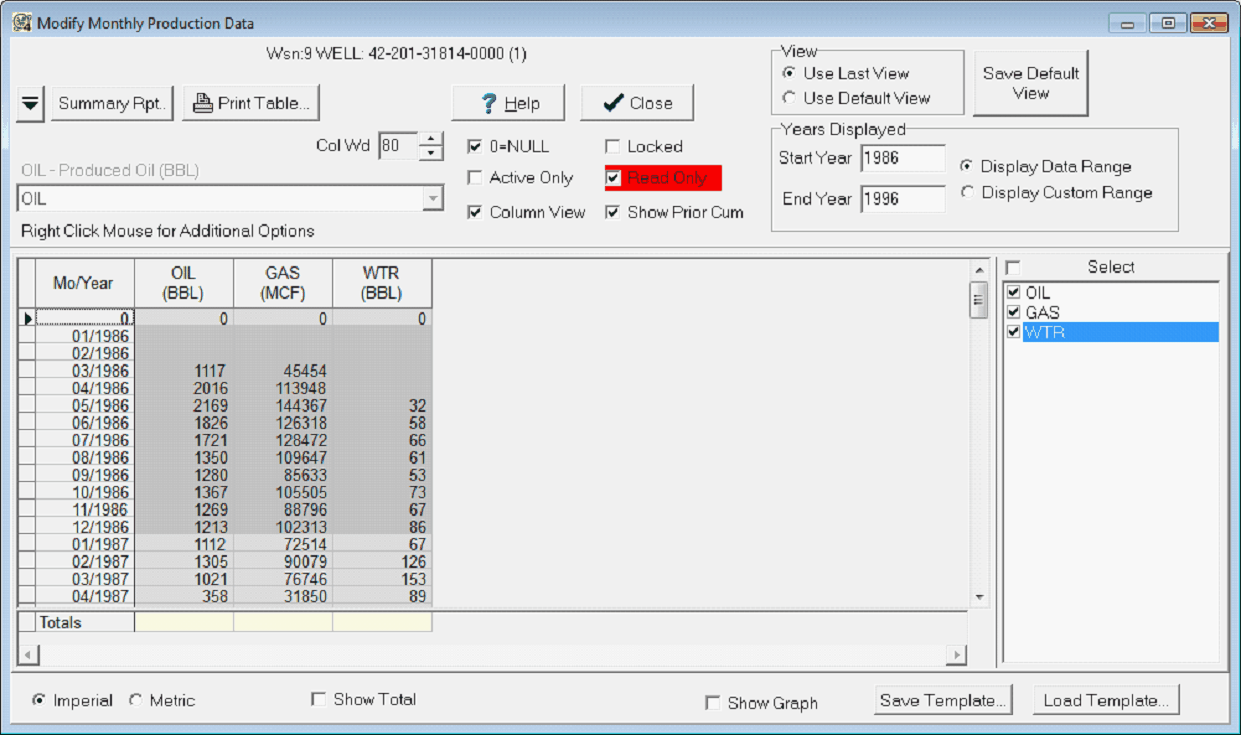
0 = Null - This option treats zero values as nulls.
Active Only - This option displays only months with values
Column View - This option changes the single stream view to column or multi-stream view
Locked - This option locks the selected well's production data. While locked, it cannot be overwritten or changed.
Read Only - This option sets the production data to read only. While in read only mode, data cannot be overwritten or changed.
Show Prior Cum - Older wells have production prior to data recording, which is typically stored in the monthly production in a special year "0" entry. This option displays these historical records, which can be important for calculating production cums.
View
Use Last View - This option uses the last view selected on the Modify Monthly Production Data tool.
Use Default View - This option uses the default view saved by the user.
Save Default View - This option saves the current settings on the Modify Monthly Production Data tool. Selecting the Use Default View option will always display these settings.
Years Displayed
Start Year - This entry sets the starting year of the displayed data.
End Year - This entry sets the ending year of the displayed data.
Display Data Range - Selecting this option shows all data for the selected well, regardless of the Start and End Year entry boxes.
Display Custom Range - This option limits the data only to the Start and End Year entry boxes
Modifying Data
The Modify Monthly Production Data tool works much like any other spreadsheet. To modify entries, select the desired field and overwrite the existing data.
Use the pop up menu (right mouse click) to invoke many functions.
Copy & Paste - Copy and Paste are now available on the pop-up menu (right click) as well as accessible through the keyboard shortcuts (Copy-CTRL+C, Paste-CTRL+V). Pasting is only allowed if the "Read Only" checkbox is unchecked. This feature is intended to be used for getting data into or out of an Excel spreadsheet.
Adding New Rows (Years) - Rows are added to the top or bottom of the spread sheet if you hold down the Shift Key and use the Up or Down Arrow key to move beyond the first or last year of production.
Deleting A Row (Year) - Delete a row by pressing the Alt-Delete key combination or from the pop up menu. Year 0 cannot be deleted.
Inserting A Row (Year) - Insert a new row above the current row by pressing the Alt-Insert key combination or from the pop up menu. The year of the inserted row is 1 less than the current row.
Show Graph - A simplified production chart can be displayed by activating this option.
Save and Load Templates - Templates store the current view settings to/from an external file with a *.MPD extension.
|