Pay Interval Data |
Top Previous Next |
|
Petra stores "Pay" intervals in the database. These are usually graphically picked off raster logs. "Pay" intervals usually represent a productive interval, but can also be used to simply highlight lithology or other intervals of interest. To open the Pay Interval Data tool, select the Displaying Interval Data on the Cross Section Module Using the Pay Data Toolbar to Pick Pay Intervals on a Cross Section General tab
Name - This entry sets the pay's name. Source -This entry sets the source code of the pay name. Description - This entry sets the pay name's description. Pattern - Though it's off by default, Petra can draw patterns inside pay intervals. The left up/down button sets the pattern, while the slider bar to the right sets the density of the pattern. To turn on pay interval patterns, select the "Plot Pay PATTERN Symbols" option on the Pay Data Display Options tool's Options tab. Comments - This entry stores comments about the pay name. This is a good place to store cutoffs used in creating the pay. Data tab
Top/Base - These entries set the top and base of a pay interval. Data Units - This option sets the data units for the pay interval. Shift - This option shifts the top and base of a selected pay interval up or down by a specified footage. View Data as - This option sets the View tabThe View tab simply displays a graphical representation of the available pay intervals for the well selected on the Main Module. Note that Petra adds the MD extents of the view at the top and bottom of the rectangle.
Zone tabThe Zone tab saves the footage of the selected pay interval to a zone data item.
Store Pay Total In Zone ItemZone - This dropdown sets the desired zone. Note that this dropdown controls the data items in the "Item" dropdown immediately below. Item - This dropdown sets the data item that will contain the stored pay totals. Note that this will overwrite any stored data in the data item. Source - This entry sets the source for the zone data item. Apply TVD Correction - This option attempts to correct for the difference between MD and TVD based on directional survey data. Export tab
Export Pay Intervals to the Following File - This entry sets the location of the pay file. Include Pay Source in Export File - This option includes the pay source in the exported file. Maintenance tab
Delete Single Pay For Selected Wells - This button deletes the selected pay intervals for the wells selected in the Main Module. This option keeps the pay names intact. Delete ALL Pay For Selected Wells - This button deletes ALL pay intervals for the wells selected in the Main Module. This option keeps the pay names intact. Delete Single Pay Name for ALL Wells In DB - This button deletes the selected pay name and all its intervals for ALL wells in the project database. Delete All Pay Names For ALL Wells in DB - This button deletes ALL pay names for ALL wells in the project database. ReOrder tabBy default, pay intervals will appear in the list in the order they are created in Petra. This tab changes the order of pay to a user-selected order.
|
 button on the Main Module's
button on the Main Module's 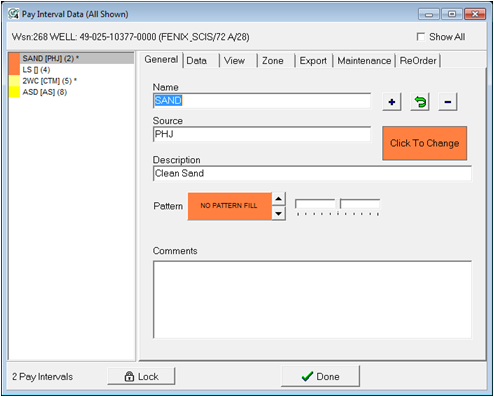
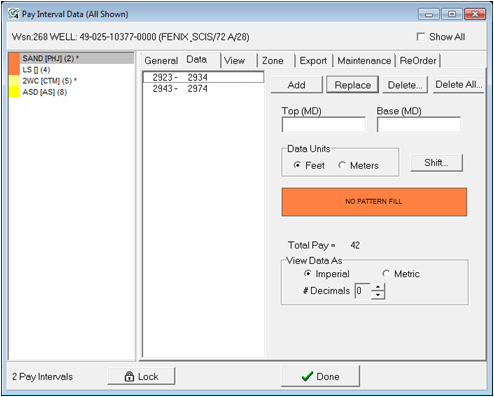
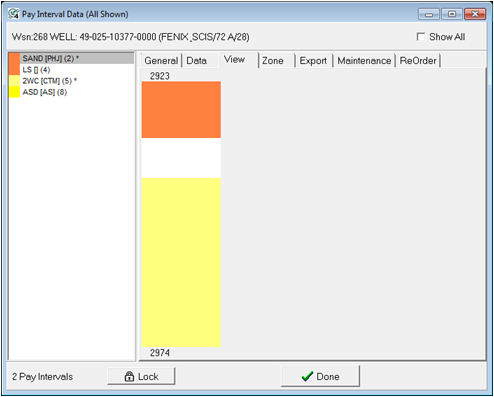
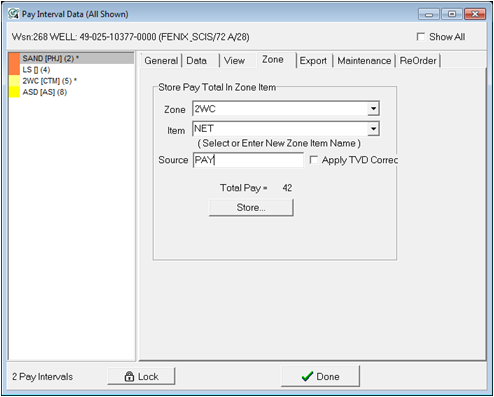
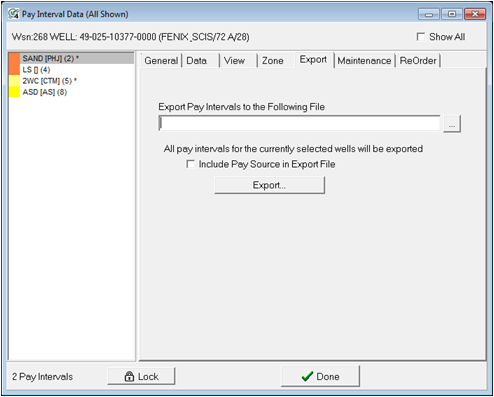
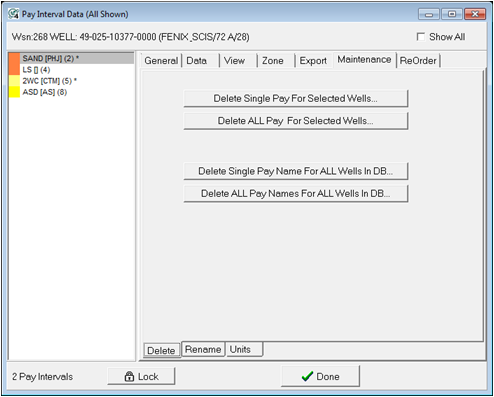
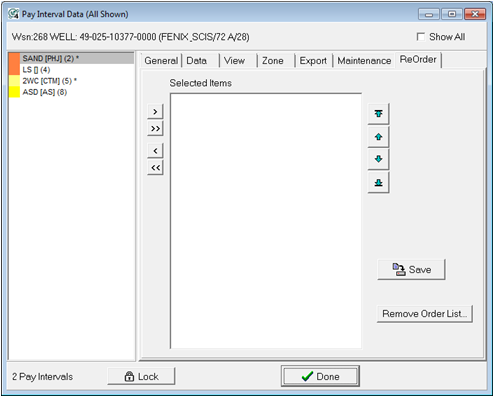
 - This button adds the selected pay interval to the Selected Item list.
- This button adds the selected pay interval to the Selected Item list. - This button adds all pay intervals to the Selected Items list.
- This button adds all pay intervals to the Selected Items list. - This button removes the pay highlighted on the Selected Items List.
- This button removes the pay highlighted on the Selected Items List. - This button removes all pay on the Selected Items List.
- This button removes all pay on the Selected Items List.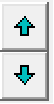 - These buttons change the order of the highlighted pay interval on the Selected Zone Items list. Pay on the top of the list will appear first.
- These buttons change the order of the highlighted pay interval on the Selected Zone Items list. Pay on the top of the list will appear first.