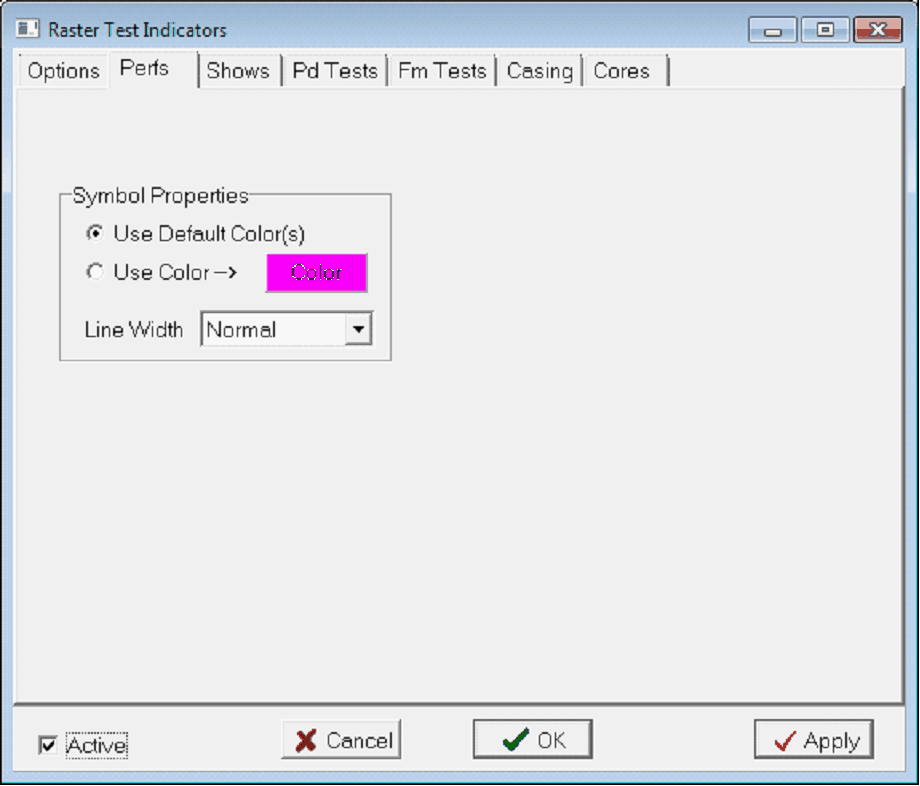Raster Test Indicators |
|
The Raster Image Calibration tool can plot tests, shows, production and formation tests, casing, and cores. To add test indicators, select View>Plot Test Indicator on the menu bar at the top of the Raster Image Calibration tool. Options tab
DisplayThis section sets which test indicators are plotted on the Raster Image Calibration. Checked entries will be plotted. Symbol PositionThese sliders sets the location of the test indicators relative to the raster image. Symbol Width - This entry sets the size of all test symbols on the Raster Calibration Tool. Size Scale Factor - This entry sets the size of the test indicators. 1 is the default size of the symbols, 0.5 is 1/2 the normal size of the symbol, and 5 is 5 times the size of the symbol. Skip Items Flagged as "Do Not Plot" - Petra's database stores "do not plot" flags for all test indicators. This option will not plot any tests with these flags enabled. Perfs/Shows/Pd Tests/Fm Tests/Casing Cores tabThe Raster Test Indicators tool has several additional tabs that set the color and line width of the different test indicators.
Use Default Colors(s) - This entry uses the default color for the relevant test. Use Color - This entry sets a user-selected color for the test. Line Width - This dropdown sets the width of the line used to draw the test on the Log Calibration tool.
|