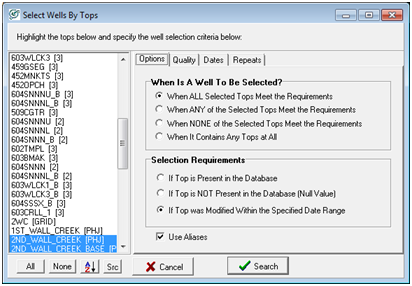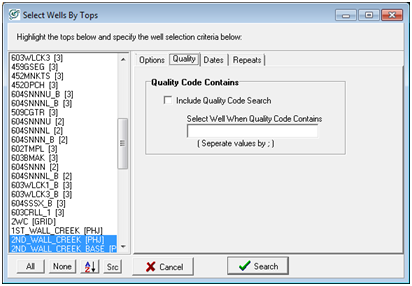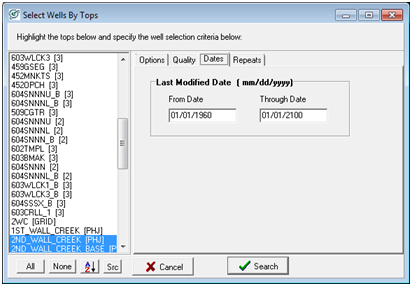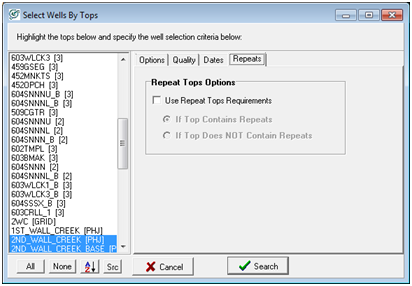Select Wells By Tops |
|
The Select Wells By Tops tool selects wells by the presence or absence of tops and quality codes. This tool can also isolate wells based on the formation top's modification date. Options tabThe Options tab sets the tops and search criteria.
When Is A Well To Be SelectedSelect Well if ALL of the Selected Tops Meet the Requirements - This option returns only wells with ALL the digital curves selected on the "Choose Logs for Well Selection" list. Select Well if ANY of the Selected Tops Meet the Requirements - This option returns wells with at least one of the digital curves selected on the formation" list . Select Well if NONE of the Selected Tops Meet the Requirements - This option returns wells that do not have any of the digital curves selected on the "Choose Logs for Well Selection" list. Selection RequirementsIf Top is Present in the Database - This option returns wells that have the selected top or tops. If Top is NOT Present in the Database - This option returns wells that do not have the selected top or tops. If Top Was Modified Within the Specified Date Range - This option returns wells that have been modified within the date range set by the Dates tab. Quality tabThe Quality tab adds an additional quality code search. When working with multiple conditions and a quality code search, the ALL, ANY, or NONE selection mode set on the Options tab controls how Petra returns wells. With an ALL search, all of the tops need to have one of the quality codes. With an ANY search, only one of the tops needs one of the quality codes. With a NONE search, Petra will return only the wells that do not have a formation top with any specified quality codes.
Include Quality Code Search - This option restricts the search to only the wells that have formation tops with a specific quality code. This tool can use multiple quality codes - just separate the different codes with semicolons (;). Dates tabThe Dates tab limits the text search to only text items changed within a specific date range.
Include Date Range Search - The "From" and "Through" entries set the calendar date range. Only items changed within the selected timeframe will be selected. Repeats tab
|