|
The Map Module automatically saves the active overlay to a set of backup files at a set interval.
This "Auto Save" feature is designed to help backup any changes made, and is enabled by default. This features only creates a backup file if changes have been made since the previous automatic backup. Note that Petra also attempts to save the overlay immediately after each data import.
To quickly disable or enable this function, select the Auto Save icon located near the bottom of the Overlay toolbar at the right edge of the map.

The AutoSave Button at the bottom of the Overlay Toolbar
To modify the Auto Save options, select Overlay>Set Auto Save... form the menu bar at the top of the Map Module.
Options tab
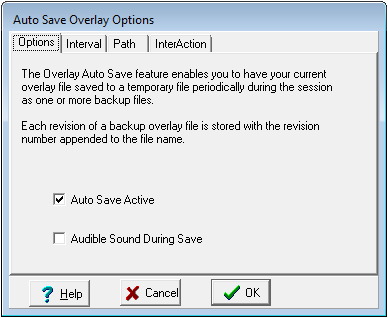
Auto Save Overlay Options Options tab
Auto Save Active - This option enables and disables the Auto Save.
Audible Sound During Save - When this option is selected, Petra will play a sound every time it automatically saves the overlay file.
Interval tab
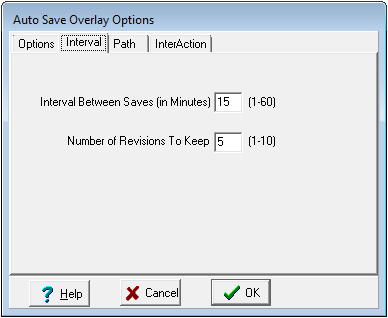
Auto Save Overlay Options Interval tab
Interval Between Saves - This option changes the interval (in minutes) between attempts to save the overlay.
Number of Revisions to Keep - This option sets the total number of backup files. By default, Petra stores 5 backup files.
Path tab
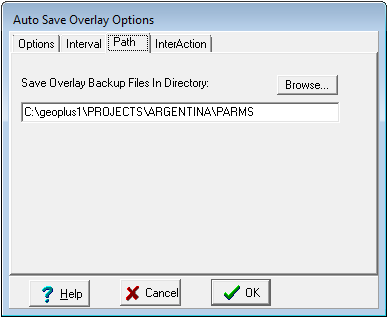
Auto Save Overlay Options Path tab
Save Overlay Backup Files In Directory - This option sets the location of the overlay backup files. By default, Petra stores these backup files in the user's private parms folder. To minimize the time for saving the file, you might consider pointing the Auto Save Path to a folder on your local drive.
InterAction tab
This option changes the level of user involvement.
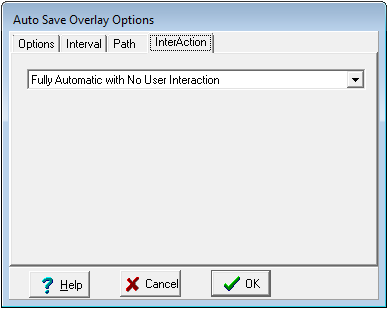
Auto Save Overlay Options InterAction tab
Fully Automatic with No User Interaction - With this option, the Auto Save function just saves files with no additional input from the user.
Prompt User during each cycle to Allow continuation of Save - This option prompts the user before every automatic save attempt.
Backup File Name Conventions
Method 1:
If you load an existing overlay file, then backup files will use the overlay file prefixed with ~$. In other words, if you loaded an overlay called MyData.OVL then the backup files would be named;
~$MyData_1.Ovl, ~$MyData_2.Ovl, ~$MyData_3.Ovl, etc. up to the "file count" setting.
Method 2:
When you start without an overlay and begin to import or manually add data, the backup files will be named; ~$Auto Save_1.Ovl, ~$Auto Save_2.Ovl, ~$Auto Save_3.Ovl, etc. Once you save your overlay with a filename, the backups will created using method 1.
|