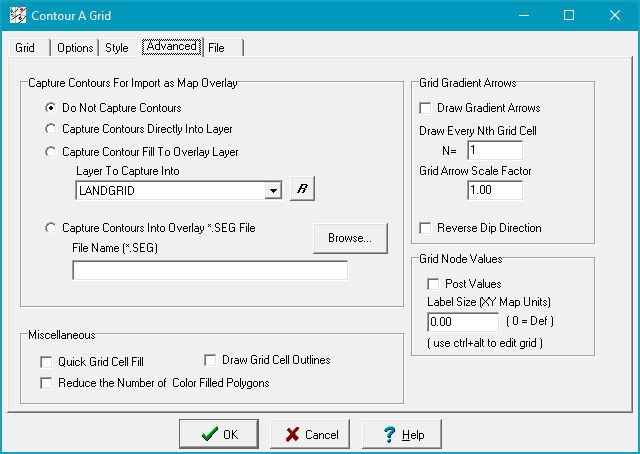|
This option provides a mechanism to save the contour lines as they are drawn. Once these are in the the overlay, the contours can be modified and used as input to create another grid file.
·Do Not Capture ContoursThis option draws contour lines and color fills normally, and does not save anything to the overlay file. This option is on by default.
·Capture Contours Directly Into LayerThis option saves the gridded contour lines to the overlay layer selected in the "Layer to Capture Into" drop down box. Captured lines will be saved as a "Contour Line" line class, which preserves the contour line's value.
·Capture Contour Fill to Overlay LayerThis option saves a set of closed polygons with the appropriate color fill to the overlay layer selected in the "Layer to Capture Into" drop down box.
·Capture Contours Into Overlay *.SEG FileThis option saves the contours to the selected *SEG file. Use the "Browse" button to select the desired file.
|