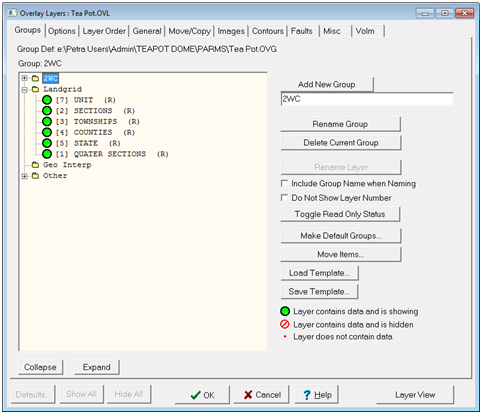Groups tab |
|
The Groups view displays overlay layers in nested groups. Layer View - This button toggles between Layer View described on this page, and Group View. To move a layer into (or out of) a group, simply drag and drop the layer into the relevant group folder. Alternatively use the "Move Items" tool described below.
The Overlay Layers' Layers tab (Properties tab) Add New Group - Enter a text string in the entry field and click the Add New Group button. The new group will appear at the bottom of the list. Rename Group - This option renames the selected layer group Delete Current Group - This button deletes the currently selected group. Overlay layers inside the deleted group will be moved into the previous group. You cannot delete the last group. Rename Layer - This option renames the currently selected layer. Note that this option is greyed out when a group is selected. Include Group Name When Renaming - This option adds the group name to the beginning of the layer name whenever the layer is renamed. Do Not Show Layer Number - This option hides layer numbers. Toggle Read Only Status - This option changes the status of an individual layer. Make Default Groups - This button creates a single group called Default and includes all layers. Move Items - Select one or more layers using the left mouse button along with the control or shift keys. Click the Move Items button. Finally, click on the layer to move items into. Load Template - This option restores the overlay groups from a template file. The groups loaded from this file will overwrite. Save Template - This option saves the overlay groups to a template (*.OVG file). These files can be useful for applying similar grouping to other overlay files. RIGHT MOUSE POPUP MENU Move Layer to Top of Group - Moves the selected layer to the top position of its group. Show Layer(s) - All selected layers are activated. Hide Layer(s) - All selected layers are de-activated. Expand All Showing Data - Any group that contains a visible layer is expanded. Move Items to Another Group - Same as Move Items button. Hide All Layers in Group - All layers in the group are activated. Show All Layers in Group - All layers in the group are de-activated. Sort by ICON - The list is sorted so that activated layers appear at the top of the group, followed by de-activated layers, and finally empty layers.
|