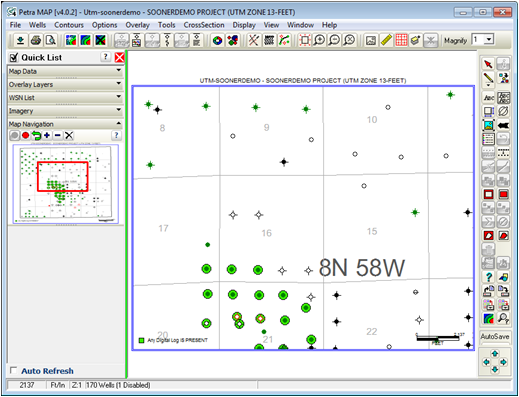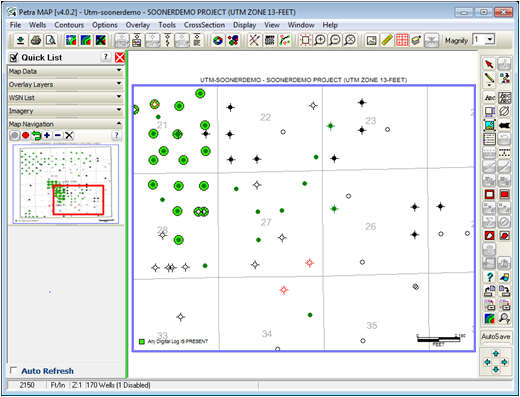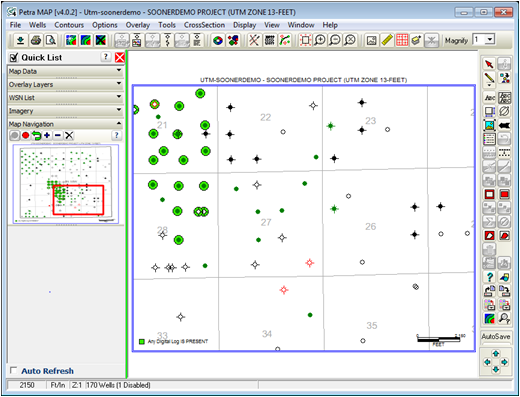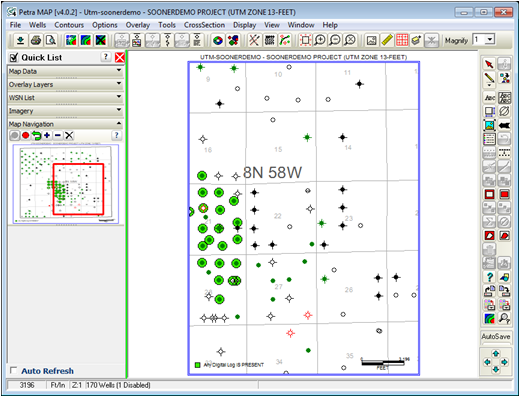|
This section displays a small thumbnail picture of the map. When zoomed in, this section will display a red rectangle outlining the extents of the area shown on the screen relative to the entire map area. Moving this red rectangle will pan the area displayed on the Map Module. Resizing the red rectangle will change the area displayed on the Map Module.
Inactive Map Navigation
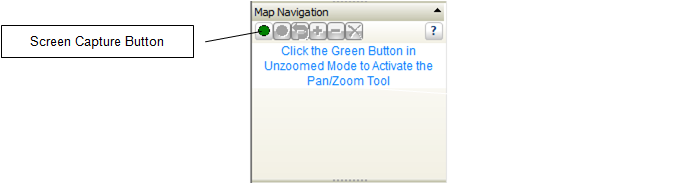
Capturing a Map Screenshot with the Green "Open" button
 - This option captures a screenshot of the Map Module for the Map Navigation section. The Map Module must be completely zoomed out before selecting this button. - This option captures a screenshot of the Map Module for the Map Navigation section. The Map Module must be completely zoomed out before selecting this button.
Active Map Navigation
When active, Petra draws a red rectangle or "Zoom Window" on the Map Navigation window to show the extents of the current screen relative to the full extent of the map. Zooming in and out will change the dimensions of this rectangle. Dragging the zoom window will scroll around the full map. Resizing the zoom window will change the zoom on the Map Module.
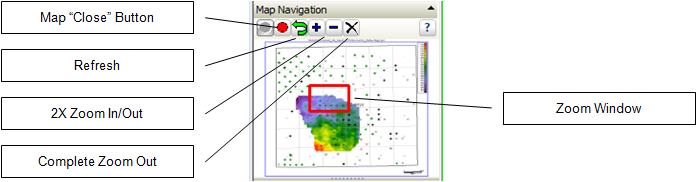
The Quick List's Map Navigation Section
 - This option closes the Map Navigation section. - This option closes the Map Navigation section.
 - This option refreshes the map. - This option refreshes the map.
 - This option zooms in by 2X. - This option zooms in by 2X.
 - This option zooms out by 2X. - This option zooms out by 2X.
 - This option zooms out to the full extent of the map. - This option zooms out to the full extent of the map.
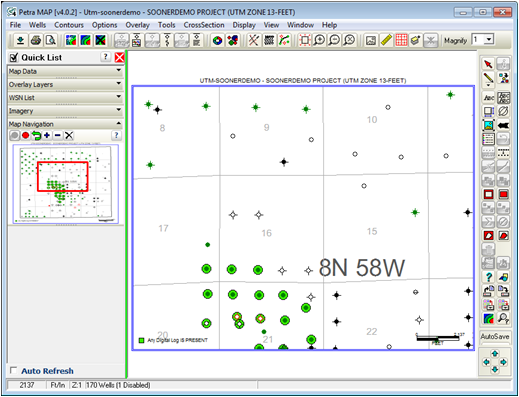
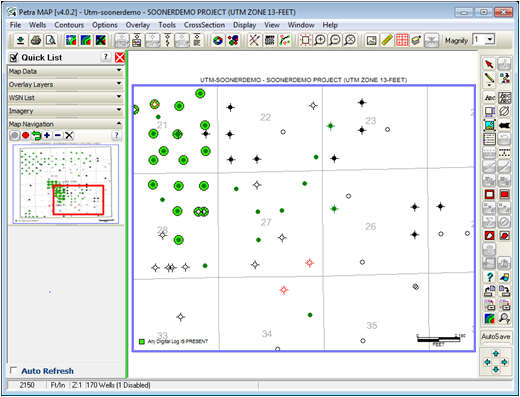
Dragging the Zoom Window
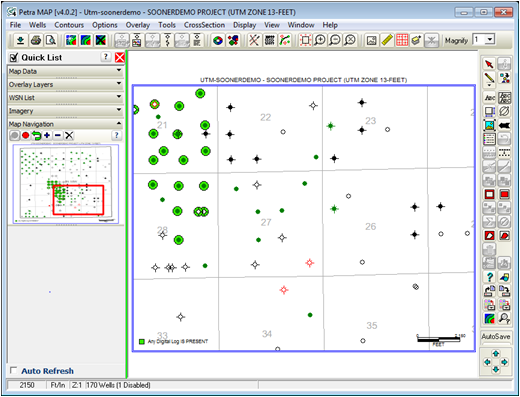
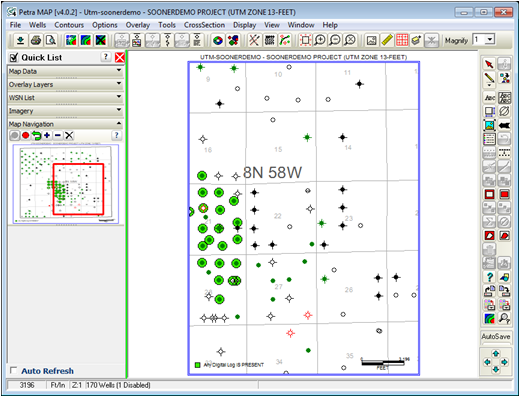
Resizing the Zoom Window
|
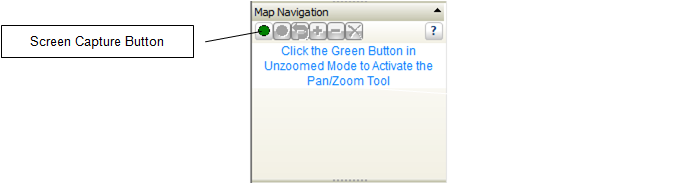
 - This option captures a screenshot of the Map Module for the Map Navigation section. The Map Module must be completely zoomed out before selecting this button.
- This option captures a screenshot of the Map Module for the Map Navigation section. The Map Module must be completely zoomed out before selecting this button.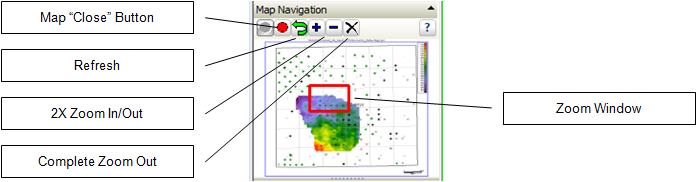
 - This option closes the Map Navigation section.
- This option closes the Map Navigation section.  - This option refreshes the map.
- This option refreshes the map. - This option zooms in by 2X.
- This option zooms in by 2X. - This option zooms out by 2X.
- This option zooms out by 2X. - This option zooms out to the full extent of the map.
- This option zooms out to the full extent of the map.