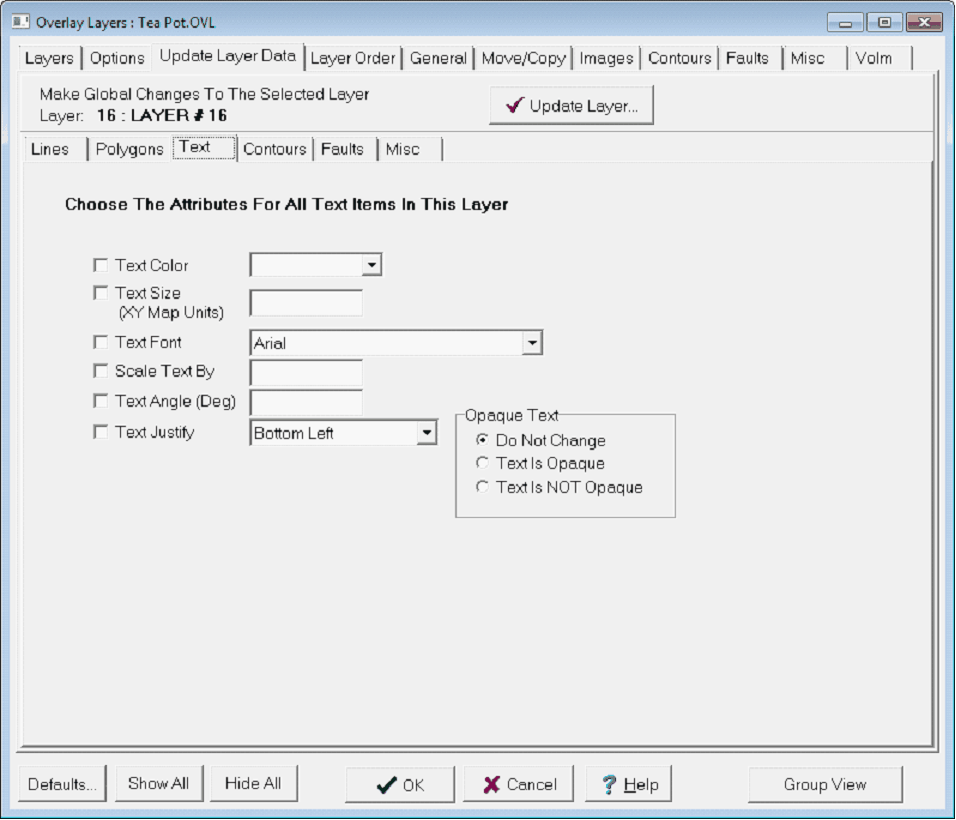Text tab |
T |
|
The Update Layers Text tab Text Color - This dropdown sets the color of the text. To change the available colors on this dropdown, select the "Palette..." button. To restore the default colors, select the "Default" button. Text Size - This entry sets the height of the text in XY map units. Since the height is specified in a map scale, the text will enlarge as you zoom in and out of the map. Text Font - This option sets the text font. Scale Text By - This option changes all the text in the specified layer by a scale factor. Setting this option to 0.5 will decrease the text by 50%, for example. Text Angle - This entry sets the angle of the text box. Note that entry will reflect how the text box was drawn on the Map Module. Flat is 0 degrees. Text Justify - Text justification can be set to a combination of Top/Middle/Bottom and Left/Center/Right. Opaque Text - This option sets how Petra handles text overlapping other elements in the Map Module. Opaque text will cover up underlying data. |