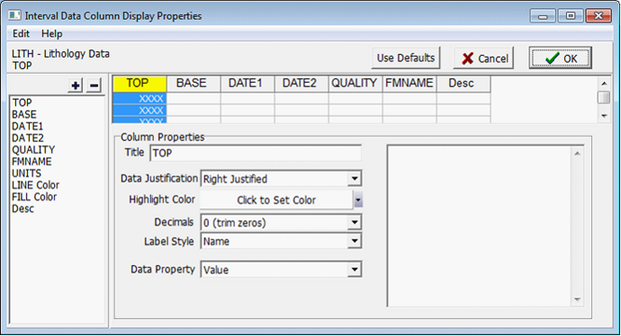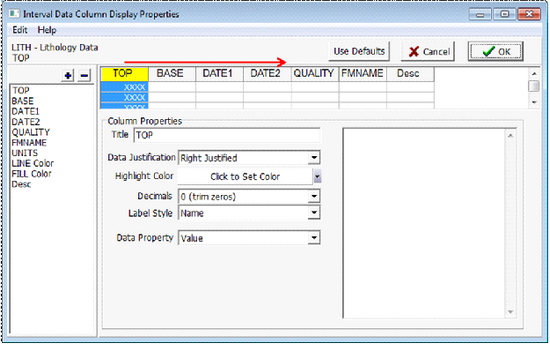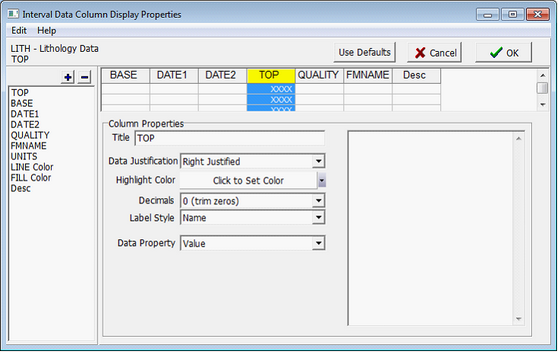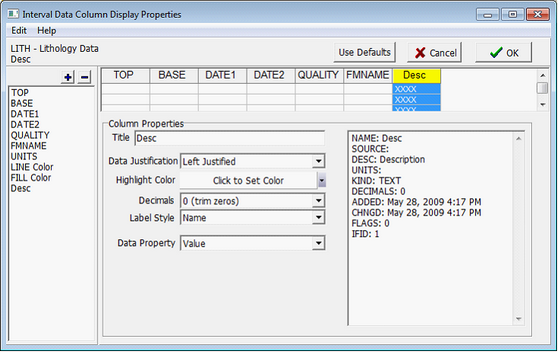Reordering Tables & Fields |
|
By default, interval tables show up in the order they are created. Especially in large multi-discipline, multi-user projects with many different kinds of data, it is often useful for a user to reorder and filter the interval tables to only show relevant data. To reorder the Interval tables:
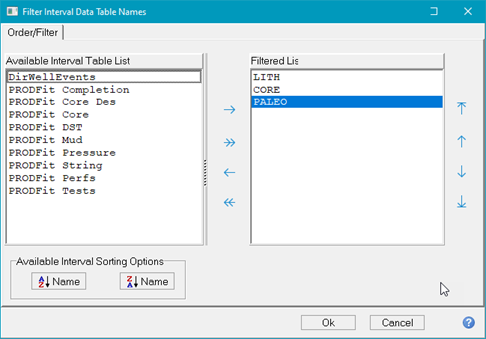
Reordering and Hiding FieldsBy default, interval fields show up in the order they are created. To reorder the Interval fields:Select the desired table and select the Columns...button
Reorder the specific fieldsTo reorder a field, select the column at the top of the screen and drag it to the desired position. In the example below, the TOP column has been dragged to be before the QUALITYcolumn.
Hide and show specific fields
Change the field propertiesThe Column Properties on the lower right shows name, justification, shown decimals, the label style (Name or Name and Units), and the data property (Value or Quality). Changing these settings changes how the selected field will be shown.
|
 on the Interval tab on the Main Module. This brings up the Filter Interval Data table Names dialog.
on the Interval tab on the Main Module. This brings up the Filter Interval Data table Names dialog.  on the Interval tab on the Main Module. This brings up the Interval Data Column Display Properties window. This screen shows the list of the tables available fields on the left, the displayed fields on the upper right, and the selected field's properties are shown in the lower right. This window changes the order of the displayed fields, hide and show specific fields, and changes field properties.
on the Interval tab on the Main Module. This brings up the Interval Data Column Display Properties window. This screen shows the list of the tables available fields on the left, the displayed fields on the upper right, and the selected field's properties are shown in the lower right. This window changes the order of the displayed fields, hide and show specific fields, and changes field properties.