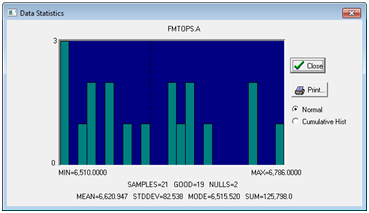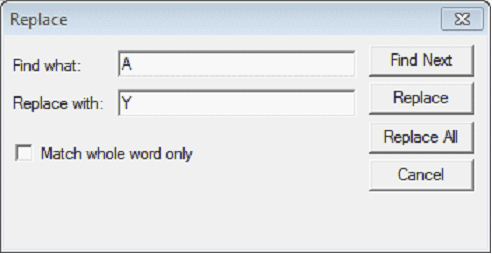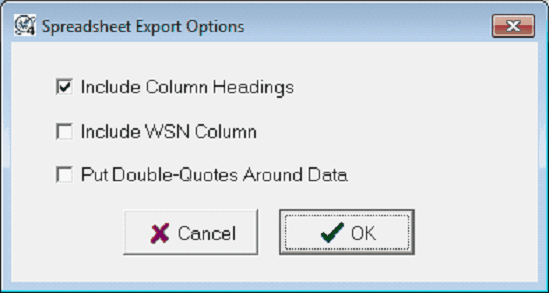Working with Columns |
Column StatisticsA statistical histogram can be displayed for numeric data columns. Click any data cell of the desired column and choose the "Show Stats" menu of either the "Columns" menu or the pop up menu invoked with the right mouse button.
Find and ReplaceThe find option can search the current column for a specified value. Values in the current column may be replaced using the same option. Set the current column by clicking any data cell of the desired column. The find and replace functions search downward from the current data cell. To apply a Find and Replace, select the
Upper Case OptionColumns>Set Column Data To Upper Case - This option converts all lower case characters in the current column to upper case. Export>Comma Delimited File This option copies the currently selected data out to a comma delimited file.
Include Column Headings - This option includes column headings at the top of the CSV file. Deselecting this option removes headings, which can make importing the data easier for some software packages. Include WSN Column - By default, Petra includes the well's Well Series Number in the export. Since this number just reflects the order the well was imported into the project and serves as an internal record keeping for Petra, it may not be useful in all applications. Put Double-Quotes Around Data - This option adds double quotes around data. This can make imports easier for some software packages.
|