|
This section defines the attributes associated with an overlay text element.
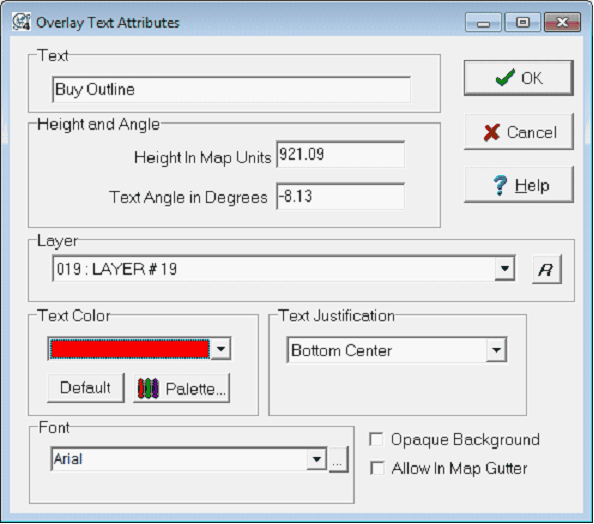
The Overlay Text Attributes Window
Text - This entry sets the text for the text box. The Map Module can accommodate up to to 255 characters.
Height in Map Units - This entry sets the height of the text in XY map units. Since the height is specified in a map scale, the text will enlarge as you zoom in and out of the map.
Text Angle - This entry sets the angle of the text box. Note that entry will reflect how the text box was drawn on the Map Module. Flat is 0 degrees.
Layer - This dropdown sets the layer that will contain the text. Since entire layers can be made visible or invisible, related text should generally be placed in the same layer.
Text Color - This dropdown sets the color of the text. To change the available colors on this dropdown, select the "Palette..." button. To restore the default colors, select the "Default" button.
Justification - Text justification can be set to a combination of Top/Middle/Bottom and Left/Center/Right.
Opaque Background - Set this option to draw the text using the map background color as the background of the text. Opaque text will cover up underlying data.
Allow in Map Gutter - This entry allows the text box to plot in the gutter. Note that the gutter is set on the Map Margins and Preferences' Gutter tab
|