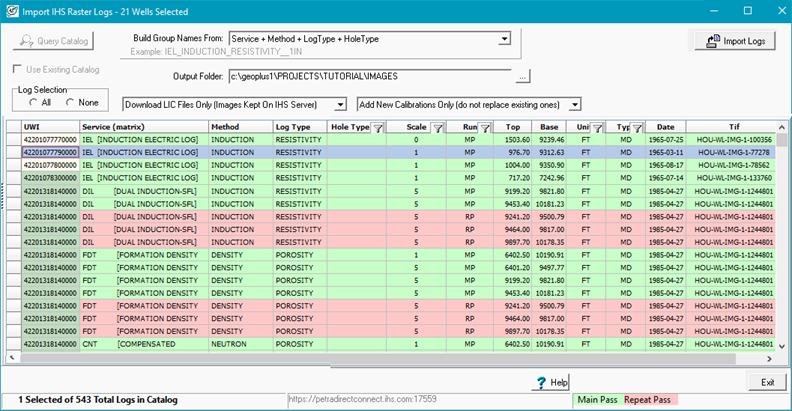Direct Connect Raster Logs |
Main: Project > Direct Connect > IHS Logs > Raster
|
|
Query Catalog |
Displays IHS raster database information of current well list. |
|
Import Logs |
Imports the selected raster logs and LIC image files according to selected options. |
|
Build Group Names From: |
Sets how Petra creates Group Names in the project. To avoid duplicate entries be consistent with the naming convention. The available options come from various combinations of Service, Method, Log Type, and Hole Type. |
|
UWI |
This is the Unique Well Identifier. For the US, this will generally be the wells API number. |
|
Service |
Service is the service name as recorded on the raster log header by the service company. To save room in Petra, only the mnemonic is loaded into the Group Name, but the long name is displayed inside [square brackets] for your reference. |
|
Method |
Method indicates which logging method was used to record the data. For example, Neutron Porosity vs. Sonic Porosity. |
|
Log Type |
Log Type indicates the global type of log, for example resistivity or porosity |
|
Hole Type (Filtered) |
This field indicates whether the scanned log is an open hole or cased hole log. |
|
Scale (Filtered) |
This is the inch scale of the scanned log. The most common scales are 1,2 and 5 logs. |
|
Run |
For wells with multiple logging runs, this indicates whether the log is a main pass (MP) or repeat pass (RP) log. |
|
Top |
This gives the top depth calibration point. |
|
Base |
This gives the bottom depth calibration point. |
|
Units (Filtered) |
This indicates whether the log is measured in feet or meters. |
|
Type (Filtered) |
Type indicates whether the log is recorded in true vertical depth (TVD) or measured depth (MD). |
|
Date |
This gives the logging date as recorded in the log header. |
|
Cat ID, TifNumber, URL |
These three columns are utilized by Petra to reference the image. |
Downloading the catalog
Select the button on the upper left hand side of the screen. Petra compares the UWI/API numbers of the wells currently selected in the Main Module to IHSs raster database. Wells with matches are shown in the spreadsheet, with different wells are separated out by color.
Downloading LIC files vs. files and images
This drop down determines how Petra downloads and stores data. The two options are:
- Download LIC Files Only (Images Kept on IHS Server) This option delivers a copy of the image over the internet as needed, and . The only thing that remains stored in the project is IHSs LIC file, which contains depth calibration points as well as a header that generally covers the log scale on the image. Importantly, adjustments made to the images depth calibration points or to the header are preserved inside the projects LIC file. Since the image file is never permanently stored, however, changes to the image such as straightening and rotating are not preserved.
- Download LIC and IMAGES (Copy Images to Disk). This option delivers a copy of the image and LIC file and stores a permanent copy in the Petra projects IMAGES folder. All changes made to the LIC file (including depth calibration changes and headers/footers) and to the actual image file (including rotating and straightening) are preserved.
Overlapping raster log names
Petra will use the naming criteria set in the Build Group Names From drop down when comparing raster logs from this screen to whats already in the Petra project. Selecting a different group name method from this drop down will change what constitutes an overlapping raster log name and how this drop down works. In all cases, using a different naming convention creates a large administrative headache.
- Add New Calibrations Only (do not replace existing ones) This option adds new LIC files and does not replace any existing LIC files. Practically, this option preserves changes made to existing raster log depth calibrations and headers/footers/scales, while still loading in new raster logs. If the Build Group names From drop down is different than how logs were previously imported, this option will create an entirely new (though duplicate) set of raster logs, though the preexisting log images will not change.
- Add New and Replace Existing Calibrations This option adds new LIC files and replaces all existing LIC files. Put another way, this option erases all changes made to raster log depth calibrations and headers/footers/scales in the project and adds new logs. If the Build Group names From drop down is different than how logs were previously imported, this option will create an entirely new (though duplicate) set of raster logs and no existing calibrations will be replaced.
- Replace Existing Calibrations (do not add new ones) This option only updates existing LIC files, but does not add any new logs. Practically, this erases all changes made to the log depth calibrations and headers/footers/scales, but does not add new logs. If the Build Group names From drop down is different than how logs were previously imported, this option will not update any calibrations.
First, select the  button on the upper left hand side of the screen. Petra compares the UWI/API numbers of the wells currently selected in the Main Module to IHSs raster database. Wells with matches are shown in the spreadsheet taking up most of the screen, with different wells are separated out by color. Note that main pass logs are in green, while shorter repeat passes are highlighted in red.
button on the upper left hand side of the screen. Petra compares the UWI/API numbers of the wells currently selected in the Main Module to IHSs raster database. Wells with matches are shown in the spreadsheet taking up most of the screen, with different wells are separated out by color. Note that main pass logs are in green, while shorter repeat passes are highlighted in red.
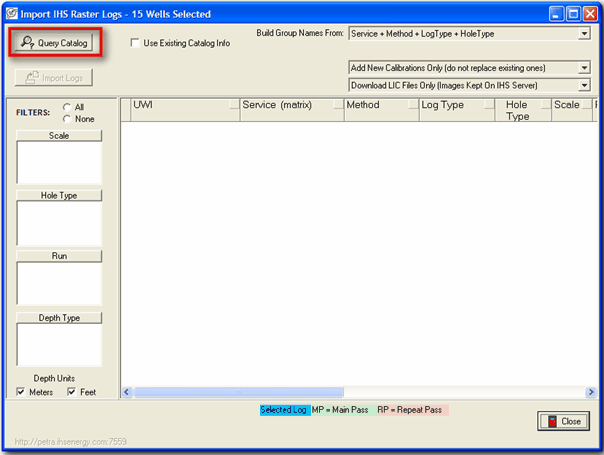
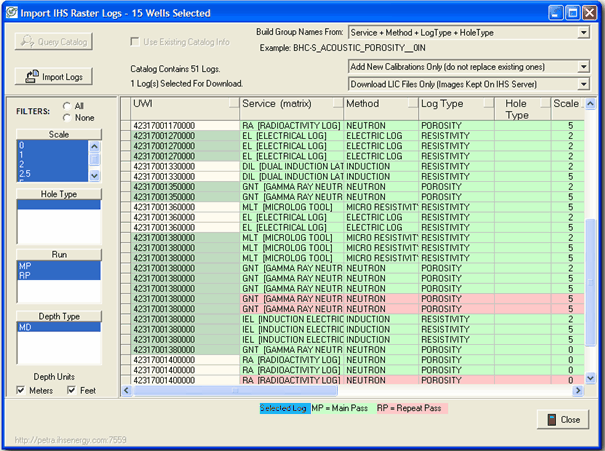
This spreadsheet lists the available raster logs for each well with columns for UWI, Service, Method, Log Type, Hole Type, Scale, Run, Top, Base, Units, Type, Date, Cat ID, TifNumber and URL.
|
UWI |
This is the Unique Well Identifier. For the US, this will generally be the wells API number. |
|
Service |
Service is the service name as recorded on the raster log header by the service company. To save room in Petra, only the mnemonic is loaded into the Group Name, but the long name is displayed inside [square brackets] for your reference. |
|
Method |
Method indicates which logging method was used to record the data. For example, Neutron Porosity vs. Sonic Porosity. |
|
Log Type |
Log Type indicates the global type of log, for example resistivity or porosity. |
|
Hole Type |
This field indicates whether the scanned log is an open hole or cased hole log. |
|
Scale |
This is the inch scale of the scanned log. The most common scales are 1, 2, and 5 logs. |
|
Run |
For wells with multiple logging runs, this indicates whether the log is a main pass (MP) or repeat pass (RP) log. |
|
Top |
This gives the top depth calibration point. |
|
Base |
This gives the bottom depth calibration point. |
|
Units |
This indicates whether the log is measured in feet or meters. |
|
Type |
Type indicates whether the log is recorded in true vertical depth (TVD) or measured depth (MD). |
|
Date |
This gives the logging date as recorded in the log header. |
|
Cat ID, TifNumber, URL |
These three columns are utilized by Petra to reference the image. |
Filters
This option filters the available logs by scale, hole type, units, and depth type. Note that the Depth Units check boxes include logs recorded in the relevant depth unit. As an example, clearing the meters box will drop all logs recorded in meters. When both the Meters and Feet boxes are checked, logs recorded in both meters and feet will be included.
Build Group Names From
In the top right-hand corner of the dialog, the Build Group Names From: option sets how Petra will create the Group Names in the project. To avoid duplicate entries, its best to be consistent with the naming convention. The available options come from various combinations of Service, Method, Log Type, and Hole Type.
- Service
- Service + Method
- Service + Method + LogTy
- Service + Method + LogType + HoleType (default)
- Method
- Method + LogType
- Method + LogType + HoleType
- LogType
- LogType + Method
- LogType + Method + HoleType
Overlapping Raster Log Names
Petra will use the naming criteria set in the Build Group Names From drop down when comparing raster logs from this screen to what already is in the Petra project. Selecting a different group name method from this drop down will change what constitutes an overlapping raster log name and how this drop down works. In all cases, using a different naming convention creates a large administrative headache.
- Add New Calibrations Only (do not replace existing ones) This option adds new LIC files and does not replace any existing LIC files. Practically, this option preserves changes made to existing raster log depth calibrations and headers/footers/scales, while still loading in new raster logs. If the Build Group names From drop down is different than how logs were previously imported, this option will create an entirely new (though duplicate) set of raster logs, though the preexisting log images will not change.
- Add New and Replace Existing Calibrations This option adds new LIC files and replaces all existing LIC files. Put another way, this option erases all changes made to raster log depth calibrations and headers/footers/scales in the project and adds new logs. If the Build Group names From drop down is different than how logs were previously imported, this option will create an entirely new (though duplicate) set of raster logs and no existing calibrations will be replaced.
- Replace Existing Calibrations (do not add new ones) This option only updates existing LIC files, but does not add any new logs. Practically, this erases all changes made to the log depth calibrations and headers/footers/scales, but does not add new logs. If the Build Group names From drop down is different than how logs were previously imported, this option will not update any calibrations.
Downloading LIC files vs. Downloading LIC Files and Images
This drop down determines how Petra downloads and stores data. The two options are:
- Download LIC Files Only (Images Kept on IHS Server)
- Download LIC and IMAGES (Copy Images to Disk).
Download LIC Files Only
This option delivers a copy of the image over the internet as needed, and temporarily stores the image file in RAM until the project closes. The only thing that remains stored in the project is IHSs LIC file, which contains depth calibration points as well as a header that generally covers the log scale on the image. Importantly, adjustments made to the images depth calibration points or to the header are preserved inside the projects LIC file. Since the image file is never permanently stored, however, changes to the image such as straightening and rotating are not preserved.
The chief advantage of this method is that the large log image files remain on IHS servers rather than being stored locally, which can save significant file space and reduce the need for database management. This method, however, requires an always active internet connection in order to download the images. Slow internet connections and company networks can greatly degrade performance, translating to long, frustrating waiting times.
Download LIC and IMAGES (Copy Images to Disk)
This option delivers a copy of the image and LIC file and stores a permanent copy in the Petra projects IMAGES folder. All changes made to the LIC file (including depth calibration changes and headers/footers) and to the actual image file (including rotating and straightening) are preserved.
The chief advantage of this method is that the log images are always available, regardless of the internet connection. The fact that the logs are stored locally means there is a greater demand for network storage space and a greater attention to database management.
Downloading Selected Logs
Once the desired images have been selected and options have been set in the three drop down boxes, click on Import Logs 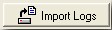 to download either the LIC files or the LIC files and image files to the Petra project. The raster group names will be created and loaded into the Raster tab of your Petra project.
to download either the LIC files or the LIC files and image files to the Petra project. The raster group names will be created and loaded into the Raster tab of your Petra project.