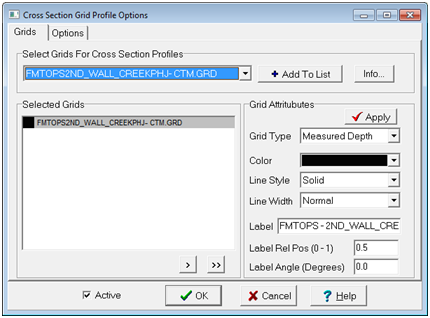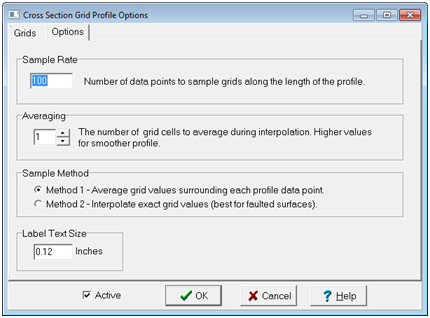Grid Profile Option |
Cross Section: Tops > Contour Grid ProfilesThe Cross-Section grid profile option projects grids created in the Map Module as a profile across structural cross sections. Grid profiles are not plotted on stratigraphic cross sections. A maximum of 25 surfaces can be selected and displayed. Note that grids are identified as subsea structure, measured depth, or datum. Datum grids are not plotted, but are used to convert other grids to match the cross section depth axis scale. If your grids are not showing up on the cross section, check that you have the appropriate grid types set and are including a datum grid. Grids tabThe Grids tab adds grids to the Cross Section Module, and controls their general appearance.
Options tabThe option tab controls some of the details of drawing grid profiles.
|