Histogram: Display > CrossHair Cursor
Picks are database-stored curve values. Picks are most commonly used for log curve normalization, such as scaling all gamma ray values in a project to set sand and shale values. Commonly, picks are first created for the entire project from statistical measurements, and the histogram module is used to visually inspect and QC the pick relative to the actual curve.
When working with picks, it is usually a good idea make sure the CrossHair Cursor option is on. When this option is selected, Petra draws a vertical line on the correlation log that corresponds to the cursor's location on the histogram. This can make it significantly easier to see the relationship between the histogram value and the log.
Displaying Existing Picks
From the Picks Menu, Select Define Picks...
Here, select an existing zone data item with the zone (top) and data item (bottom) in the Available Zone Items box.
The example below shows two picks: PC10GR and PC90GR. Both of these picks these are log statistics created in the Main Module (Compute> From Logs>Statistics
), where PC10GR is the curve's 10th percentile, and PC90GR is the curve's 90th percentile.
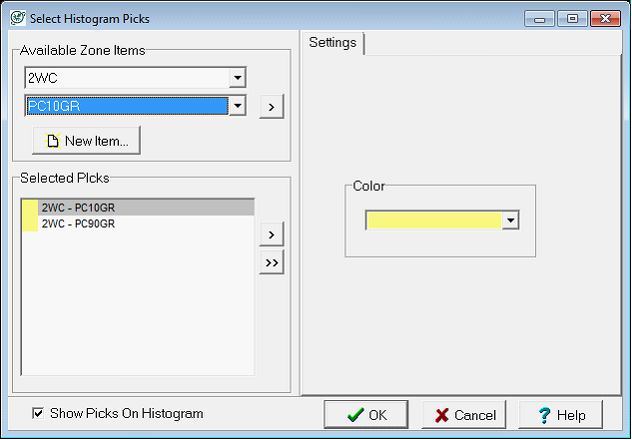
The picks for each well will then be displayed on the histogram. The examples below show two different wells. Since wells are logged with different tools at different times, the picks are slightly different. The well on the left has a smaller difference between the 10th percentile sand and the 90th percentile shales than the well on the left.
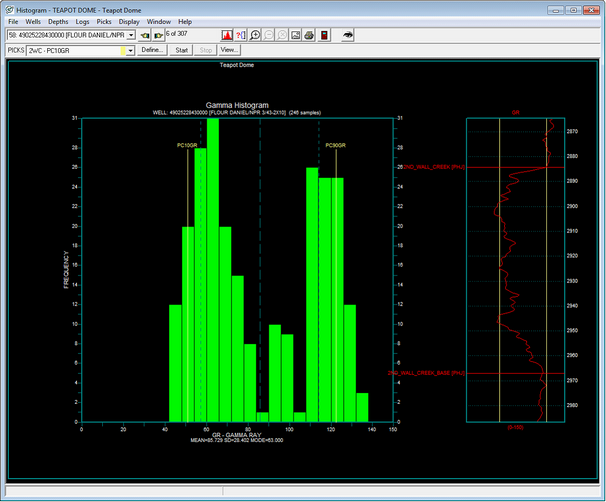
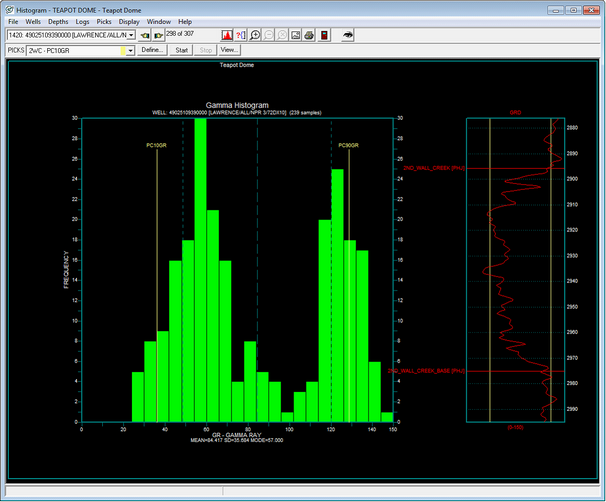
Creating New Picks
To create a new data item in the selected zone, select the  button in the Define Histogram Picks window. Select the button in the Define Histogram Picks window. Select the  button to add the data item to the Selected Picks list in the lower left corner of the window. button to add the data item to the Selected Picks list in the lower left corner of the window.
Note that new zone data items wont have any data, so no picks will immediately appear.
Modifying Picks
To modify a displayed pick, in the main Histogram Module window select the desired pick from the dropdown on the Picks toolbar, and select the Start button.

Select the new location of the pick on the histogram. As mentioned previously, the CrossHair Cursor draws a vertical line on the log to show the histogram's value relative to the curve.
-
Right click to open a set of options: Next Well, Prev Well, Redraw, End Picking, Delete Picking.
-
Redraw saves the pick change, refreshes the screen to reflect the changes, and leaves the pick tool active.
-
End Picking saves the pick change and deactivates the picking tool, but does not refresh the screen.
-
Delete Pick erases the pick value entirely, leaving a null value in the database for that well.
|