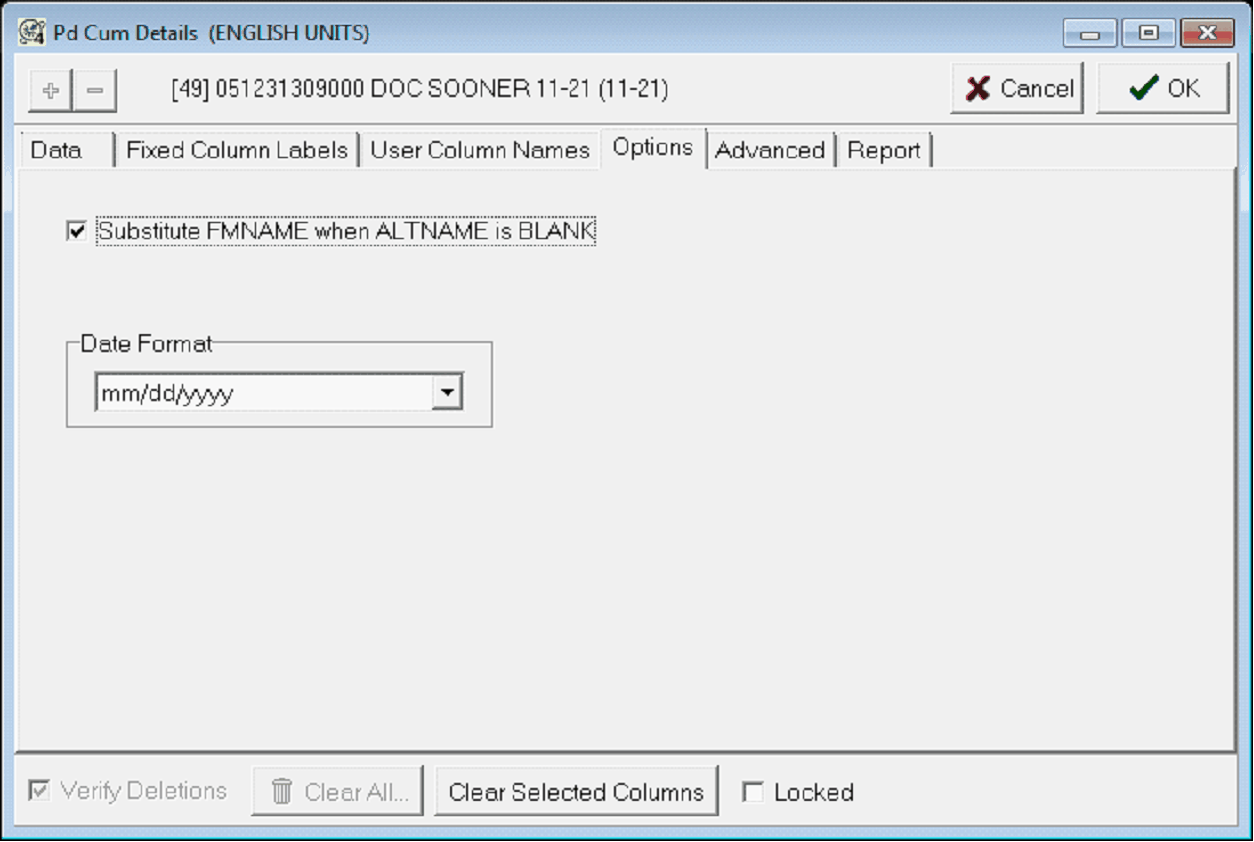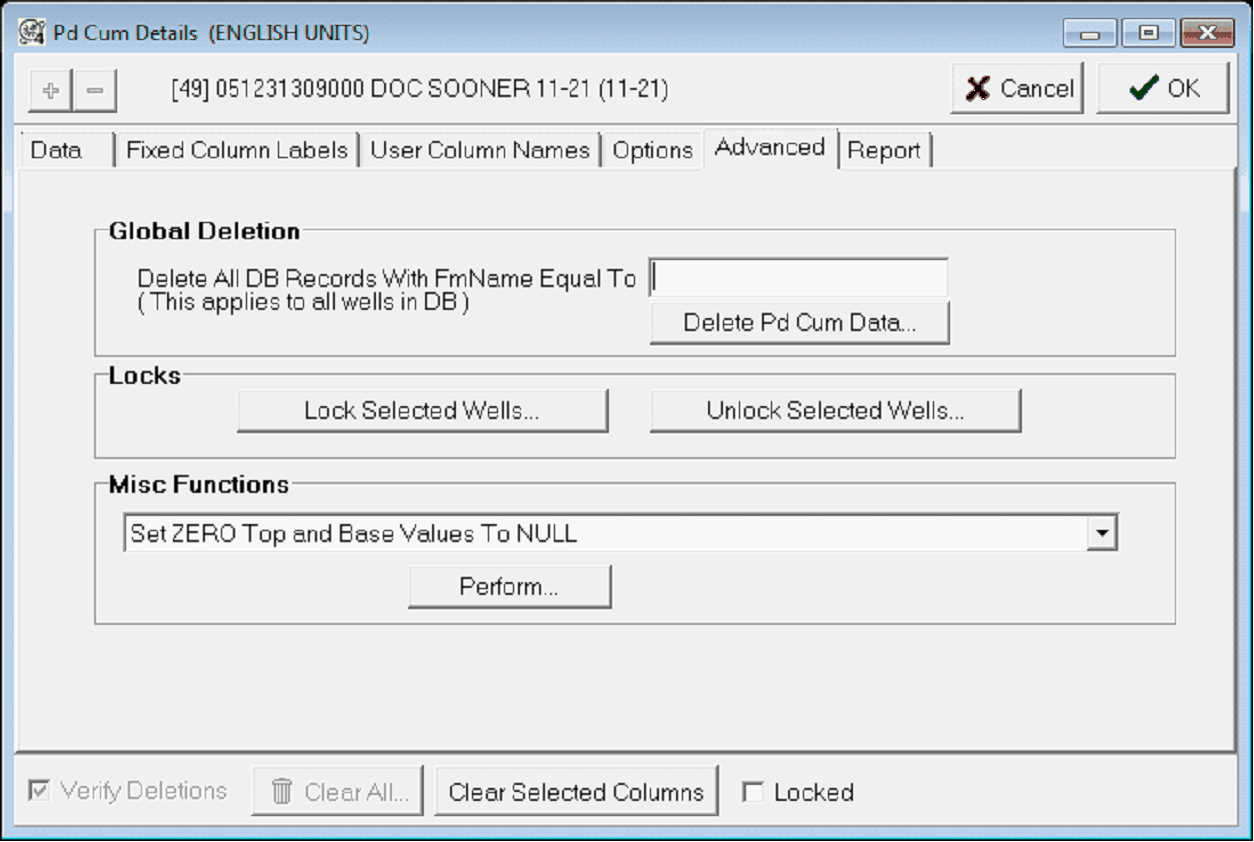Prod Cums tab |
Top Previous Next |
|
The Prod Cums tab displays and modifies cumulative production values for the selected well on the well list. To modify an entry, select the "Details" button. Prod Cum data by itself isn't easily mappable or used in calculations. It's often useful to use the Extract PdCum Data To Zone tool to copy some of these variables to a zone data item.
The ProdCums tab displays the selected well's cumulative production
The PdCum Details Tool changes the data in an individual well and column names for the entire project. This tool also deletes all production cums from the project. Data tabThe Data tab changes individual data for a specific well. This includes changing the formation name, top and base, dates, and production cums.
The Data tab modifies the selected well's PdCum data Fixed Column LabelsThe Fixed Column tab changes the names of the columns as they appear on the Prod Cums tab. Most users will want to leave these alone.
The Fixed Colum Labels tab modifies the columns that appear on the Man Module's Prod Cums tab. User Column NamesThe User Column Names tab sets the column definitions for the user column names. Here, select the desired column and change the name and type. Note that numerical fields can have a set number of decimal places.
The user Column Names modifies additional column name in the project database. OptionsThe Options tab sets a couple of additional options for name substitution and date format.
The Options tab controls how Petra replaces missing ALTNAME entries and displays dates Substitute FMNAME when ALTNAME is BLANK - This option replaces missing entries for altnames with the formation name. Date Format - This dropdown selects how Petra displays dates. By default, Petra uses mm/dd/YYYY Advanced tabThe Advanced tab performs a couple of additional maintenance tasks, including global PdCum deletion and locking wells.
The Advanced tab deletes PdCums with a specific formation name, locks PdCum data, and modifies PdCums with "0" tops and bases. Global Deletion - This option deletes all PdCum entries with a set FmName. Note that the name must match exactly. Locks - This option locks and unlocks the PdCum entries for the selected wells. Set ZERO Top and Base Values to NULL - This dropdown replaces PdCum tops and bases with "0" values to a null. This can be useful for eliminating erroneous calculations involving depths. Report tabThe Report tab creates CSV file of PdCum data. To add a data column to the report, simply double-click the desired data field in the "Available Columns" list. To remove a column, double-click the desired data field in the "Report Columns" list. To rearrange the list in the Report Columns list, select the desired field, and use the up and down arrows to move the individual data field up or down. Entries on the top of the list will appear first (and to the left) on the CSV.
The PdCum tab creates *.CSV reports of production data To create the file, select the "Create Report..." button. This opens an entry to select the desired name and location of the file. As a CSV file, the report can be opened in most spreadsheet programs.
An example CSV PdCum report
|