Select wells by data
Main: Wells > Select... > Wells by Data Criteria
Map: Wells > Select... > Wells by Data Criteria
Petra provides a robust and efficient function for searching the database for specific well criteria. The search begins with the currently displayed Well List. You can, however, click All Wells in the dialog box to search the entire well list. Saving the search results as a WSN List is an integral part of the search mechanism, as these well subsets can streamline your workflow when used in other modules.
Search Criteria tab
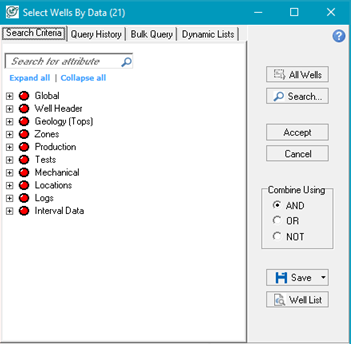
|
Available search criteria
|
Expandable tree and auto complete search field of all available well attributes.
|
|
Search...
|
Searches current well list for selected search criteria.
|
|
Accept
|
Accepts and loads wells from search results in the active module.
|
|
Combine Using
|
Combines multiple search criteria to create more sophisticated search lists.
·AND - Requires all criteria to be satisfied in order to pass.
·OR - Requires only one criteria to be satisfied in order to pass.
·NOT - Requires that the well pass the first criteria, but fail any additional criteria.
|
|
Save
|
Saves query as WSN, UWI or Dynamic list to for reuse.
|
|
Well List
|
Opens Well list selection tool with well search results.
|
To create a single criteria list:
1.Open the Select Wells by Data dialog box.
oWells > Select... > Wells by Data Criteria... from individual modules
oKeyboard shortcut: CTRL + S
o
 Main Module toolbar Main Module toolbar
2.Locate search criteria from the available category tree.
oType name of criteria item in the auto fill field to narrow list and select data item.
oClick on a category to expand the list and locate data item.
3.Double-click item or click Search to open applicable sub-menu.
4.Select applicable filters and click OK.
5.Click Save button and select type of list to save from drop down and click Save.
6.Click Accept to close dialog and update well list.
To create a combined criteria well list:
1.Open the Select Wells by Data dialog box.
2.Select first search criteria, set applicable filters, and and click OK.
3.Add additional requirements by selecting one of the following radio buttons:
oAND
oOR
oNOT
4.Select additional criteria, set applicable filters, and and click OK.
5.Repeat steps 3 and 4 untill all requirements are met.
6.Click Accept to close dialog and update well list.
Related Topics
Search criteria definitions
Query history tab.htm
Bulk Query tab
Dynamic List tab
|