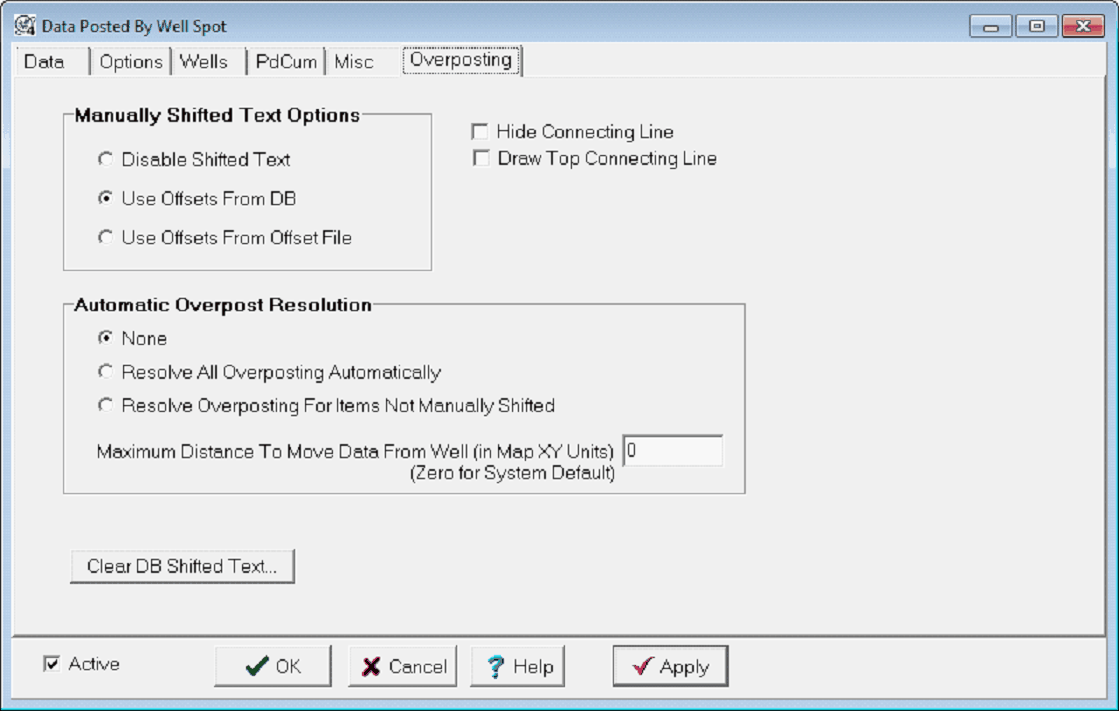Data Posting Overposting tab |
|
The Data Posting Overposting tab controls how well data is posted around the well symbols on the Map Module. To open the Data Posting tool, select the
Manually Shifted Text OptionsPetra's default data posting can sometimes create overlapping or illegible text blocks. This section controls how Petra handles manually shifted text sometimes plot (above, below, left, and right) can be moved or repositioned relative to the well spot using the mouse. To manually move data posting, select the well and click the
Disable Shifted Text - This option disables all manual data shifting, but retains the settings in the database. Petra will draw the data posting text boxes in the default locations. Use Offsets From DB - This option uses the data shifting saved in the project database. Use Offsets From Offset File - This option uses the data offsets from the Data Offsets File Manager. Automatic Overpost ResolutionThis tool automatically shifts data post boxes to resolve over posting conflicts. None - This option turns off the automatic resolution, but retains the settings in the database. Petra will return the data post boxes to their original locations. Resolve All Overposting Automatically - This option changes all overposted data post boxes. Resolve Overposting for Items Not manually Shifted - This option moves only the text that hasn't been moved manually. This can be useful for moving the some of the text yourself, and have Petra move the rest. Maximum Distance To Move Data From Well - This sets the maximum distance that Petra will move the data overposting. Setting this entry too high can move data posting very far away.
Clear DB Shifted Text - This option removes all the database shifting stored in the project. |
 button on the toolbar at the top of of the Map Module, or select
button on the toolbar at the top of of the Map Module, or select