|
The Import Log Curves tool imports digital log curves from non-LAS ASCII files. The format of the file can be either:
- Fixed column - (Tabular)
- Delimited - (CSV)
This tool can also handle isolated depth-value pairs (like sidewall cores), or "from-to" intervals.
File tab
The File tab sets the file, the destination well, update mode, and other basics of the data import.
|
Load Data Into Well
|
This drop down box defines which well will receive the imported log data. This list will display all the wells currently selected in the Main Module.
|
|
File To Import
|
The "Open File" button opens a dialog box to select the desired file. The selected file and pathway is displayed to the immediate right.
|
|
Curve Update Mode
|
Defines the method for updating the existing log curve database.
- Add or Replace Curves In Database - This option will add new log curves will be added to the database and imported logs will overwrite existing log curves.
- Add New Curves Only - This option will only add new logs to the database. Existing log curves in the database will not be overwritten.
- Merge Curves with Database Curves - This option will merge imported depth intervals into the logs already in the database curve. Additionally, new log curves will be added. The dropdown to the right controls which values are preferred.
- On Merge, Old Values are Preferred - When old and new log data overlap, Petra will keep the older values already in the database.
- On Merge, Non-Null New Values are Preferred - When old and new log data overlap, Petra will overwrite only nulls in the database with the newer values.
- On Merge All new values are Preferred - When old and new log data overlap, Petra will overwrite older values with the newer values.
|
|
Original Data Is Sampled As
|
This entry determines the general type of data imported into the well.
- Constant Sample Rate - This option imports data from the file into a continuous single curve. This option is used for wireline logs, and also for "from-to" pairs that have a continuous value "from" one depth "to" another depth (like mudweights).
- Discrete Points - This option imports data from the file as disconnected data points. This is useful for isolated petrophysical measurements or sidewall cores. When loading discrete data, make sure to turn off the "Allow Resampling Mismatched Depths" and the "Determine Sample Rate From Data" option. On the "Sample Increment" entry, specify the smallest multiple of the depth interval. As an example, samples at foot intervals should have a sample rate of 1. Samples measured at at quarter foot intervals should have a sample rate of 0.25. For sample rates below 0.05, simply type in the desired number. Note that Petra can only handle 128000 discrete points in a curve. The curve will be truncated beyond the first 128000 samples.
|
|
Depths
|
The depth section defines the depth units and resulting sample increment of the imported data.
- Units - This option selects the depth units of the imported log curve.
- Sample Increment - This option sets the sample rate of the curve in Petra's database in depth units per sample. The increment must be equal to or less than the rate of the imported data. If the specified rate is greater than the data rate, Petra will use the data sample rate.
- Allow Resampling Mismatched Depths - This option will resample data samples that do not fall on even sample increments. Most commonly, uneven sample depths are caused by converting MD/TVD from feet to meters or meters to feet. When importing discrete data points, make sure this option is turned OFF.
- Determine Sample Rate From Data - This option will search the input data file to determine what the smallest sample increment should be to store the curve without resampling it. Three methods are available:
- Using Smallest Depth Increment - The smallest difference between any two samples will be used as the sample rate. For example, given depths 1002.20, 1003.00, 1004.05, 1004.07, the chosen sample rate will be 0.02 (difference between 1004.05 and 1004.075).
- Using Smallest Multiple of Depths - The smallest fractional portion of all the depths is used as the sample rate. Given the above example, the sample rate will be 0.05.
- Using Start-Stop Depths and Number of Points - The sample rate is computed by (stop_depth - start_depth) / (num_pts-1).
|
The Data tab
The Data tab sets the specific fields and curves in the file for the import.
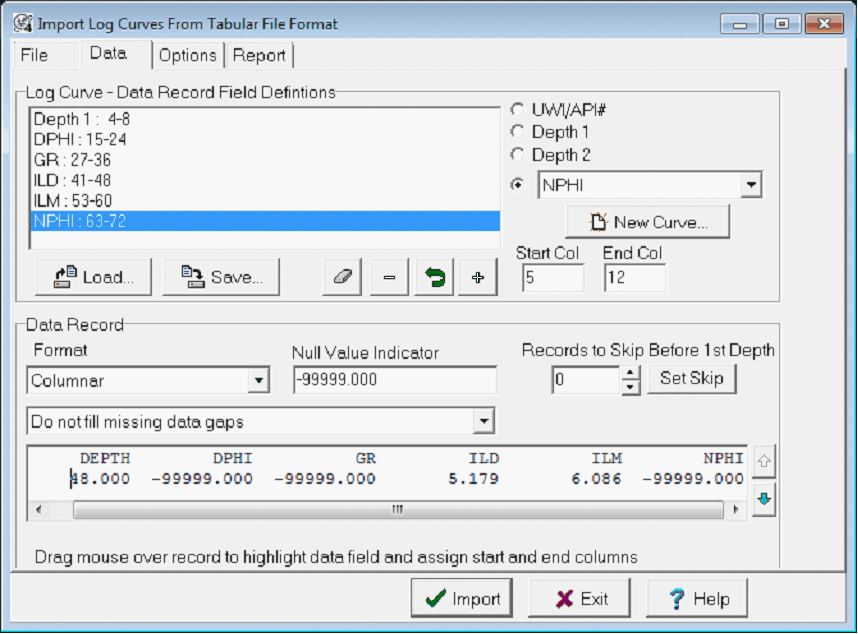
Log Curve - Data Record Field Definitions
- Columnar files separate different curves with empty space; for these files, Petra distinguishes between different entries on a row with specific start and stop column numbers.
- Comma- and tilde-delimited files separate different curves with characters; for these files, Petra distinguishes between "fields" by counting the number of commas.
To add a field definition for a comma- or tilde-delimited file
- Select the desired field in the Data Record window.
- Select the relevant data type on the set of dropdown menus on the right.
- Select the + Add button to add the definition to the "Field Definitions" list box.
Petra counts the number of commas to establish a Field Number. As an example, the Depth values are in field 1, while the GR curve values are in field 3.
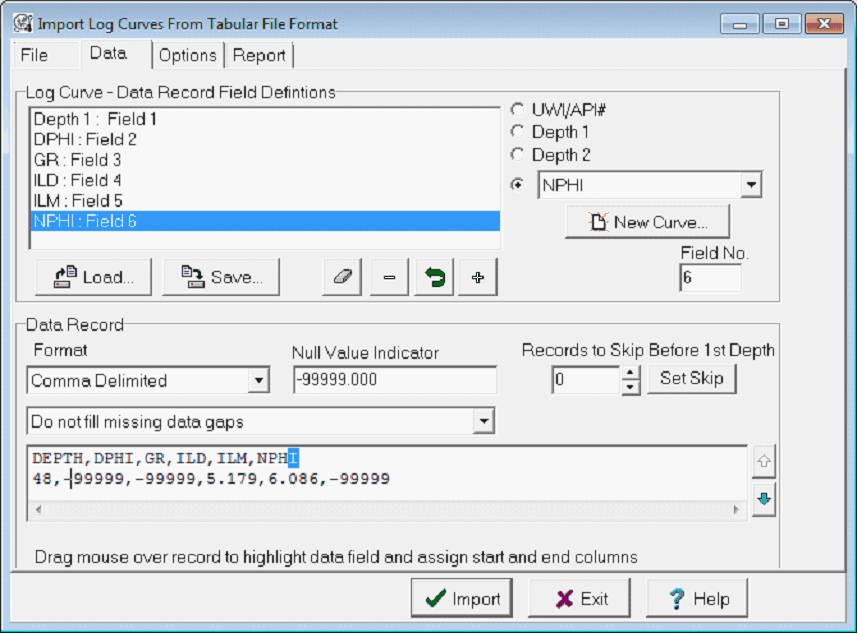
Importing a columnar log file
To add a field definition for a columnar file, swipe relevant data field on the Data Record window. Note that Petra fills in the Start Column and End Column. Next, select the relevant data type on the set of dropdown menus on the right. Select the + add button to add the definition to the "Field Definitions" list box. Note that Petra counts the number of commas to establish a Field Number. As an example, the Depth values are in field 1, while the GR curve values are in field 3.
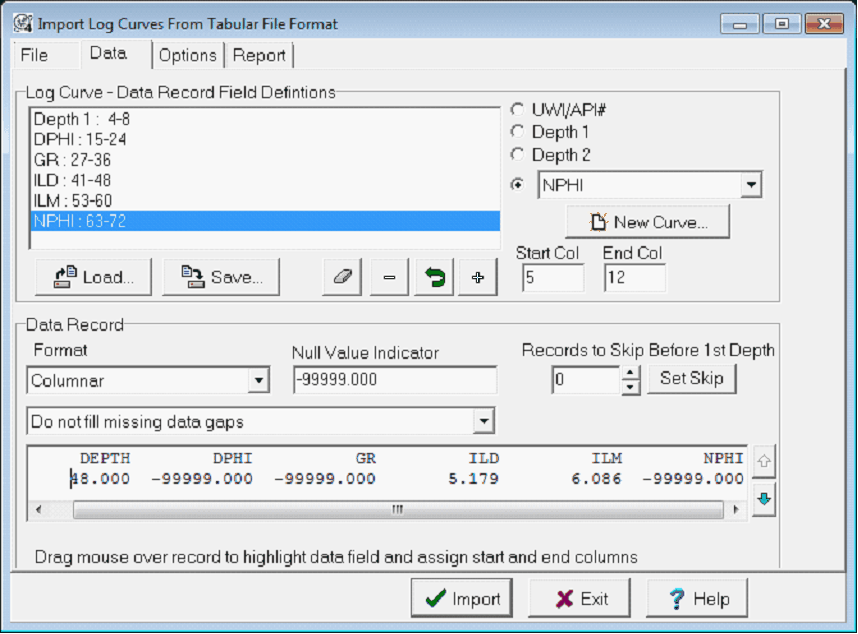
Importing a columnar log file
In both cases, to modify a field definition, use the  replace button to replace the currently selected field definition with the selected entry on the import file and data type. To drop a field from the list, select the desired definition and select the drop button. replace button to replace the currently selected field definition with the selected entry on the import file and data type. To drop a field from the list, select the desired definition and select the drop button.
Depth 1 - Depth 1 (required) is the normal depth for single depth datasets and the "from" depth for files containing "From-To" depths.
Depth 2 - Depth 2 (optional) is the "to" depth for files containing "From-To" depths.
Format - This dropdown specifies whether the data is Columnar or Comma Delimited.
Data Record
|
Format
|
Sets whether the data type is "columnar" and organized in fixed columns, or "Comma Delimited" and separated by commas.
|
|
Null Value Indicator
|
Specifies the text string contained in the input file that is to be interpreted as a null value.
|
|
Missing Data Tool
|
Specifies how missing data sections (gaps between depths) are processed. Options are available to leave the gaps as null values, fill the gaps using the previous non-null value, or to interpolate good values across the gaps.
|
|
Records to Skip Before 1st Depth
|
Allows header or comment records to be skipped at the beginning of the data file prior to the first true data record. Click the "Set Skip" button to set the number of skipped records based on the record currently in the data record window.
|
|
Data Window
|
Scroll through the data file and select data field columns. Use the up and down arrows located to the right of the record window to read foreword or backward in the file. The data record can be scrolled left or right by placing the cursor in the record window and using the left or right cursor keys.
|
Saving and Loading Field Definition Templates
Petra can save the column and field definitions as a template Format file(.FMI). By default, Petra stores template files to the private parms directory.
Options tab
The Options tab controls how Petra handles characters at the beginning of UWI/API numbers in the file.
Remove the Following Special Characters From the UWI (or API#) sets the characters that Petra ignores at the beginning of the UWI/API numbers.
Report tab
The Report tab displays the results of the import process. Before importing a log file, this tab will be blank.
|
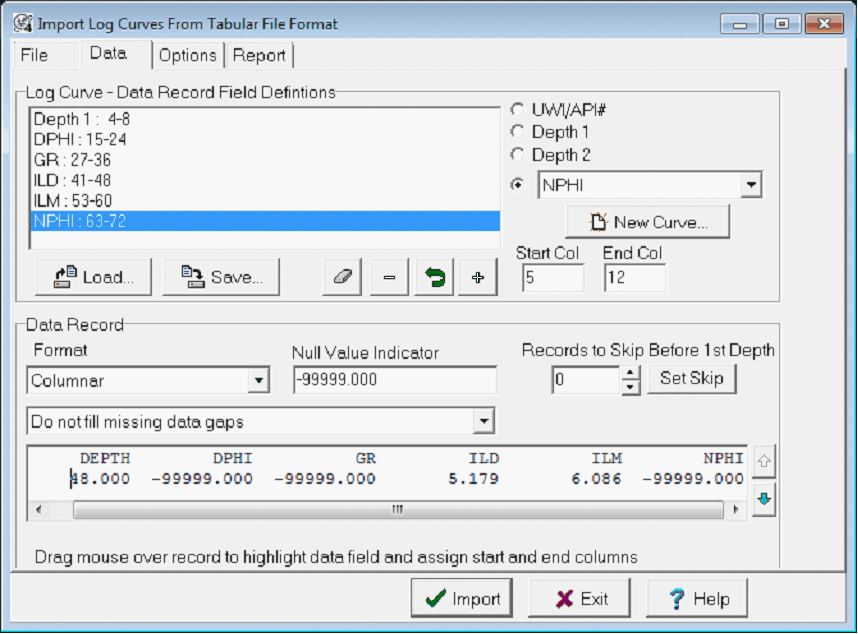
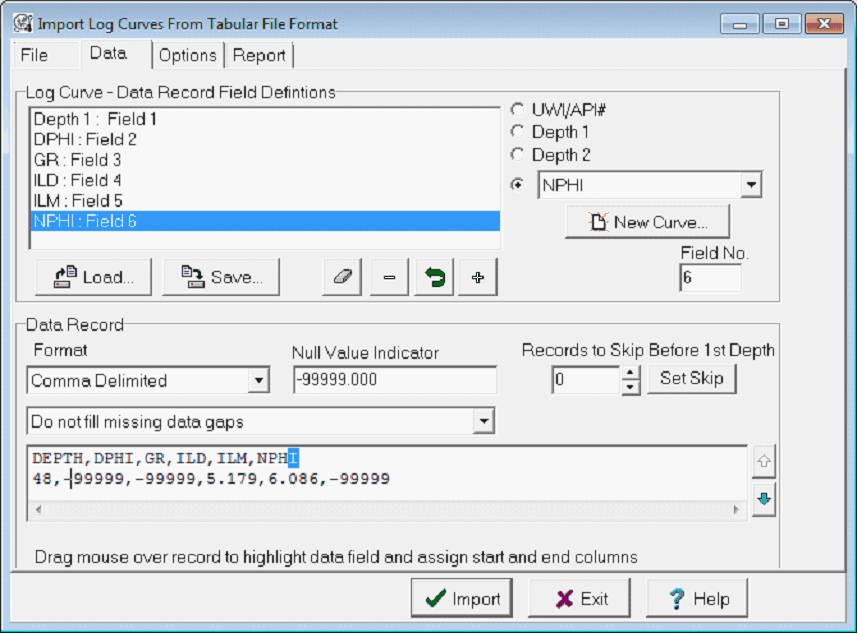
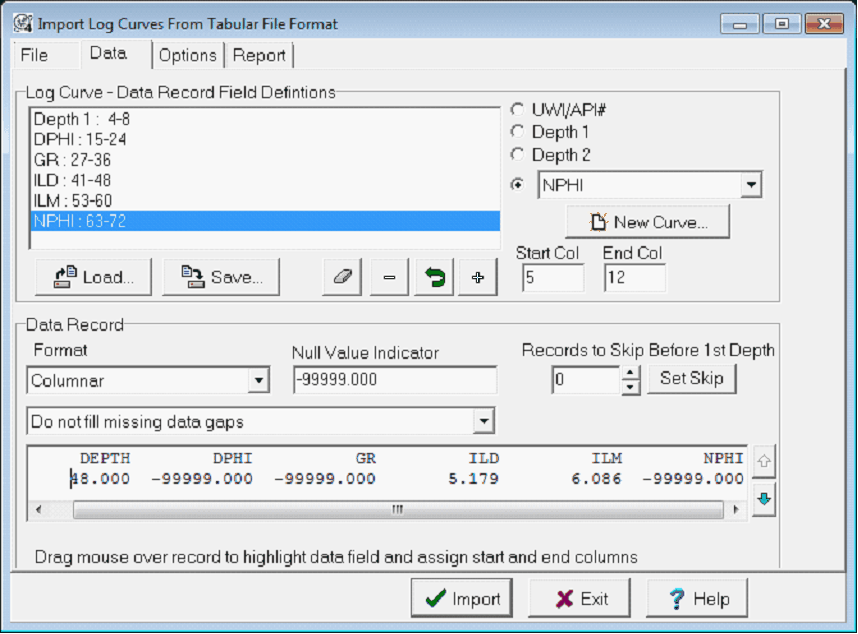
 replace button to replace the currently selected field definition with the selected entry on the import file and data type. To drop a field from the list, select the desired definition and select the drop button.
replace button to replace the currently selected field definition with the selected entry on the import file and data type. To drop a field from the list, select the desired definition and select the drop button.