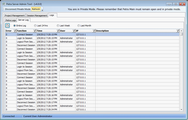Private project management
Private projects sometimes require routine maintenance to be performed. Petras private mode uses a simplified version of the Database Server Admin Tool to back up and restore projects, update project databases, and perform table maintenance. There are a two ways to open the private mode Petra Server Admin Tool.
- In an open project— Main: Project > Settings > Open Server Admin Tool
- With no open project— Main: Project > Open Server Admin Tool
Project Management tab
The Project Management tab displays information on the migrated Petra projects. This section handles database versions, project maintenance, and backups. The central list provides a short summary of project name, well count, project version, and descriptions. This list will always include a Master project that the database server uses as a template for Petra project tables. The far right column provides more detailed project information or maintenance options.
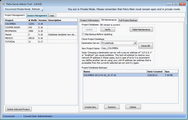
|
Project Information tab
|

|
The Project Information tab displays the basics of a Petra Project on the Petra Database Server, including the database and public folder pathways, as well as the original creator and migration date
|
|
DB Path
|
Database root folder path.
|
|
Project Public Path
|
Public path for the project. The "Edit button modifies the Project Public Path.
|
|
Created By
|
Project creator
|
|
Creation Date
|
Projects creation date
|
|
Migration Date
|
Projects migration date
|
|
Delete Selected Project
|
This option deletes the project data stored on the DB server. This option also can erase the entire project folder
|
|
DB Maintenance tab
|

|
The Maintenance tab performs basic project maintenance tasks, including updating, cloning, backing up project databases and project database table repairs.
|
|
Update
|
Upgrades project databases to the latest version. Auto backup can be skipped if desired.
|
|
Verify
|
Checks entire database to confirm projects table structure is correct. If problem exists use the Table Maintenance tool
|
|
Table Maintenance
|
The Table Maintenance button opens the Project Maintenance window, which controls some of the more common database procedures, including table verification, repair, and optimization. This tool handles table index problems that usually show up as Access Violation errors.
- Verify Selected verifies that the checked tables structure is correct by finding any mismatches between the table index and the actual numbers of tables. The Verify Selected option removes check mark on project tables without problems and leaves any tables with problems checked.
- Repair Selected fixes database table relationships. Before attempting any database repair, make sure to first close the project
- Optimize Selected eliminates empty spaces by copying all valid data to a temporary file, sorting the data, and then replacing the original file with the temporary file. Indexes aren't normally rebuilt whenever data is added or deleted from the DAT file, so they can get slower with time. The Optimize Selected tool rebuilds the index file using the current dataset and can make querying data more efficient.
|
|
Clone Project Database
|
Creates a copy of selected project. Clone can be stored on different server or same server with different name.
· Destination Server selects destination of the copied project. In Private Mode, will always read PrivateMode.
· New Project Name enter new name for cloned version of project.
|
|
Create New
|
Creates a new backup of the selected project database. Backup includes the project database and database-server-stored individual user settings. This backup will not include external files (like grids and *.MAP/*.CSP settings files).
Note: that these backups are automatically stored on the Petra database server
|
|
Restore
|
Overwrites the existing active project with the backup version. This will overwrite all public and private Petra project data modified since the backup. This includes all public data like well data, zones, tops, and logs, as well as private data like map settings, cross-section settings, and preferences. Restoring from backup will not affect external files (like grids and *.MAP/*.CSP settings files).
|
|
Delete
|
Deletes the selected backup.
|
|
Full project backup tab
|
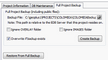
|
The Full Project Backup creates a copy of the entire public folder and zips it up into a single *.PBF file.
|
|
Backup File
|
This option creates the name and location of the project backup file. Select the  button and navigate to the desired *.PBF file. button and navigate to the desired *.PBF file.
|
|
Ignore OVERLAY Folder
|
Excludes the projects OVERLAY folder from the backup file.
|
|
Ignore IMAGES Folder
|
Excludes the projects IMAGES folder from the backup file.
|
|
Overwrite if Backup Exists
|
By default, the Petra Server Admin Tool will not overwrite an existing backup with the same name in the same location. This option forces the backup to overwrite the existing backup.
|
Session Management tab
A session is an active connection to the database server. The Petra Session Management tab lists and terminates active sessions on selected database servers. In addition to a background session for every user, each open module has its own session. As an example, a user working with the Map Module, the Main Module, and the Cross-Section Module will have 4 total sessions.
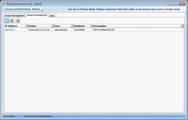
|

|
Refreshes the active sessions for the connected servers. Note that the Session Management tab will remain blank until this button is selected.
|
|

|
Kills the selected session. When a Petra module crashes or closes unexpectedly, it can leave an open session with the database that prevents the user from reconnecting to the project. Though a session will timeout on its own after a period of inactivity (120 seconds by default), the button terminates the selected open session so the user can reconnect immediately.
|
Logs tab
Petra keeps two kinds of database server records:
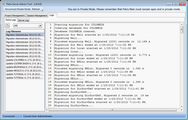
Petra Logs tab
The Petra Logs tab displays project migration and database update logs. Migration logs can also contain Dropping orphaned record lines. These records indicate that the Migration Tool has fixed any orphan records not removed during the Pack step in project preparation. Migration and DB update logs are also stored externally in the Support/Logs folder inside the Project Databases folder.
|

|
Refreshes Log Filename list of the available records on the connected servers. Petra stores these logs as: Process-Username YYYY-MM-DD_HH.MM.SS. The Petra Log tab will remain blank until this button is selected.
|
|
Dropdown List
|
Selects type of logs to include in project migration; either database updates or all.
|
Server Log tab
The Server Log tab displays a record of database server events, including user activity and errors. The  button refreshes the log for the connected servers. Note that the Server Log tab will remain blank until this button is selected. The buttons on the top of the screen trim the log to just include the last 24 hours, last week, or last month. button refreshes the log for the connected servers. Note that the Server Log tab will remain blank until this button is selected. The buttons on the top of the screen trim the log to just include the last 24 hours, last week, or last month.
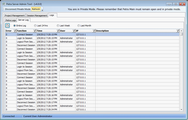
This screen contains columns for the error code, the function, a timestamp, the relevant user, the IP address, and a longer description of the event. To sort by the various columns, select the column header once for ascending order and twice for descending order. For more information on error codes, see:
http://www.elevatesoft.com/manual
|
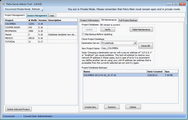


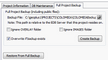
 button and navigate to the desired *.PBF file.
button and navigate to the desired *.PBF file.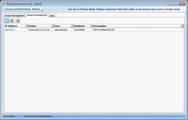


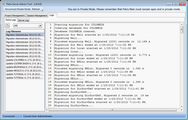

 button refreshes the log for the connected servers. Note that the Server Log tab will remain blank until this button is selected. The buttons on the top of the screen trim the log to just include the last 24 hours, last week, or last month.
button refreshes the log for the connected servers. Note that the Server Log tab will remain blank until this button is selected. The buttons on the top of the screen trim the log to just include the last 24 hours, last week, or last month.