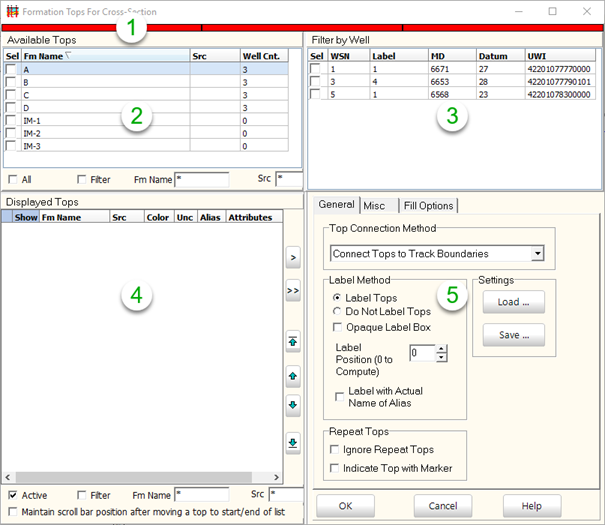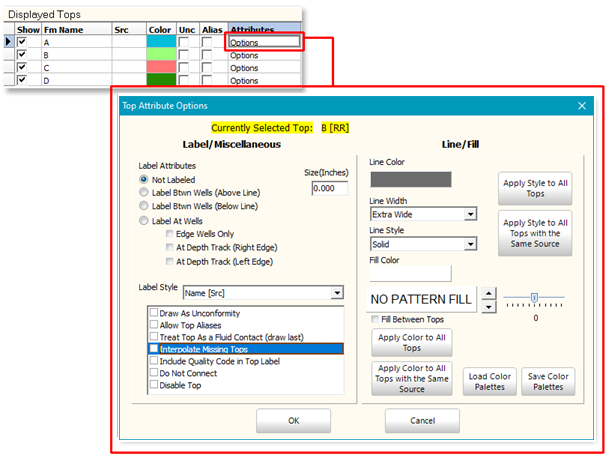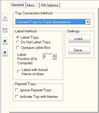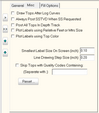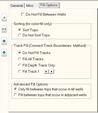|
Label Attributes
|
- Not Labeled Disables label for individual top
- Label Between wells (Above Line) Plots the top name between the two wells with the widest spacing above the line.
- Label Between wells (Below Line) Plots the top name between the two wells with the widest spacing below the line.
- Label at Wells Plots top name of each well at selected point.
- Size Sets the size for the individual labels in inches
|
|
Label Style
|
Selects line style and labeling options for individual tops
|
|
Draw As Unconformity
|
Draws a wiggly line to indicate an unconformity surface
|
|
Allow Top Aliases
|
Use formation top aliases
|
|
Treat Top as Fluid Contact
|
Draws top after all others. Useful for demonstrating fluid contacts that cross formation boundaries and interfere with formation shading
|
|
Interpolate Missing Tops
|
Interpolates values between missing tops
|
|
Do Not Connect
|
Draws selected tops as a series of tick marks at the depth track but will not connect wells with a line
|
|
Disable Top
|
Temporarily disables the top. All the line and fill options are stored
|
|
Line Color
|
Selects top's color, Clicking color bar opens color palette.
|
|
Line Width
|
Sets the line width
|
|
Line Style
|
Sets the line type
|
|
Fill Color
|
Selects fill color between tops. Clicking color bar opens color palette.
|
|
Pattern Fill
|
Sets a lithology pattern for the color fill
|
|
Fill Between Tops
|
Toggles color fill in between formation tops on or off
|
|
Apply Style to All Tops
|
Sets all displayed tops to same style settings
|
|
Apply Style to All Tops with same Source
|
Sets all displayed tops with the same source to same style settings
|
|
Apply Color to All Tops
|
Sets all displayed tops to same color settings
|
|
Apply Color to All Tops with the same source
|
Sets all displayed tops with same source to the same color setting
|
|
Load Color Palettes
|
Loads a color palette for the Line and Fill color from an external file
|
|
Save Color Palettes
|
Saves current color palette for Line and Fill color to external file
|