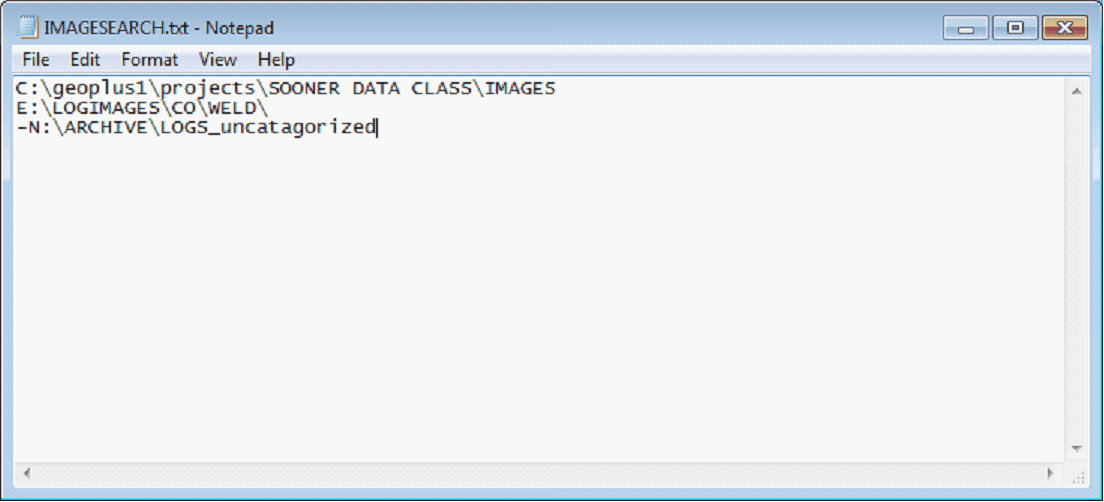ImageSearch.TXT |
|
An ImageSearch.TXT file is used to temporarily resolve issues associated when images are not found in the project directory or are saved in multiple locations. The ImageSearch.txt file provides the locations of additional folders or drive names where image and/or calibration files are located. Important: An ImageSearch.TXT file does not make changes to the database and forces a new search every refresh. To minimize impact on system resources and computer time: ·Do not include the projects IMAGES directory. This directory is always searched before reading the ImageSearch.TXT file. ·Avoid searching an entire drive or sub folder, place a - before the path to only look in the designated folder. ·Resolve all image file locations and then delete the ImageSearch.TXT file.
An example of IMAGESEARCH.TXT Creating an ImageSearch.TXT fileFrom the Main Module: 1.Click the Raster tab. 2.Click the Group Maintenance button. 3.Select the Misc & Tools tab. 4.Click the Image Search.txt button. 5.Click the Select Search Folder button and navigate to the desired path location. Click, Select Folder to add path to the list. Repeat this step until all locations have been added to list. 6.Exclude subdirectories from being searched by highlighting individual paths and then check the Search Folder Only checkbox. 7.Click Save. Note: The ImageSearch.TXT file is saved to the current project image directory. Resolving Image PathsOpen the Project in Petra. When the project finishes loading, Go to the Rasters tab, select a raster group in the list and click on Assign/Calibrate. If the raster image opens correctly, proceed to the next step in your workflow, if not, troubleshoot the IMAGESEARCH.TXT file and the paths associated with the raster images. From the Main Module: 1.Click the Raster tab. 2.Click the Group Maintenance button. 3.Select the Misc & Tools tab. 4.Select "Resolve Image Paths" from the Misc Maintenance Tasks drop down list. 5.Click the Perform Selected Task button. If the raster image opens correctly, proceed to the next step in your workflow, if not, troubleshoot the IMAGESEARCH.TXT file and the paths associated with the raster images. Deleting the ImageSearch.TXT fileOnce the image file paths are updated you should delete the ImageSearch.txt file. From the Main Module: 1.Click the Raster tab. 2.Click the Group Maintenance button. 3.Select the Misc & Tools tab. 4.Click the Image Search.txt button. 5.Click Delete File button and confirm.
|