|
Different naming conventions between wireline companies and tools mean that one type of digital log curve can have a variety of different names. As an example, within the same project a gamma ray curve can be named GR, GRD, GRN, GRR, GRS, GAMMA, and so on.
Generally, we want Petra to treat all these curves as the same. Rearranging a dozen log curve names for display on a cross section can be tedious, and performing a calculation with multiple logs with different names can be almost impossible. Digital log aliasing is a great way to get around these naming problems by establishing a list of curve names that are equivalent. In other words, if the curve name isnt present, Petra will look down the list to find another curve name as a substitute.
The alias list is a list of log curves to be searched only if the original log curve (aliased curve) is missing for a well. If the original log is present, it will be used.
To Define log aliases, select Logs>Define Aliases on the menu bar at the top of the Main Module, or select the "Aliases..." button on the Main Module's Logs tab.
Aliases tab
First, use the Chose Log to be Aliased dropdown to select the digital log curve name that will store the aliasing. In the example below, the GR log will store the alias list for all gamma ray curves. Since Petra will always start at this curve name, the selected name should be your top choice for the curve in question.
Next, select other curves to add to the list, and use the > arrow to add them tot he Log Aliases list. You can reorder the list by using the up and down arrow keys. Since Petra goes down this list from top to bottom, the order here should reflect the relative priority or quality of the logs with the best logs at the top.
When youve completed the aliasing, click the Store Aliases button to save the changes to the database. Click Done to leave the aliasing screen and return to the Main Module.
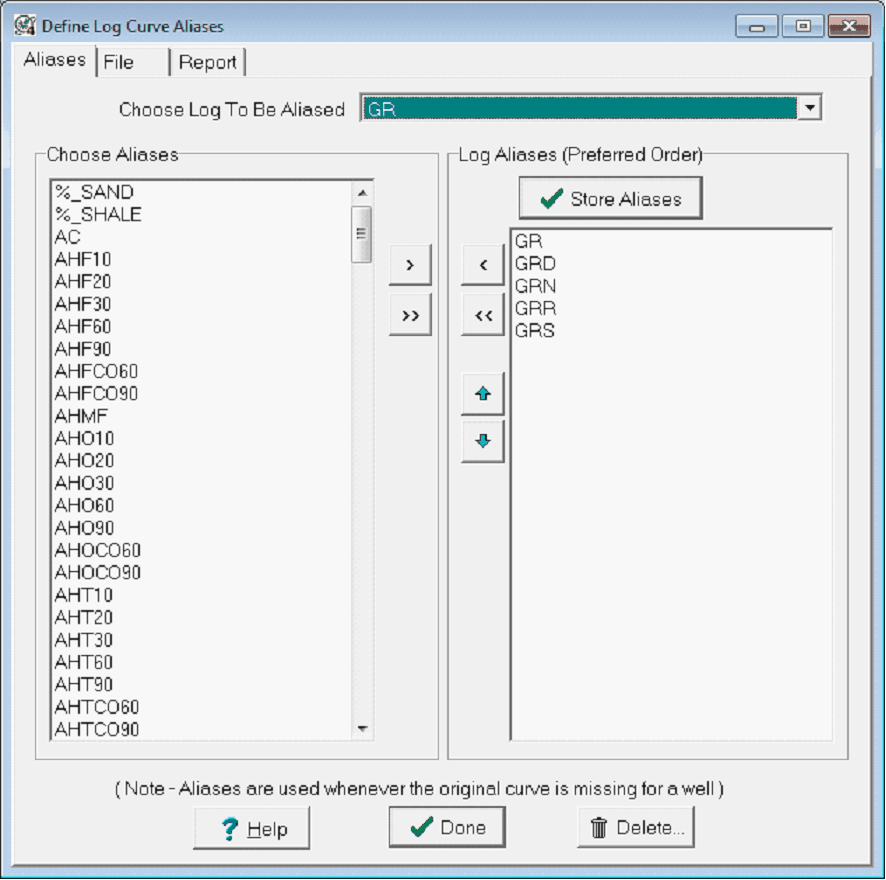
The Aliases tab
Choose Log to be Aliased - This dropdown selects the digital log curve name that will store the aliasing.
Store Aliases - This button saves the existing alias list for the log name selected on the "Chose Log to Be Aliased" dropdown.
Help - This option opens the help file.
Done - This option closes the Define Log Curve Aliases Tool. If you Select Done before storing the aliases, Petra will not save your alias list.
Delete - This option deletes the currently selected alias list on the "Chose Log to Be Aliased" dropdown
File tab
Petra can store log alias lists to an external file. The format of this file is listed at the bottom of the File tab. This can be useful for transferring log aliases between projects, or for trying out different log alias schemes.
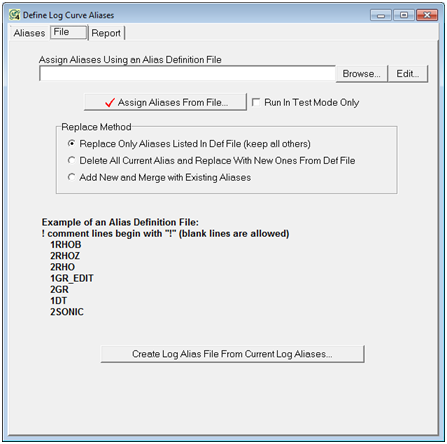
The Define Log Curve Aliases' File tab
Assign Alises Using an Alias Definition File - This option loads an alias file from an external definition file. Use the "Browse" button to navigate to the desired file. Use the "Edit" button to open a text editor to modify the file.
Replace Method
Replace Only Aliases Listed in Def File (keep all others) - This option replaces only the aliases specifically listed in the external alias file.
Delete All Current Aliases and Replace With New Ones From Def File - This option first deletes all aliasing in the project, effectively replacing the aliasing in the project with the aliases from the file.
Add New and Merge With Existing Aliases - This option adds new log aliases. Where log definitions in the project and in the external file overlap, Petra will attempt to merge the
two.
Create Log Alias file from Current Log Aliases - This option creates a new alias file based on the log aliases currently stored in the project.
Report tab
The Report tab creates a text file that shows which wells will be affected by the currently selected log alias.
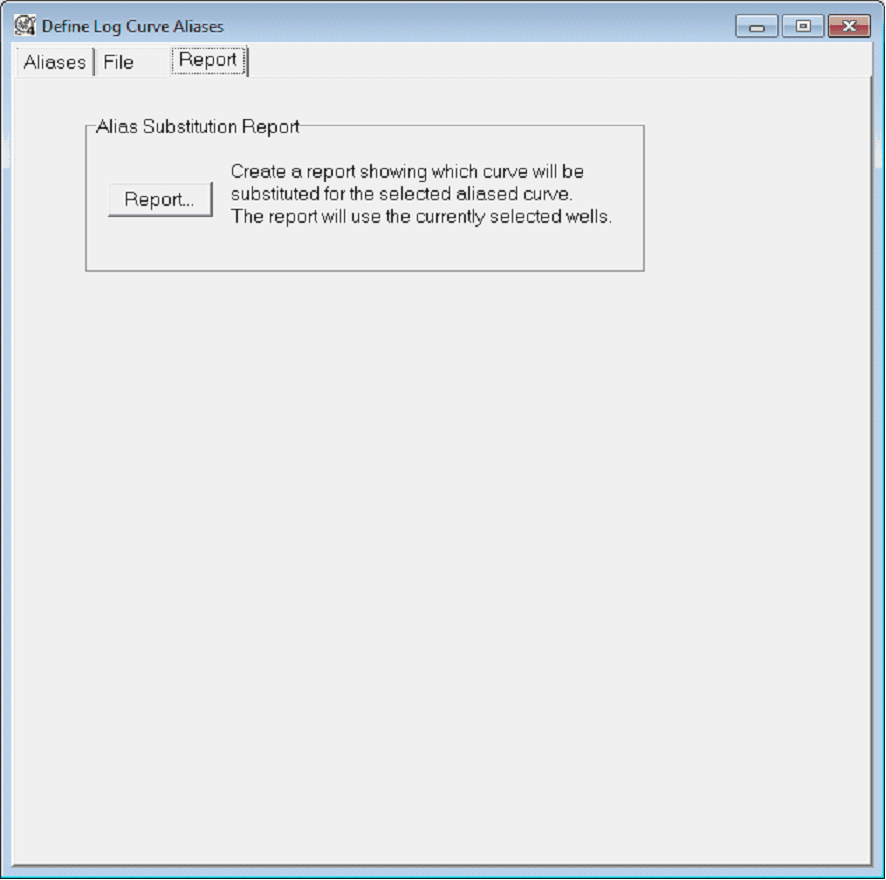
The Define Log Curve Aliases Report tab
Report - This button runs the alias through the currently selected wells and generates a text file with each well and the substituted curve. With large projects, this can take considerable time.
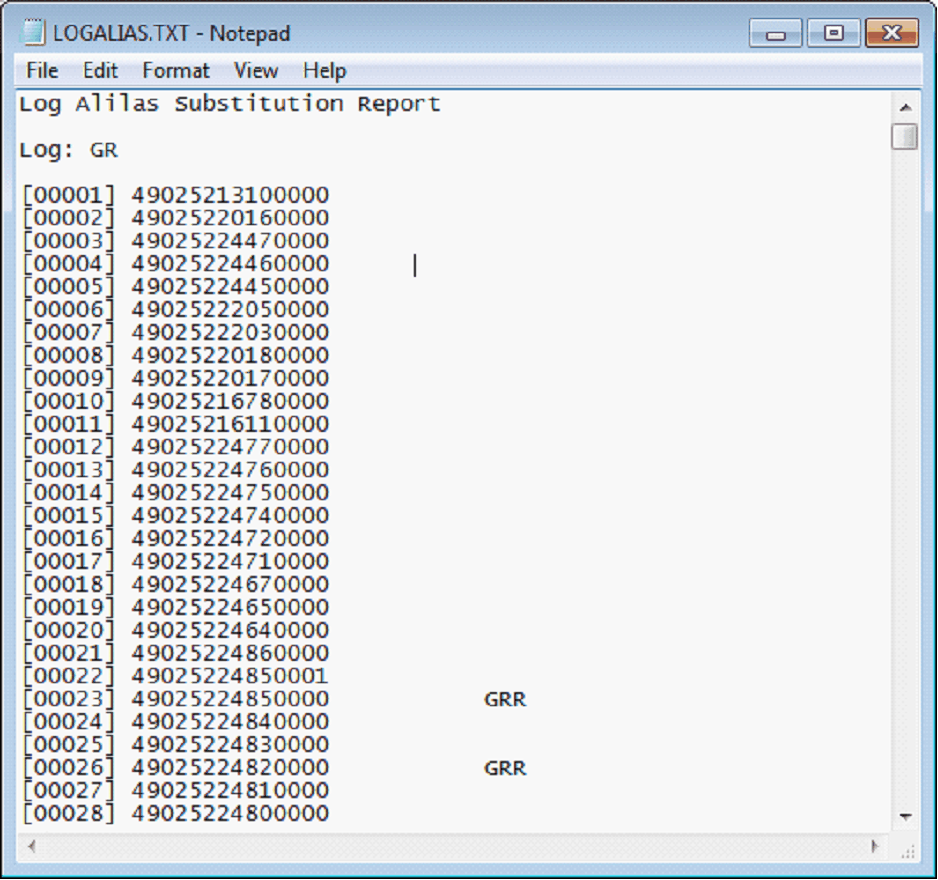
|