|
Unlike regular layers, which are stored inside overlay files (*.OVL), associated layers are read from an external layer file (*.LAY) that is stored elsewhere. As this external layer file changes, so does every other associated layer tied to that file. As such, associated layers are a great way to make sure that multiple users in the same project all have access to the most current overlay data. This is especially useful in a multi-disciplinary environment where one person updates a specific piece of information that is useful to the whole team.
Saving an overlay Layer
Select Overlay>Save File(s)>Overlay Layer File
to export the individual overlay layer to a *.LAY file. Since this file will be accessed by multiple other users, its important to save this file in an accessible and safe location. If this external file is moved or deleted, all associated layers tied to that file will be empty. Any changes in a layer must be re-saved to the exact same Overlay Layer File (*.LAY) for other users to see the changes.
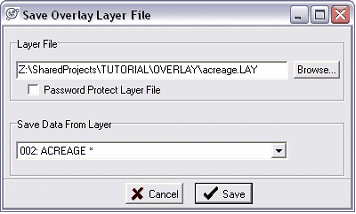
Saving a overlay layer to a layer file (*.LAY)
Loading a Layer File as an Associated File
Nboanly Associated File. In the Map Module, Overlay>Load File>Overlay Layer File
This brings up the Load Overlay Layer dialogue box. Choose the layer file that contains the data you want to read. Click the Associated (Read Only) Layer radio button, and load the Layer File into a selected layer.
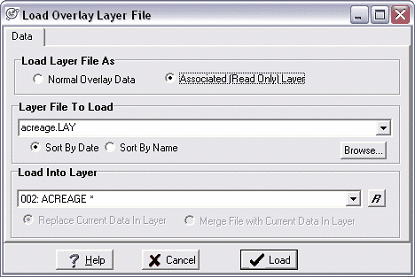
Loading the layer file as an associated layer.
Other Notes on Associated Files
The Overlay Preferences and Layers' Misc tab has a couple of additional option to change how the Map Module works with associated layers.
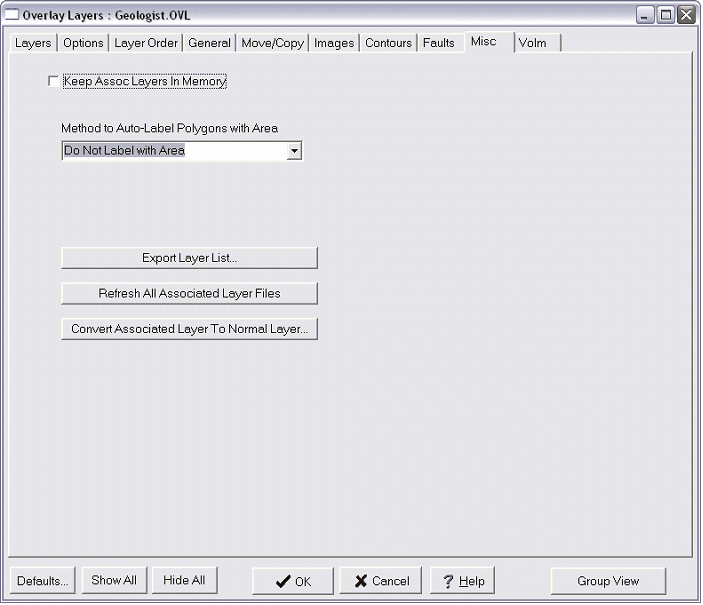
The Overlay Preferences and Layers' Misc tab
Keep Assoc Layers in Memory This option can accelerate redrawing when turning Associated Layers off and on. Normally, Petra refreshes Associated Layers from the network every time the layer is turned off and back on. With a large Layer File and a slow network, this can translate to slow redrawing. This option tells Petra to load the Layer File once and keep it in local memory rather than continually refreshing the Layer File from the network. By eliminating waiting on the network, this option accelerates redrawing. With this option selected, Associated Layers are only refreshed manually (see below) or by closing and reopening the Overlay File.
Refresh All Associated Layer Files -This forces Petra to re-read all Layer Files into Associated Layers. Use this if changes have been made to Layer Files. Petra also brings up a dialogue box to find and re-tie missing or deleted Layer Files.
Convert Associated Layer to Normal Layer - This reads and imports an Associated Layer File to a regular Layer File in the same layer. This saves a little time rather than the normal loading overlay Layer File process.
|