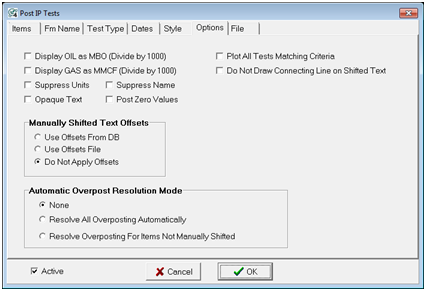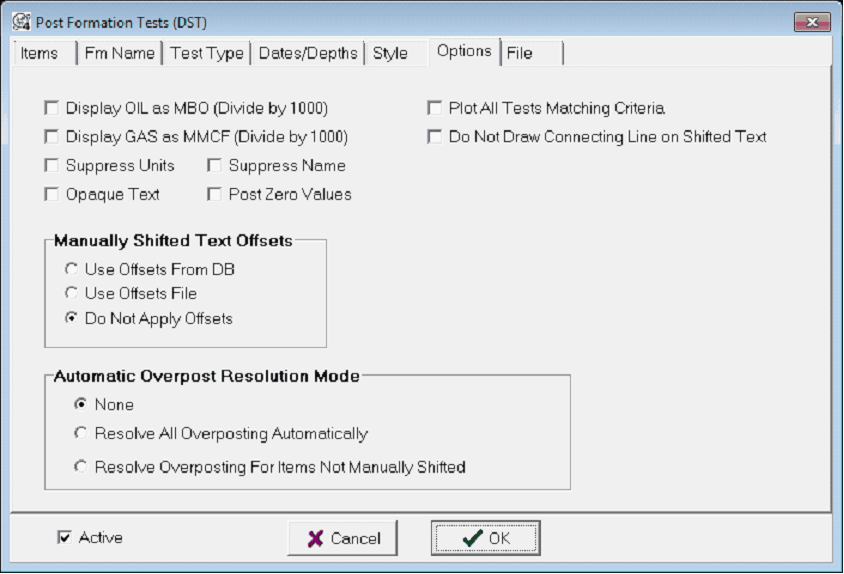IP/FM Test Options tab |
|
The Items tab sets the specific entries on the Map Module. To open the IP Tests tool, select Options>Post IP Tests. To open the Post Formation Tests tool, select Options>Post DSTs.
Display Oil as MBO - This option divides the oil result by 1000 to display oil in the thousands of barrels. Display as MMCF - This option divides the gas result by 1000 to display gas in the million cubic feet. Suppress Units - This option prevents units from displaying on the Map Module. Suppress Name - This option prevents units from displaying on the Map Module. Opaque Text - This option adds an opaque box immediately behind the text. This can make the text significantly easier to read, but may obscure other map features. Post Zero Values - By default, these tools assume that tests with zero values are bad, so they aren't posted on the Map Module. This option forces all tests to post on the map. Post All Tests Matching Criteria - By default, these tools only post the first test matching the criteria. This option forces the Map Module to post all tests. Do Not Draw Connecting Line on Shifted Text - By default, Petra draws a dotted line between the well symbol and shifted IP/DST text boxes. This option disables the line between the two. This can declutter the map, but might make it difficult to connect a test to a specific well - particularly with wells with large offsets. Manually Shifted Text OptionsPetra's default data posting can sometimes create overlapping or illegible text blocks. This section controls how Petra handles manually shifted text. Use Offsets From DB - This option uses the data shifting saved in the project database. Use Offsets File - This option uses the data offsets from the Data Offsets File Manager. Do Not Apply Offsets - This option disables all manual data shifting, but retains the settings in the database. Petra will draw the data posting text boxes in the default locations. Automatic Overpost Resolution ModeThis tool automatically shifts data post boxes to resolve over posting conflicts. None - This option turns off the automatic resolution, but retains the settings in the database. Petra will return the data post boxes to their original locations. Resolve All Overposting Automatically - This option changes all overposted data post boxes. Resolve Overposting for Items Not manually Shifted - This option moves only the text that hasn't been moved manually. This can be useful for moving the some of the text yourself, and have Petra move the rest. |