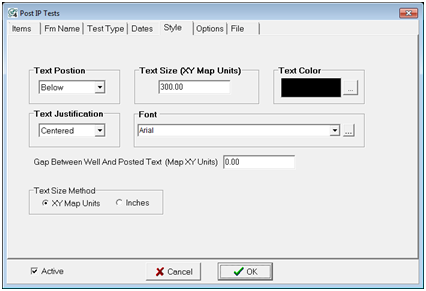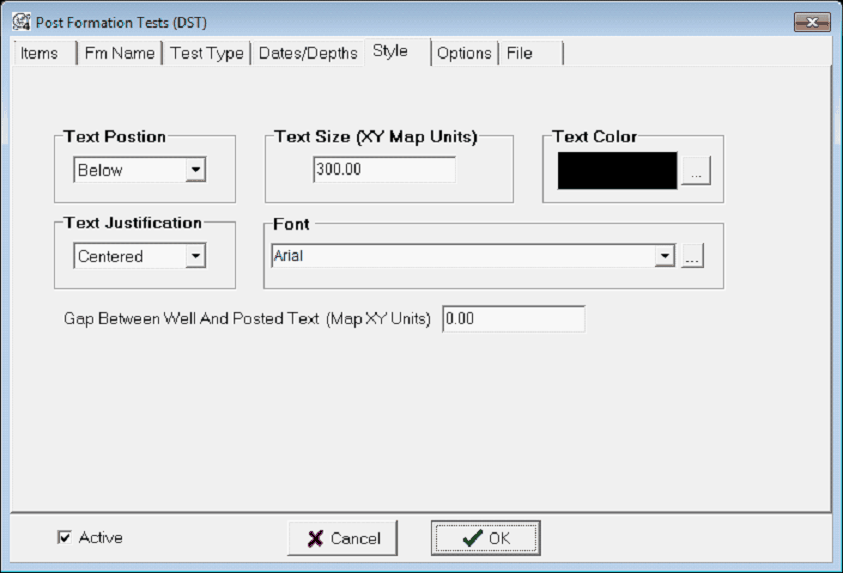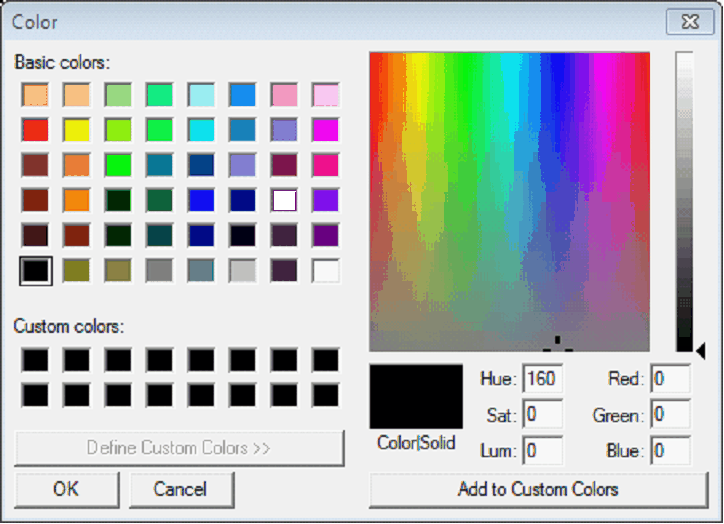IP/FM Test Style tab |
|
The Items tab sets the specific entries on the Map Module. To open the IP Tests tool, select Options>Post IP Tests. To open the Post Formation Tests tool, select Options>Post DSTs.
Text Position - This option sets the location of the text relative to the well symbol. Text Size - This option sets the text size. The Post IP tool can post data in either XY units or inches, while the Post Formation Tests Tool can only post in XY units. Text Color - This option sets the text color. Select the box or the "..." button to open the color dialog.
Text Justification - This option sets the location of the text relative to its position. Text can be to the left, right, or centered. Font - This dropdown sets the font used for the IP of DST posting. By default, this is set to Arial. Gap Between Well and Posted Text - This entry sets the gap between the well and the posted text. The Post IP tool can set this gap in either XY units or inches, while the Post Formation Tests Tool can only set this gap in XY units. Text Size Methods (Post IP Tests Only) - This option changes how Petra sets text size and gaps. The Inches option will set distances and text sizes in inches, which stay the same size regardless of zoom. The XY option, on the other hand, will keep text and gaps at a set XY units on the map, which will scale with zoom. |