Harmony Analytics network licensing
Follow the procedure below to configure network licenses.
Configuring network licenses
To configure network licenses:
1. Start Harmony Analytics Licensing and click the Configure button in the Licensing dialog box. (This configuration step is required for each workstation that runs Harmony Analytics.)
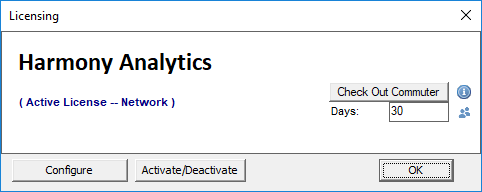
2. In the Licensing Settings dialog box, type your server name and click OK.
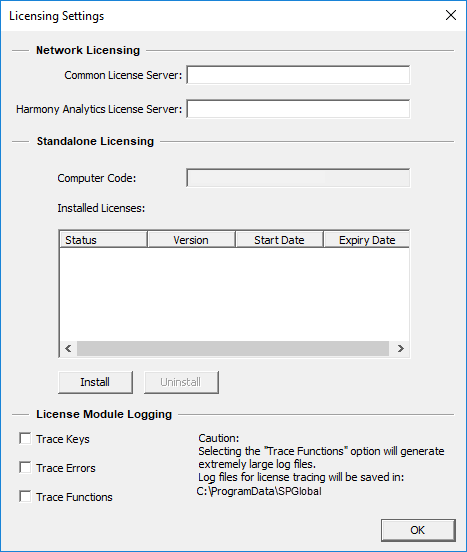
Network Licensing
Use this section to specify the location of your network license server. If you are hosting all of your S&P Global network licenses (for applications using the Gemalto licensing system) on the same server, use the Common License Server field. If you have separate servers for Harmony Analytics and other S&P Global applications, use the Harmony Analytics License Server field.
Note: If you fill in the Common License Server field and the Harmony Analytics License Server field, the Harmony Analytics License Server field takes precedence.
Your license is now active.