Harmony Enterprise network licensing
Follow the procedure below to configure network licenses.
Configuring network licenses
To configure network licenses:
1. Start Harmony Enterprise and click the Configure button in the Licensing dialog box. (This configuration step is required for each workstation that runs Harmony.)
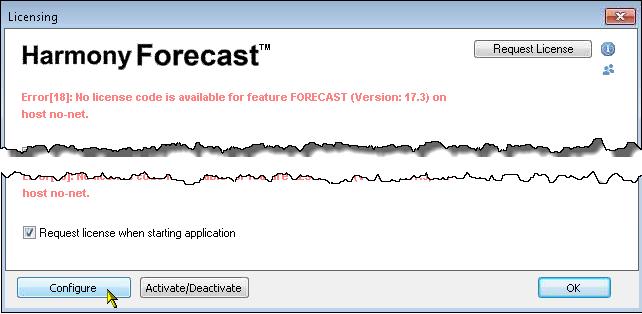
2. In the Licensing Settings dialog box, type your server name and click OK.
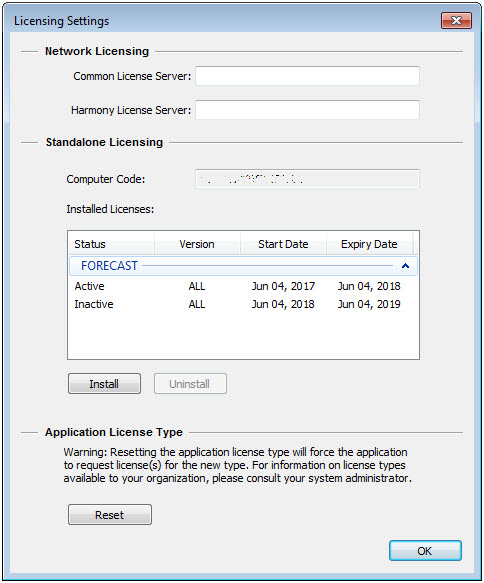
Network Licensing
Use this section to specify the location of your network license server. If you are hosting all of your S&P Global network licenses (for applications using the Gemalto licensing system) on the same server, use the Common License Server field. If you have separate servers for Harmony and other S&P Global applications, use the Harmony License Server field.
Note: If you fill in both fields, the Harmony License Server field takes precedence.
3. In the Licensing dialog box, click the Request License button for the features you want to use. (You must be licensed for at least one feature to use Harmony.)
Your licenses are now active.