Using The Color Bar
Spatial Explorer provides a color bar with a number of options you can use to modify its appearance. You can select from a large array of default color bars as well as reverse the color bar you select. Using a histogram display, you can also define areas of opacity on the color bar, magnify the display of the histogram to make it easier to draw opacity, and in some cases you can also change the minimum and maximum values portrayed by the color bar.
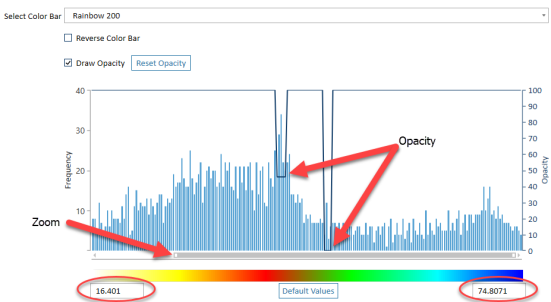
Drawing opacity
To specify opacity for the specific portions of the color bar, first select the Draw Opacity option. Then click and drag the cursor over the histogram in those areas where you want to make the color bar less opaque. Drawing closer to the X axis makes the color bar less opaque, and drawing further away from the X axis makes the color bar more opaque. To restore the color bar to 100% opacity for all histogram values, click Restore Opacity.
Zooming in on the histogram
A slider is available under the X axis of the color bar that you can use to zoom in on the color bar. Zooming in determines how much of the histogram displays in the available space, effectively enlarging the display scale of the histogram.
To zoom in on the histogram, click and drag the small white square available at the beginning or end of the histogram just below the X axis. You can adjust the position of either one or both of these handles. You can then use the gray bar as a slider to move the histogram back and forth along the X axis within the available display space.
To restore the histogram to its original appearance, drag and drop the handles on the slider to their original positions at either end of the X axis.
If you place the mouse pointer on the color bar, you can also use the mouse scroll wheel to zoom in and out.
Changing the display range
Some color bars permit you to change the starting and ending values for the histogram. Type in the starting and ending values you want to limit the range of values that display in the histogram. To restore the histogram to its original appearance, click Default Values.