Using Well Spacing and Vintage Analysis
To access this feature, right click on the deviation survey table, and select Analytics Explorer > Well Spacing and Vintage Analysis.
The dialog box includes 2 sections: Well Spacing and Vintage Analysis.
For this example, the user has input a distance threshold of 1000 feet, and a time threshold of 2 month for the event "completed". Remember, the requirements to run Vintage Analysis are first, to determine the neighbors of the well of interest according to the entered distance threshold, and then to determine the well relationships based on the event timing (for example, completion) of those neighboring wells in relation to the well of interest. Each of the sections are discussed below.
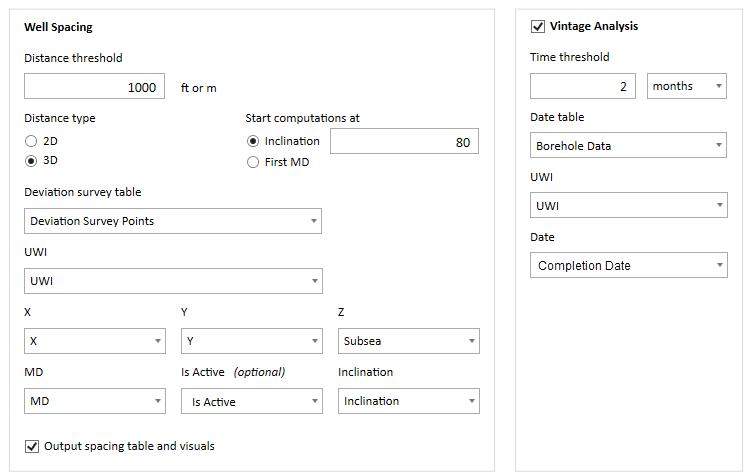
Well Spacing
|
Distance threshold |
The distance that determines if a well is a neighbor to the well of interest. This is the first criteria when determining well relationships. For example, a distance of 1000 feet means that any well within this The distance to the well of interest is considered a neighbor, will by analyzed, and given a well relationship tag |
|
Distance type |
2D requires only X and Y columns. 3D requires XYZ columns, and plots the wells in a 3D View in the Well Spacing visualization. |
|
Start computations at |
Enter an inclination in degrees, or select First MD. |
|
Deviation survey table |
If you opened this dialog box from the right click menu in the deviation survey table, the table will already be selected. If not, select the appropriate table. |
|
Deviation survey columns |
X, Y, Z, UWI, MD, inclination. For fields that have predictable column header names, the application does an auto-match and selects the column. X and Y are required. Z is optional. Including the Z column creates a 3D view in the Well Spacing visualizations. |
|
Is Active |
If a well has multiple deviation surveys, only the active deviation survey is used. In this case, the table must have a column that has either Y, Yes, or Active for each point in the active deviation survey. |
|
Output spacing table and visuals |
Select this option if you want to create the Well Spacing visualizations which include Map View (XY), 3D View (XYZ), First Nearest Well Information, and Second Nearest Well Information. |
Vintage Analysis
The input for Vintage Analysis is the time component of the evaluation. The first criteria is the well spacing to determine if a well is a neighbor to the well of interest. The second criteria is the date/time information for a selected "event", such as completion, frac date, and so on.
| Vintage Analysis checkbox |
If you only want to run Well Spacing, leave the checkbox clear. In this case, you may want to check the Output spacing table and visuals box at the bottom of the Well Spacing section. |
| Time threshold | Select the number of months or days to define the time threshold. The date of the selected event (completion date for example) for the neighbor well is compared to the event date of the well of interest. This determines the well relationship. |
| Data table |
Select the table that contains the event date. |
| UWI | Select the column in this table that contains the UWI. Again, if the UWI has a predictable column name, the column is automatically matched. |
| Date | Select the event date column. In the example above, this is completion date. |
Now click OK to begin the computations. When completed, the visualizations open: Well Spacing tab (if selected), and Vintage Analysis. See Understanding the Vintage Analysis visualizations .