Changing well display properties
Change general properties that apply to all wells, including scale annotations and model trimming, or specific properties that apply to individual wells, including well labels, KB elevations, depth increments, and more.
Drag a well anywhere on the cross section before drawing correlations. After you've drawn correlations, it's more difficult to drag wells because GeoSyn doesn't allow you to move a well across an existing correlation node. If you must cross a correlation when dragging a well, using the Display Parameters: Wells dialog box, duplicate the well then click the cross section in the desired location to place it, and then delete the old well.
To adjust global well display properties:
- From the Edit menu, select Display
Parameters (
 ) > Wells.
) > Wells.
The Display Parameters: Wells
dialog box appears.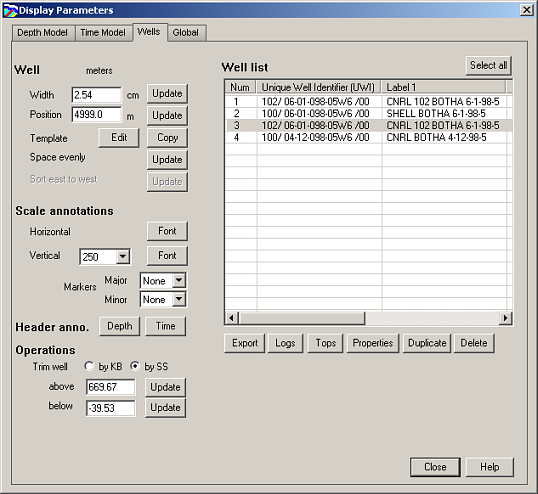
- CTRL+CLICK
or SHIFT+CLICK the wells to modify
in the Well list pane.
Only options that can be applied to multiple wells remain active in the dialog box. - Select the display options to apply to the selected wells then click Close.
To adjust single well display properties
- In the depth model, right-click a well and select Well properties.
The Well Properties: Well properties
dialog box opens.
2. Select the desired options then click Close.
