Importing tops from GeoSyn files
You can import tops lists saved in GeoSyn format into the GeoSyn tops list so that they're available to your current model.
When importing tops, you have the option of overwriting existing tops in the list, if you keep the current tops, imported tops with the same name appear alongside them.
To duplicate and then modify an existing tops list within GeoSyn, see Related Topics below.
To import tops from GeoSyn files:
1. Right-click a log and select Tops properties.
The Top Properties
dialog box appears.
2. Below the Tops Lists pane to the right, beside the Import button, select GeoSyn from the drop-down list.
3. Click Import.
The Import Tops
dialog box appears.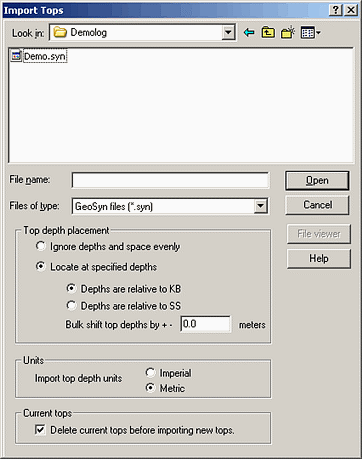
4. Browse to the desired GeoSyn file and select the depth placement options, units, and whether to delete current tops if importing into a tops list that's already populated, and then click OK.
The Select
a recipient tops list dialog box appears.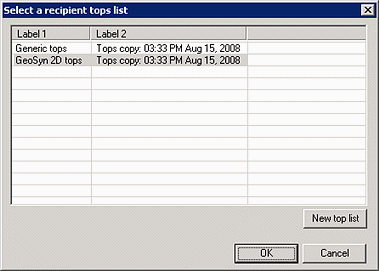
5. Select the list to which to import the tops or click New top list and define a new tops list, and then click OK. Shift+Click or Ctrl+Click to select more than one tops list to import into the list of tops.
