Applying math equations to logs
The Math dialog box enables you to generate derived logs based on readings from other logs as inputs. The log reading inputs are used as variables in either common industry equations provided by GeoSyn by default, or you can create your own equations. The equation calculates values on a sample by sample basis as it moves down the log.
The logs from which those readings are drawn as well can by either standard log types provided by GeoSyn (sonic, density, resistivity), or log types that you create. You can set any log type in GeoSyn (including a derived log type that you create) as the active log upon which synthetics are based.
Equations describing common relationships such as density to sonic and resistivity are available from a function library.
For details about merging log runs, see Related Topics below.
About the function library
(missing or bad snippet)To apply math equations to logs:
1. Right-click the log and select Log editing.
The Log Editor
dialog box appears.
2. In the toolbar
beside the Log Editor, click the Math
tool (
The Log Math
dialog box appears.
To copy a portion of one log to another, enter the following equation XX=YY, (where XX is the recipient log and YY is the source log) drag the interval to copy in the source log, and then click Apply.
3. Do either of the following:
To build an equation based an equation in the function library, select the equation from the Add a function from the library drop-down list,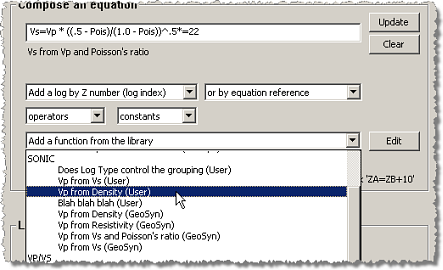
and then do either of the following to modify the equation. If the desired function doesn't appear, click Edit to the right of the drop-down list to launch the Log Equation Editor dialog box and create it.
Type equation terms directly in the top box of the Compose an equation pane.
Select equation terms from the drop-down lists above the Add a function from the library drop-down list.
4. Using the Log Resolution pane, select a log from each drop-down list to the right of each equation term to associate a log with each term.
5. Do one of the following:
- Drag the cursor (
) on the Log Editor log display pane to select a range to which to apply the mathematical equation.
- Type more precise values in the Depth range KB pane for the start and stop depth and click Update. Click either Top or Bottom to accept the absolute depth from the log or click All to accept both.
- Click Depths from tops to display the Depth Range from Tops dialog box and then select the formation tops that signify your zone of interest from the drop-down lists and click OK.
6. Click Apply.

