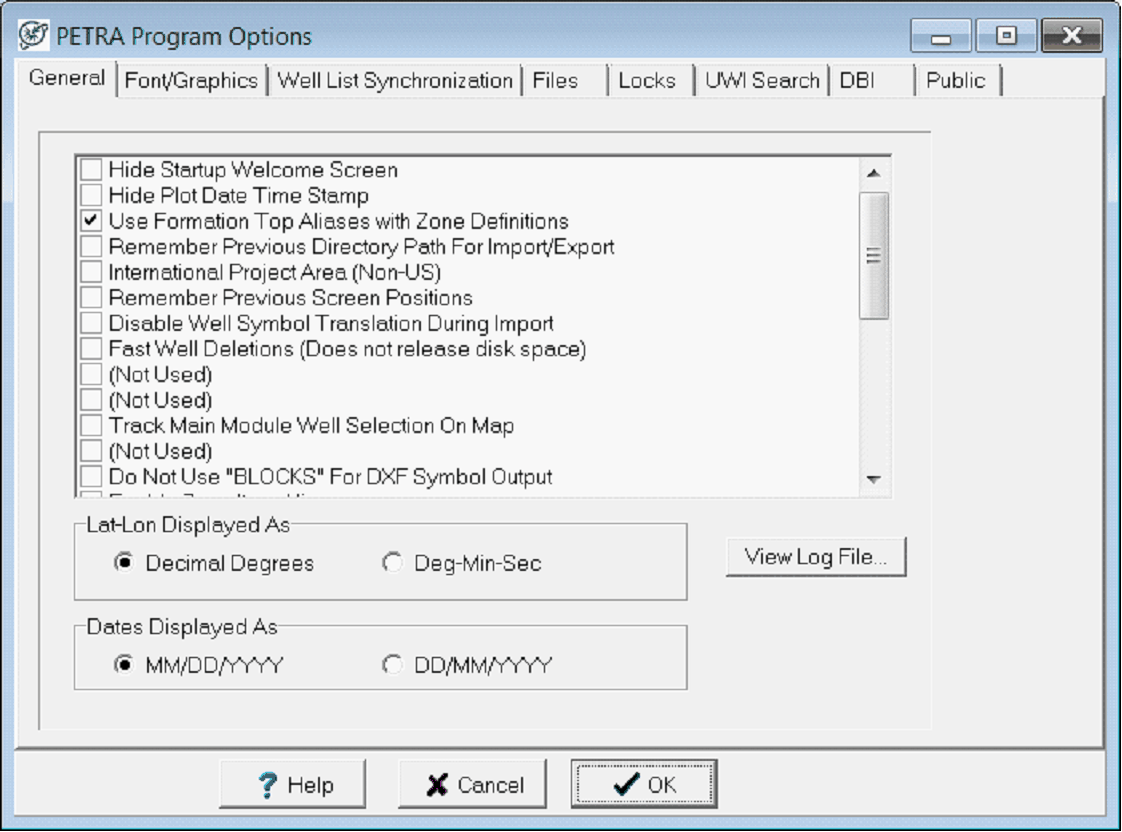|
Hide Start up Welcome Screen
|
This option hides the Welcome screen which allows you to open the previously accessed project, open an existing project, or create a new project. Instead, Petra will display the main screen in the closed project state. To open a project or create a project, use the menus or speed buttons.
|
|
Hide Plot Date Time Stamp
|
By default, Petra plots a small label in the lower left corner of all printed graphics showing the date and time the output was produced. Use this option to enable or disable the date-time label.
|
|
Use Formation Top Aliases with Zone Definitions
|
This option determines whether or not to apply top aliases when converting a zone interval to depths.
|
|
Remember Previous Directory Path For Import/Export
|
With this option selected, Petra will remember the location of the last file imported or exported, and use that pathway when the import or export dialog reopens.
|
|
International Project Area (Non-US)
|
With this option set, the main well and location tabs will not show US state-county and location buttons.
|
|
Remember Previous Screen Positions
|
This option keeps dialog screens stay in the previous location on the screen after moving them. This is particularly useful with dual monitors.
|
|
Disable Well Symbol Translation During Import
|
The "SymTrans.DEF" file is used to translate well symbol codes during data import. For example, a PI symbol code of 2GAS will be translated to simply GAS in the data base. Use this option to disable such translation.
|
|
Fast Well Deletions
|
When this option is deselected, Petra removes all records in all database tables associated with the deleted well. Slow well deletions free up unused space, but can take a long time to complete. The Fast Well Deletions option, on the other hand, removes the reference to the deleted well (so it appears to be deleted), but does not actually remove the records in the database so the database continues to use the same amount of space on a hard drive.
|
|
Track Main Module Well Selection On Map -
|
This option highlights the well selected in the main module on the Map Module. This feature works best with dual monitor setup where you have the main on one screen and the map on another.
|
|
Do Not Use "Blocks" for DXF Symbol Output
|
- Check this option if you are creating DXF files from a map or cross-section and the application that will read the DXF file cannot handle DXF "blocks" generated for well symbols.
|
|
Force DB Buffer Refresh
|
This option disables the caching or buffering of database table updates. Importing data can be slowing with this option enabled.
|
|
Enable Zone Item Aliases -
|
Zone data item aliases are enabled when this option is checked. Zone item aliases perform like formation top aliases, allowing multiple sources of equivalent zone items to be searched based on a prioritized listed.
|
|
Disable Use of Logging File (PetraLog.txt)
|
Check this option to suppress writing logging messages to the project's log file. Examples of logging messages are when wells are deleted or when the map projection changes.
|
|
Use Public Parms Folder for Template Files
|
This option can be used to control the default folder used when saving/loading various template files. Either the Private or Public Parms folder will be used.
|
|
Suppress Save Prompt In Main
|
Check this option to suppress the prompt you receive when changing between wells or tabs after changing data. Changes are saved automatically.
|
|
Use Buttons on Main tab
|
With this option checked, the main screen will display the data "tabs" with a button style instead of the normal tabs. With buttons, it is sometimes easier to see which tab you're on.
|
|
Disable Use of Logging File
|
By default, PetraLog.TXT stores a comprehensive log file of changes made in the project. This list includes map projection changes, well and seismic line deletions, and loading or saving overlays. This option disables this log.
|
|
Display Lat-Lon and XY with Extended Precision
|
With this option enabled, the Main Module will show LatLon and XY values with more more decimal places on the Location tab.
|
|
Substitute TD for Missing Zone Base Values
|
This option forces Petra to use the total depth (TD) as a substitute for missing zone base values. This can have a significant effect on calculations that use zone boundaries, including isopach and log calculations.
|
|
Always Start with All Wells Selected in Main and Map
|
By default, the Main and Map Modules open with the same set of wells selected when the module was closed. With this option selected, the Map Module and Main Module will start up with all wells in the project selected.
|
|
Disable 10-12-14 Digit API Matching (Exact UWI Match Enforced)
|
During imports, Petra normally attempts to match 10, 12, and 14 digit API numbers from the input file with a 10, 12, or 14 digit well currently stored in the database. This will deactivate they checking and require imported wells to match the UWI exactly.
|
|
Include Quality Code for Tops and Zone Items "Active Only" Mode
|
This is a display feature for the Main module's Tops and Zones tab.
|
|
Allow Data Import While In Prospect Mode
|
This option allows Petra to import data while a prospect is selected, rather than the full set of wells in the project.
|
|
Disable Open/Save Dialog "Favorites" Buttons
|
When importing data, the Windows "open dialog" screen is used. Petra modifies this dialog to add "favorite" buttons that allow you to quickly access the Desktop folder, the last used import folder, the Petra project folder, and the project's PARMS folder. You should disable (Check this item) this feature if your PC configuration causes a "place0 error"
|
|
Skip Petra Update During Startup
|
By default, Petra notifies users of available updates. This option disables this notification.
|