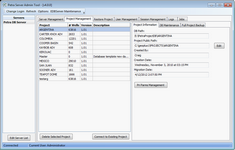|
The Project Management tab displays information on the selected Petra database server's projects. Importantly, this section also handles database versions, project maintenance, and backups. The central list provides a short summary of project name, well count, project version, and descriptions. This list will always include a Master project that the database server uses as a template for Petra project tables. The far right column provides more detailed project information or maintenance options.
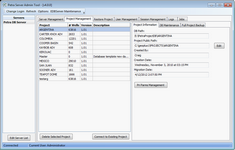
Click to enlarge image.
|
Project Information tab
|
The Project Information tab displays the basics of a Petra Project on the Petra Database Server, including the database and public folder pathways, as well as the original creator and migration date
|
|
DB Path
|
Path for the database root folder.
|
|
Project Public Path
|
Public path for the project. The Edit button modifies the Project Public Path. It's recommended to use UNC pathing (\\Shared1_svr\ PetraProjects \) rather than drive mapping (Z:\PetraProjects).
|
|
Created By
|
Project creator
|
|
Creation Date
|
Project's creation date
|
|
Migration Date
|
Project's migration date
|
|
DB Maintenance tab
|
The Maintenance tab performs basic project maintenance tasks, including updating, cloning, backing up project databases and project database table repairs.
|
|
Update
|
Upgrades project databases to the latest version. Auto backup can be skipped if desired.
|
|
Verify
|
Checks entire database to confirm Project's table structure is correct. If problem exists use the Table Maintenance tool
|
|
Table Maintenance
|
The Table Maintenance button opens the Project Maintenance window, which controls some of the more common database procedures, including table verification, repair, and optimization. This tool handles table index problems that usually show up as Access Violation errors.
- Verify Selected verifies that the checked tables structure is correct by finding any mismatches between the table index and the actual numbers of tables. The Verify Selected option removes check mark on project tables without problems and leaves any tables with problems checked.
- Repair Selected fixes database table relationships. Before attempting any database repair, make sure to first close the project
- Optimize Selected eliminates empty spaces by copying all valid data to a temporary file, sorting the data, and then replacing the original file with the temporary file. Indexes aren't normally rebuilt whenever data is added or deleted from the DAT file, so they can get slower with time. The Optimize Selected tool rebuilds the index file using the current dataset and can make querying data more efficient.
Indexes aren't normally rebuilt whenever data is added or deleted from the DAT file, so they can get slower with time. The Optimize Selected tool rebuilds the index file using the current dataset and can make querying data more efficient.
|
|
DB String Cleanup
|
Most projects which were migrated to the new database prior to Petra v4.0.5 stored some text fields inefficiently. This utility recovers disk space caused by this inefficiency. Depending on the project, the amount of disk space which can be recovered will vary from a few kilobytes to gigabytes. Projects migrated using Petra v4.0.5 or later will not benefit from running this cleanup.
- Analyze - This option runs a query to see how much disk space can be cleaned up. The total amount is listed in the lo file displayed at the bottom of the window.
- Cleanup - This option optimizes the affected tables. Note that the process can take a significant amount of time on large projects. Once the database records are updated, this tool runs an optimization process each affected table to complete the process and recover disk space. The optimize portion can be skipped by unchecking the checkbox; however the disk space will not be recovered until a database optimization is complete.
|
|
Clone Project Database
|
Creates a copy of selected project. Clone can be stored on different server or same server with different name.
- Destination Server selects destination of the copied project. In Private Mode, will always read PrivateMode.
- New Project Name enter new name for cloned version of project.
|
|
Project Database Backups
|
- Create New creates a new backup of the selected project database. Backup includes the project database and database-server-stored individual user settings. This backup will not include external files (like grids and *.MAP/*.CSP settings files).
These backups are automatically stored on the Petra database server
- Restore Overwrites the existing active project with the backup version. This will overwrite all public and private Petra project data modified since the backup. This includes all public data like well data, zones, tops, and logs, as well as private data like map settings, cross-section settings, and preferences. Restoring from backup will not affect external files (like grids and *.MAP/*.CSP settings files).
- Delete this option deletes the selected backup
|
|
Full project backup tab
|
The Full Project Backup creates a copy of the entire public folder and zips it up into a single *.PBF file.
|
|
Backup File
|
This option creates the name and location of the project backup file. Select the  button and navigate to the desired *.PBF file. button and navigate to the desired *.PBF file.
|
|
Ignore OVERLAY Folder
|
This option excludes the project's OVERLAY folder from the backup file.
|
|
Ignore IMAGES Folder
|
This option excludes the project's IMAGES folder from the backup file.
|
|
Overwrite if Backup Exists
|
By default, the Petra Server Admin Tool will not overwrite an existing backup with the same name in the same location. This option forces the backup to overwrite the existing backup.
|
Related topics
Database Server Admin tool
EDB server maintenance
Server management tab
User management tab
Session management tab
Server log tab
Jobs tab
|