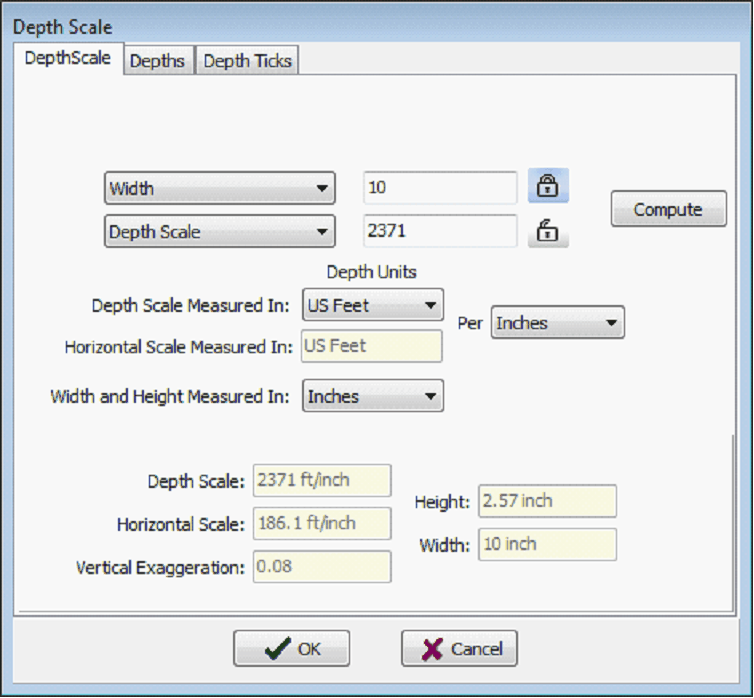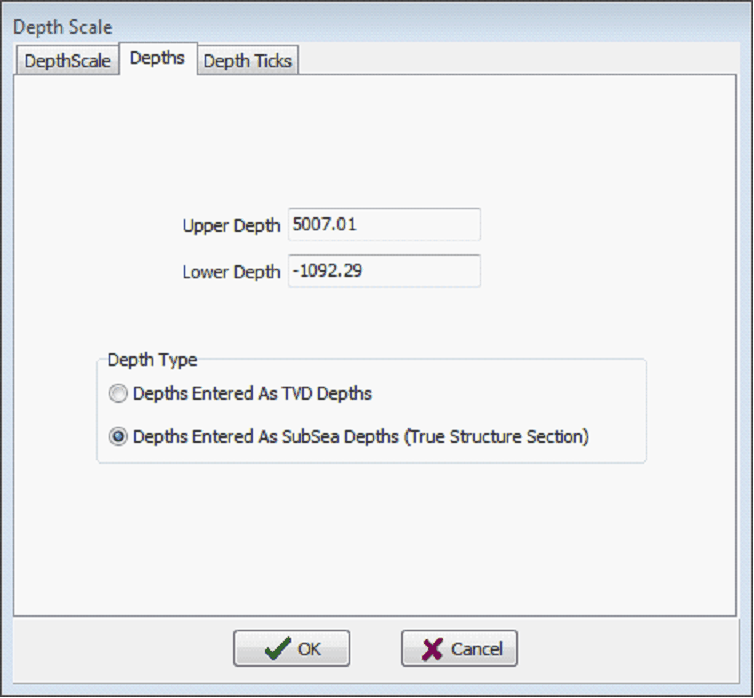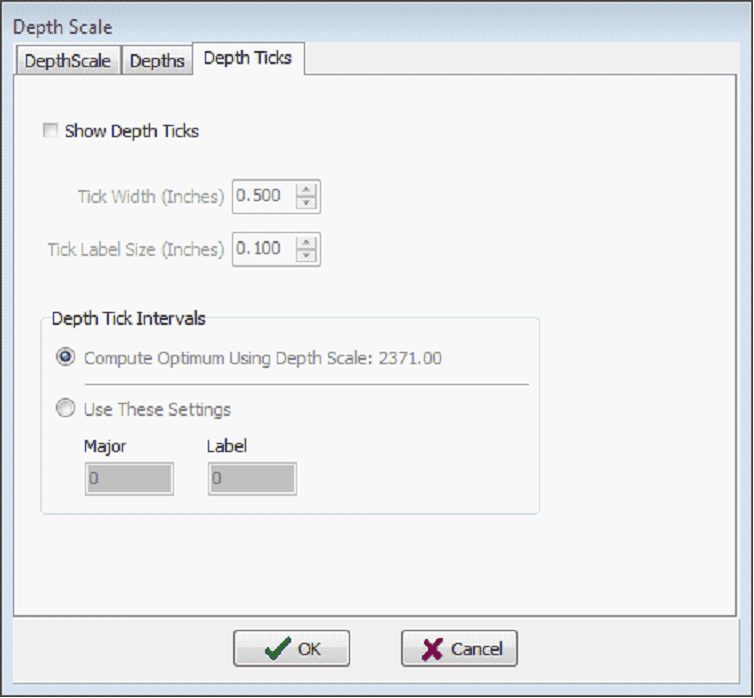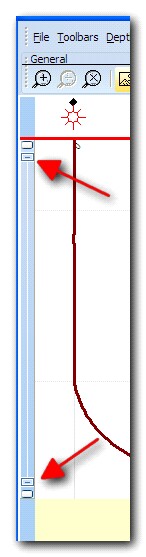Profile View Depth Scale |
Top Previous Next |
|
The Profile View Depth Scale tool changes both the vertical and horizontal scale on the Directional Well Module'sProfile View. This tool also changes the upper and lower depth range and adds depth ticks to the active well. This tool is a more precise alternative to the "Fit Depths To Screen" tool (F4) and the Auto-Set Depths tool (F5). Both of these tools are available under the Depths menu on the menu bar at the top of the Profile View window. To open the Depth Scale tool, select the Depth Scale tab
Horizontal Scale/Width/Vertical Exaggeration - This dropdown controls how Petra draws the horizontal axis on the Profile View. Petra can draw the profile in a set horizontal scale, width, or vertical exaggeration. Depth Scale/Horizontal Scale/Width/Height - This dropdown controls how Petra draws the vertical axis on the Profile View. Petra can set this to a depth scale, a set height, or vertical exaggeration. Depth Scale Measured In: - This dropdown sets the depth scale on the profile view. Depths can either be in feet or meters. Horizontal Scale Measured In: - This entry displays the horizontal scale for the Profile View. Width and Height Measured In: - This dropdown sets the units of measurement used for the Profile View. Depths tab
Upper Depth - This entry sets the upper boundary of the Profile view. These numbers can reflect TVD or SubSea depths. Lower Depth - This entry sets the lower boundary of the Profile view. These numbers can reflect TVD or SubSea depths. Depth TypeDepths Entered as TVD Depths - This option sets the upper and lower depths of the profile view as true vertical depths. This will work for relatively flat areas, but will misrepresent the depths and tops of areas with any topography. Depths Entered as SubSea Depth (True Structure Section) - This option sets the upper and lower depths of the profile view as subsea depths. This sets the logs and tops relative to the reference datum, which more accurately reflects the true position in depth. Depth ScaleThe Depth Ticks tab displays depth ticks at points along the Active well's wellpath.
Show Depth Ticks - This option enables or disables the depth ticks on the profile view. Tick Width (Inches) - This entry sets the width of the depth ticks in inches. Tick Label Size (Inches) - This entry sets the size of the depth track in inches. Depth Tick IntervalsCompute Optimum Using Depth Scale - This option attempt to automatically calculate a reasonable depth tick schedule over the Profile View window. Use These Settings - This option manually sets the depth ticks and labels for the profile view. Depth Scale Drag HandlesThe left side of the Profile View has two small drag handles that adjust the depths visible in the window. Simply click, drag, and release to change the depths. After changing the depths using the drag handles, press F4 to redraw the window with the new depth interval.
|
 button on the toolbar at the top of of the Profile View window, or select Depths>Depth Scale on the menu bar at the top of the Profile View Window.
button on the toolbar at the top of of the Profile View window, or select Depths>Depth Scale on the menu bar at the top of the Profile View Window.